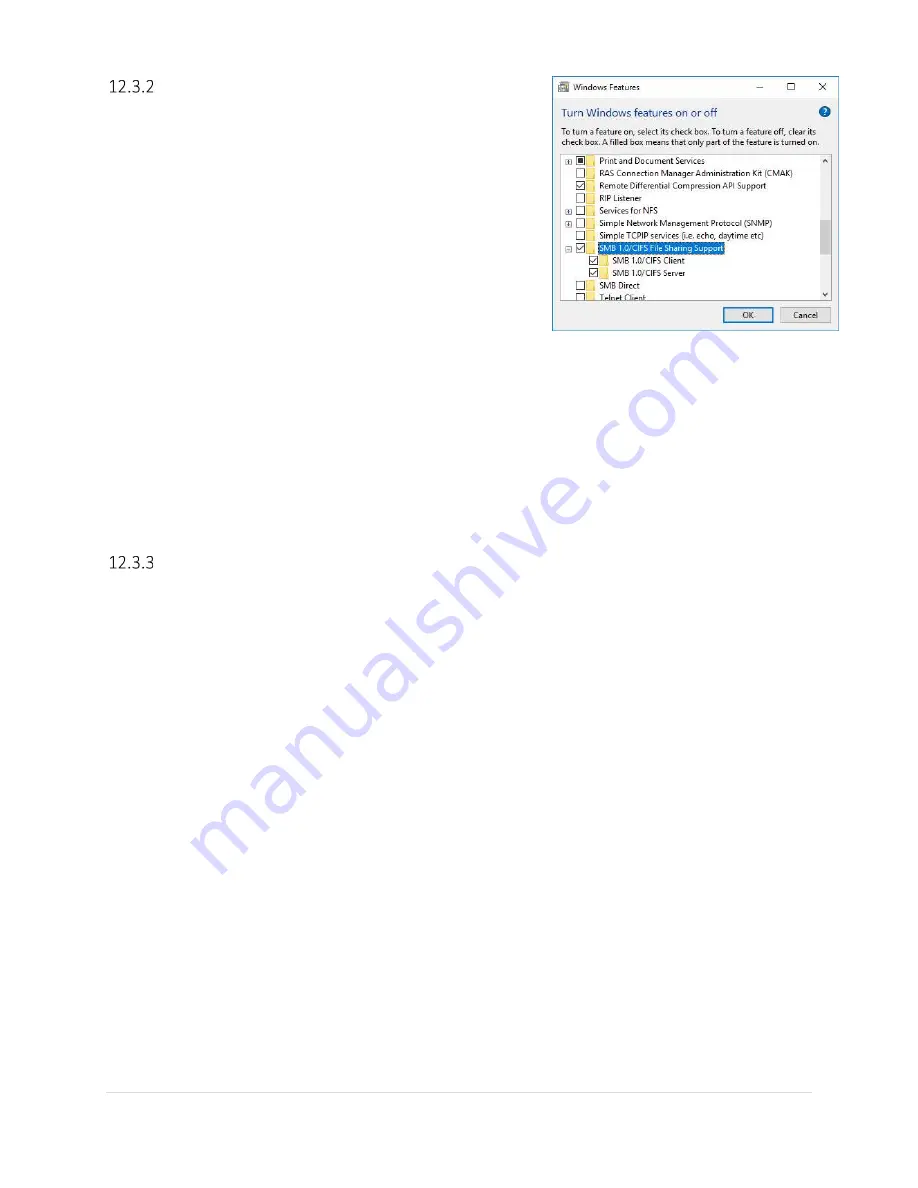
51 |
P a g e
Unblock Messages from other computers
Windows10 added a feature that allows you to block other
computers. Check that this feature in not enabled:
1.
Go to
Control Panel
2.
Click on
Programs and Feature
3.
Click on Turn
Windows features on or off
, located in the
left column
4.
Find
SMB 1.0/CIFS File Sharing Support
in the list. Expand
the list.
5.
Check both
SMB 1.0/CIFS Client
and
SMB 1.0/CFIS Server
.
6.
Click
OK
.
Next check that the network services are not blocking other computer
1.
Click on the Window Key in the lower left corner and type in services.
2.
Locate the following items in the list. If the
Start Type
is not set to Automatic, right click in the
StartUp Type column and select
Automatic
.
a.
Function Discovery Provider Host
b.
Function Discovery Resource Publication
c.
SSDP Discovery
d.
TCP/IP NetBIOS Helper
e.
UPnP Device Host
Change from public network to private network.
It’s necessary to set the network to private to avoid dropping frames. This can be easily be
accomplished on Windows 8 and Windows 10 computers in the
View Setup and Computer
dialog.
You may also use the following means to change to a private network through Windows.
12.3.3.1
Using a Router
If you are connected to a router which assigns IP address:
Right Click the Window Start Icon in the lower left of the screen.
Click
Network Connection
In the Status Window, click
Ethernet
in the left-hand column.
Click
Change Connection Properties
, in the center section.
Click
Private
under Network profile.
Click
X
in the upper right to dismiss the window.
12.3.3.2
Windows 10 Pro
You can permanently set the network to private if using a computer with Window10 Pro Operating
System.
1.
Type in
secpol.msc
In the Windows search box. This will bring up the Local Security Policy Window.
2.
Click Network List Manager Policies in the left column.







































