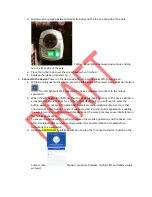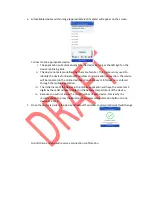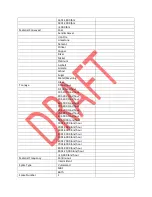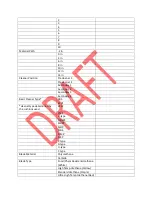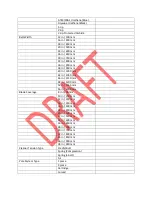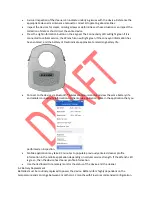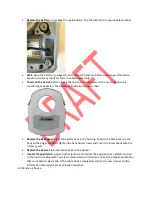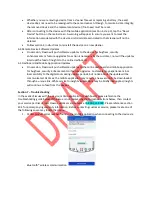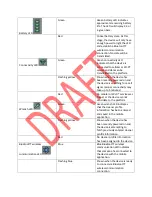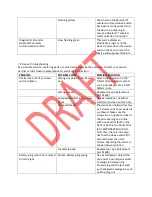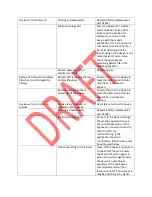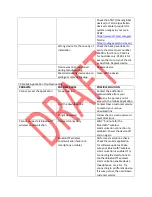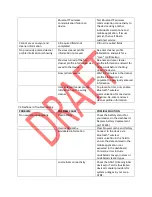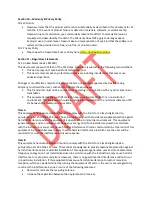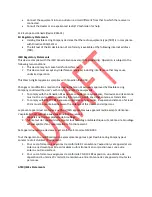Device will not power on
Missing or dead battery
Replace battery (replacement
part 91605)
Malfunctioning LEDs
Press the Bluetooth® wireless
communication button (left
button) on the device and
attempt to connect to the
device with the mobile
application. If the connection is
successful, then the LEDs may
be malfunctioning, but the
functionality of the device is not
compromised. You can also
check the approximate
remaining battery life in the
mobile application.
Broken power switch or
electronics failure
Replace device
Battery LED shows low battery
life when I just changed the
battery
Battery LED is reading the last
battery life status
Power off and on the device to
reset the lights (correct status
may take 2-3 minutes to
appear)
Battery removed without
powering off the device
Power off and on the device to
reset the lights (correct status
may take 2-3 minutes to
appear)
Device will not connect to
cellular
Service team removed or
powered off the device
Re-install or turn on the device.
Missing or dead battery
Replace battery (replacement
part 91605)
Malfunctioning LEDs
Connect to the device through
the mobile application to see
the connectivity status. If the
application shows connectivity,
then the LEDs are
malfunctioning. If the
application shows no
connectivity, then the issue may
be addressed below.
Device searching for cell tower
Clean off the device and move it
to the end of the pole. Power
the device off and on again. A
green connectivity light means
the device is operating as
expected. If the device was
recently powered on, then
leave it alone for 5 minutes as it
may be searching for a signal.