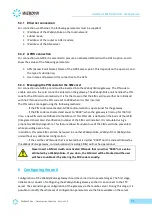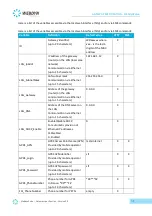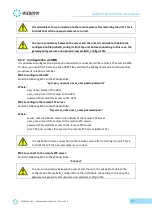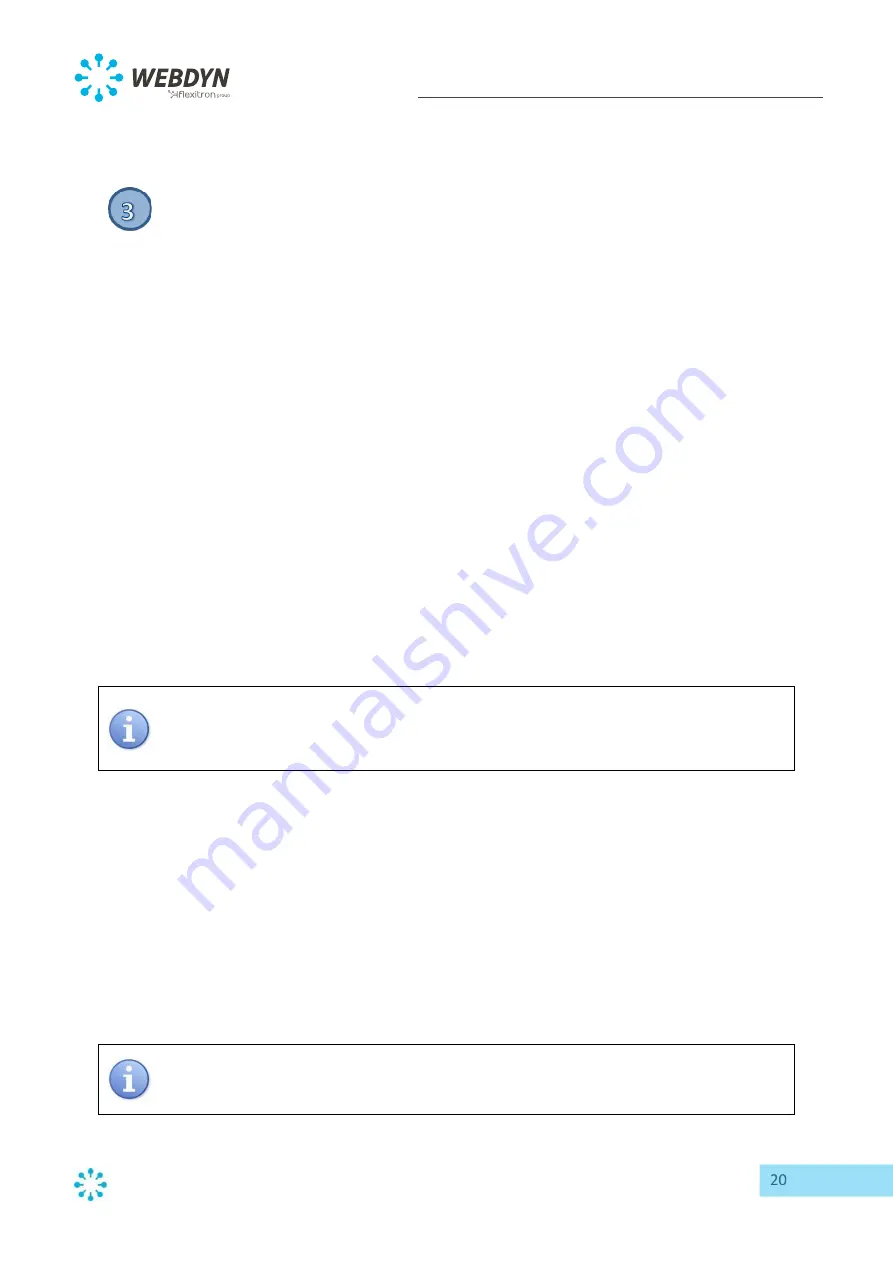
20
GATEWAY SPECIFICATION - WebdynPulse
WebdynPulse – Gateway specification - Version 2.0
returned by the Web Services server. Should the variable “ID” be deleted once more (“ID= “),
the gateway will request a new identifier on its next connection.
Connection mode:
Choose “
Ethernet”
or “
Modem”,
depending on the mode to be used for the connection.
Ethernet:
If the connation mode chosen is “
Ethernet”
, enter parameters that are valid for your
Ethernet network:
•
Address mode:
you can obtain the Ethernet parameters automatically if the network
infrastructure and the version of the WebdynPulse can handle this. If this is the case, click
the
dynamic
radio button and consult the configuration of your DHCP server to find the IP
address attributed to your gateway.
•
IP Address
: enter the IP address at which the WebdynPulse gateway is accessible.
•
Mask
: enter the subnet mask for your network. This mask limits the Ethernet network to one
range of defined IP addresses, and separates one network range from another.
•
Gateway
: enter the address of the gateway to your network. The gateway address is the IP
address IP of the device that establishes the connation to the Internet. In general, the
address entered here is that of the router or ADSL modem.
•
DNS
: enter the address of the DNS server. The DNS (Domain Name System) server translates
symbolic Internet addresses (e.g. “www.webdyn.com”) into their corresponding IP
addresses. Here you should enter the address of the DNS server you received you’re your
Internet Service Provider (ISP). You can also enter the IP address of your router or ADSL
modem.
If your Ethernet network is managed by a network administrator, contact him or her to
have your WebdynPulse gateway included in the existing Ethernet network.
Modem:
If the connation mode chosen is “
Modem”
, enter parameters that are valid for your GPRS
subscription:
•
Call number
: enter the phone number for the GPRS connection. The default number
is “
*99***1#”
, which is valid in most cases. This number is not the phone number of
the SIM card fitted to the unit.
•
APN
: enter the Access Point Name (APN) supplied by your mobile operator.
•
Login
: enter the user ID for the APN supplied by your mobile operator.
•
Password
: enter the password for the APN supplied by your mobile operator.
Consult your mobile operator to obtain the information pertaining to your SIM card
(APN, user ID and password).