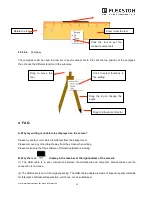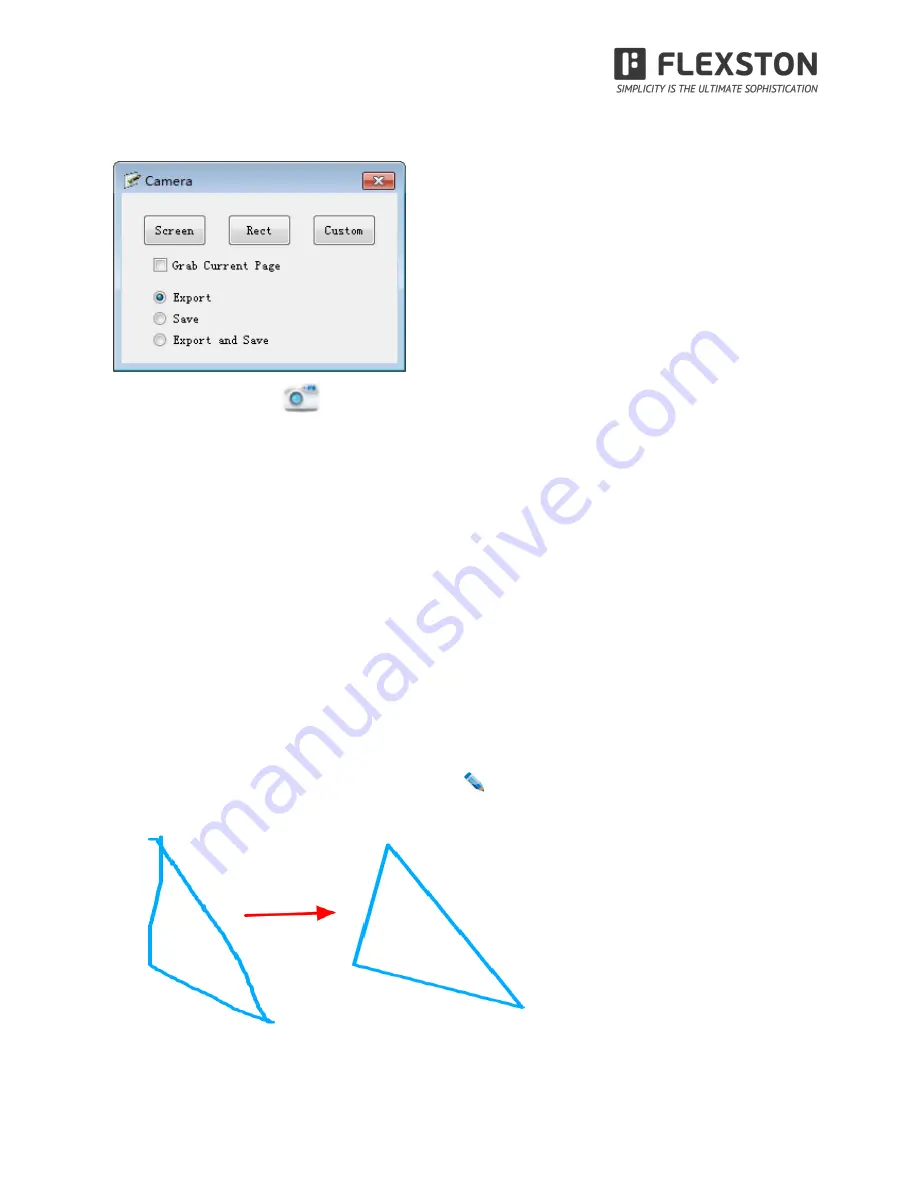
visit www.flexston.com for more information
23
3.5.13 How to make Screen Grab?
In “Tool”, choose the icon
Screen Grab, A dialog as below will popup. Pls drag the mouse to the area
which you are going to capture.
To capture contents on the desktop and show them in the writing software, pls select“Export” and click
“screen”. Then drag the mouse in the writing software. Besides, you could choose “Rectangular” or “Custom”
shape to capture a special area instead of “screen” for the whole page.
To capture contents in the writing software, pls select “Grab current page” and “Export”, then click “screen”
and drag the mouse in the writing software. If you prefer to highlight part of the contents, you could choose
“Rectangular” or “Custom” instead of “Screen”.
To capture the contents and save them as file format, you could select “Save” or “Export and Save” instead of
“Export” only.
When you select “Export and Save”, you can save the captured contents and also export it to the writing
software by dragging the mouse.
3.5.14 How to use Smart Pen?
In “Draw” or the main tool bar, you could find the icon
. That is smart pen. It could recognize the random
shape and change it to standard shape automatically.