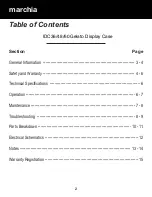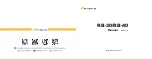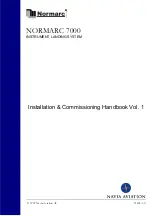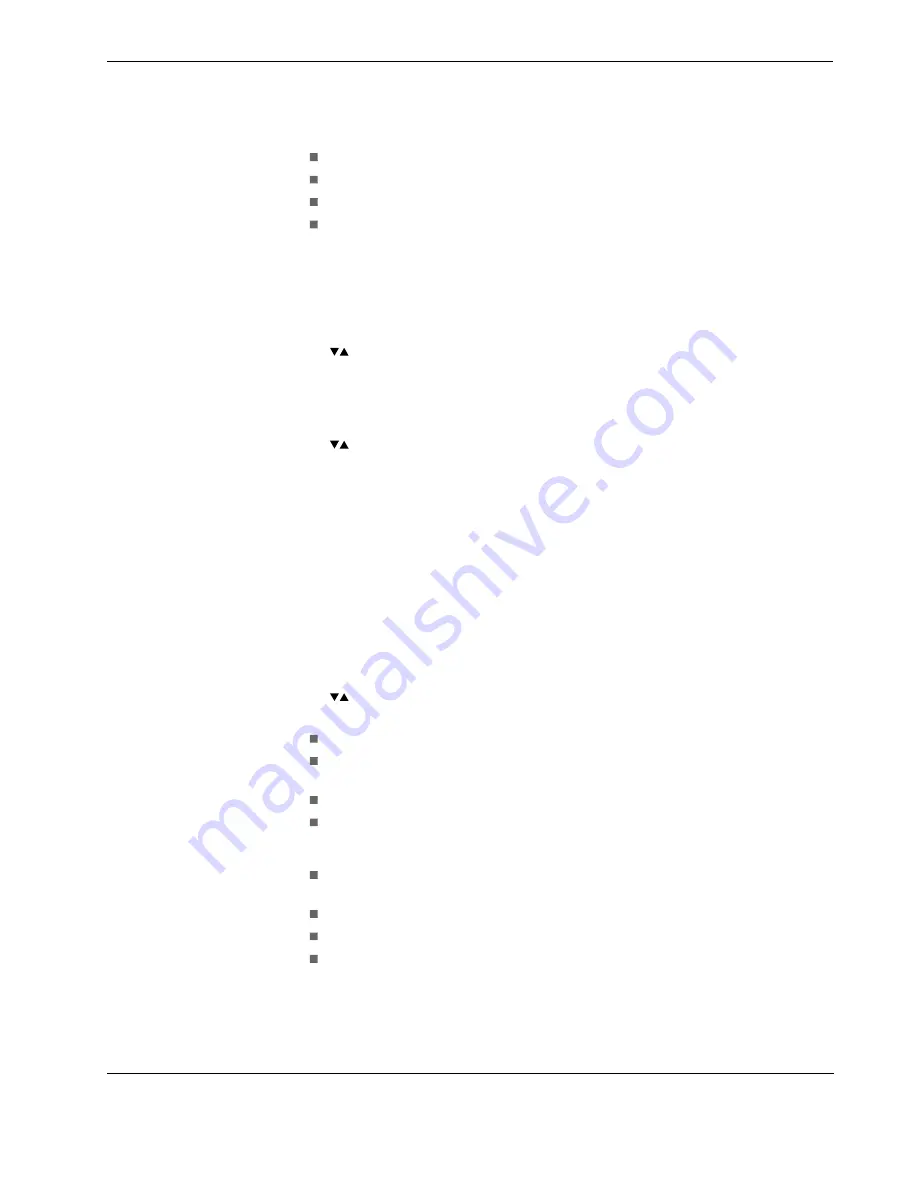
Ñ°»®¿¬·±²
Ñ°»®¿¬±® ³¿²«¿´
íí
ÚÜÍ ìððóíðï
Select the file(s) by pressing the
right
button.
Press the
left
button to return to the
Storage Operations
menu.
Select
Copy Files
then
Select Memory Device
and press the
right
button to confirm.
To delete, select
Delete Files
.
4.6.2 Other storage operations
To determine the storage used on any memory device, from the
Storage Operations
menu, press the
right
button on the
Storage Usage
command, and then press the
can-
cel
button to exit.
To format a memory device, from the
Storage Operations
menu, press
right
on the
For-
mat
command, and then select the memory device you want to format.
4.6.3 File transfer PC to HHMPI
When connected to a PC the internal memory of the HHMPI will appear as a write-pro-
tected external hard drive, therefore files may only be copied from the HHMPI to the PC.
To erase files from the HHMPI internal memory, see
Section 4.6.1, File transfer between
HHMPI storage locations on page 32
.
4.7 Network
operations
The HHMPI is capable of transferring files over a network using FTP and also for device
configuration in any web browser.
4.7.1 DHCP network settings
To view DHCP (automatic) network settings:
Navigate to
Wired Settings
as above.
Select
Enable Networking
, checking or un-checking the check box enables or disa-
bles the
Manual Configure
IP address option.
Choose between
Auto
and
Manual DHCP
.
Auto Configure DHCP
by setting the checking the check box.
OR
Manually configure the IP address by pressing right on the
Manual Configure
com-
mand.
Use the up button to set the
IP Address
,
Netmask
and
Gateway
.
Press the
OK
button.
See
Figure 24.0, DHCP or manual IP configuration, on page 34
.
Main Menu > Storage Operations > Storage Usage
Main Menu > Storage Operations > Format > Select Memory Device
Main Menu > Device Configuration > Network Settings > Wired Set-
tings
All manuals and user guides at all-guides.com