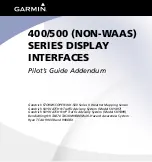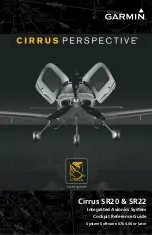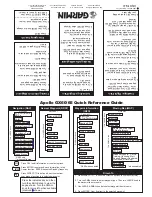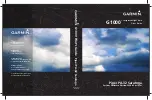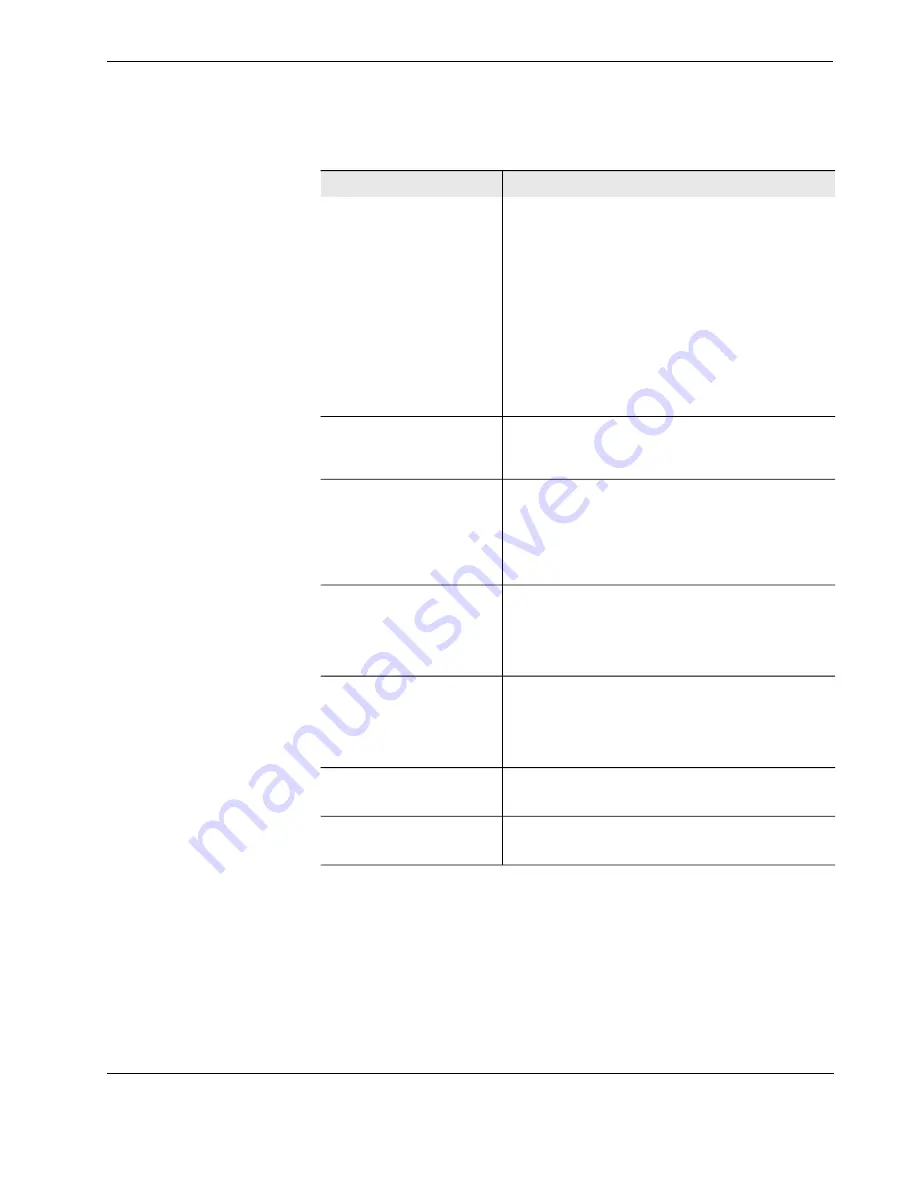
Ì®±«¾´»¸±±¬·²¹
Ñ°»®¿¬±® ³¿²«¿´
ìé
ÚÜÍ ìððóíðï
Cannot send files from the
HHMPI to an FTP server via a
wireless network connection
Confirm the FTP settings are correct, see
Section 5.0, Configur-
ing an FTP connection on page 34
.
Ensure that the USB wireless network adapter is plugged into
the USB port on the top of the HHMPI, and ensure correct con-
nection to the recorder. Connection is indicated by a white
antennae icon found in the status bar of the display. See
Section 3.5.4, Network Settings on page 18
.
Ensure wireless networking is enabled.
If no link is detected an IP address has not been assigned to the
HHMPI, this may be because of you network security settings.
See your IT department or contact Flight Data Systems for more
information if this occurs.
Cannot copy files from HHMPI to
PC using USB cable.
Try another USB port.
Check USB is working and that the PC is displaying the HHMPI
as a mass storage device.
Cannot load aircraft.csv file.
Check the file in Notepad or Excel to see if it meets the format
described in
Section 4.2.2, Creating an Aircraft List on a PC on
page 20
.
Try loading the file through the web interface, see
Section 5.4.1,
Changing the HHMPI configuration via the web interface on
page 39
.
Cannot copy file from external
memory device.
Ensure that the external memory device is connected. Connec-
tion is indicated by an orange USB flash drive icon found in the
status bar of the display.
Check that the file is selected before attempting to copy the file.
Check that the external memory device is not full.
Cannot delete file from media
storage device.
Ensure that the external memory device is connected. Connec-
tion is indicated by an orange USB flash drive icon found in the
status bar of the display.
Check that the file is selected before attempting to delete the
file.
UV Displayed on screen.
Battery under voltage, charge battery for an extended period
(12 hours), if the fault message continues to be displayed, return
the unit for repair.
Detected Battery Fault Condi-
tion error message displayed on
screen.
Charge battery for an extended period (12 hours), if the fault
message continues to be displayed, return the unit for repair.
Table 7.0 Troubleshooting common issues with the HHMPI
Issue
Solution
All manuals and user guides at all-guides.com