Reviews:
No comments
Related manuals for Flight Sound X

NP202WN
Brand: NetComm Pages: 6

TMC-8S0M
Brand: Future Domain Pages: 48

AT-1500AT
Brand: Allied Telesis Pages: 44

527822
Brand: Jameco Electronics Pages: 31

MA 101
Brand: NETGEAR Pages: 2

vLoc3-5000
Brand: Vivax Metrotech Pages: 72

UCBT232EXA
Brand: U.S. Converters Pages: 8

iSYSTEM IC50130
Brand: TASKING Pages: 19

34384
Brand: Hama Pages: 12

F5U514
Brand: Belkin Pages: 38

HBA350i MX
Brand: Dell Pages: 49

EtherExpress Pro/10+
Brand: Dell Pages: 16

DA300
Brand: Dell Pages: 17

Wireless 1390
Brand: Dell Pages: 11

QLogic QL45212
Brand: Dell Pages: 101

DA100
Brand: Dell Pages: 10

Latitude E6400 XFR
Brand: Dell Pages: 74
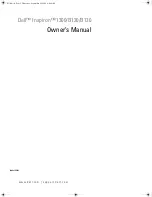
TrueMobile 1300
Brand: Dell Pages: 142

















