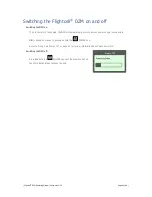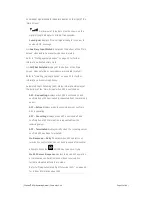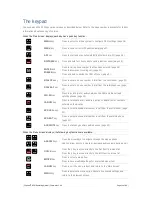| Flightcell
®
DZM Operating Manual | Firmware v2.00
Page 1 of 88 |
Flightcell
®
DZM
The world’s most advanced all-in-one communications and tracking system
Global communications over the
Iridium satellite network
Cellular network
GPS flight following
Audio/MP3 integration
Operation Manual
www.flightcell.com