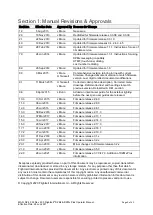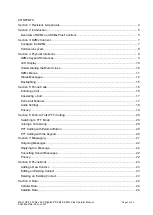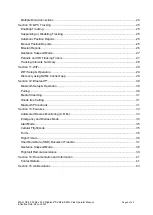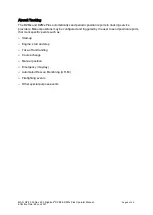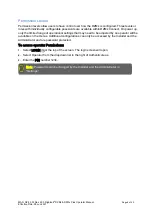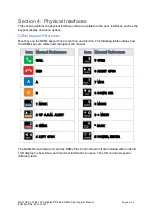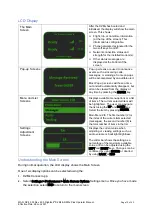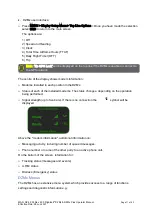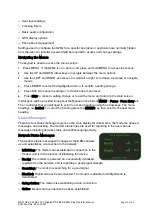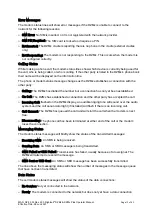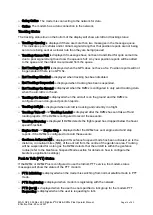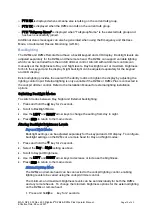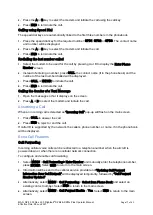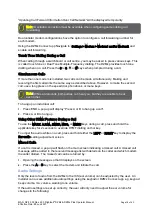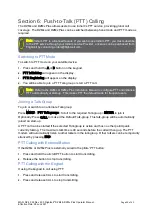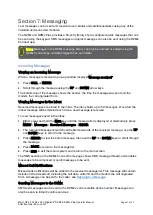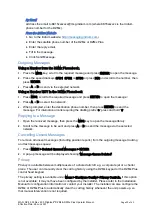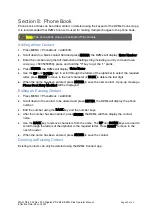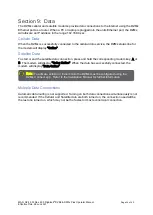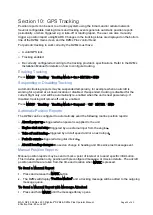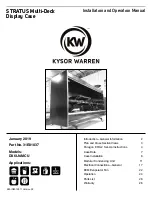MAN_DZ4_002 Rev 22.0 Flightcell
©
DZMx & DZMx Plus Operator Manual
Page 10 of 43
Effective Date: 28 Jun 2021
LCD Display
The Main
Screen
After the DZMx has booted and
initialised, the display will show the main
screen. This shows:
»
Flight, trip, or date/time information
(at the top of the screen). This
information is configurable.
»
Phone networks designated for the
two soft keys A and B.
»
Network connection status and
strength for the installed modem(s).
»
Other status messages are
displayed at the bottom of the
screen.
Pop-up Screens
Pop-up screens are used to announce
events such as incoming calls,
messages, or warnings. Some pop-ups
will be accompanied by an audible alert.
Most Pop-up screens will have a time-
out and will automatically disappear, but
all can be cleared from the display at
any time by pressing the ENTER key.
Menu and List
Screens
Displays available menu options or a list
of items. The current selected item will
be highlighted. The user can navigate
the list using the UP and DOWN key.
Select the item by pressing ENTER.
Main Menu 2/8. The first number (2) is
the index of the current item selected
(messages), the second number (8) is
the total number of items in the list.
Settings
Adjustment
Screens
Displays the current value when
adjusting or viewing settings such as
audio volume or backlight brightness.
The slider bar shows the setting as a
percentage of the maximum available
value and can be adjusted using the
LEFT and RIGHT keys. Changes can be
confirmed by using ENTER or aborted
by using BACK or END.
Understanding the Main Screen
During normal operation, the LCD display shows the Main Screen.
One of six display options can be selected using the:
1.
DZMx Connect app.
2.
Select Settings > Preferences > Main Screen Options Settings menu. Once you have made
the selection select END to return to the main screen.
Thu 22 May 21:30:35 utc
Summary of Contents for DZMx
Page 42: ......