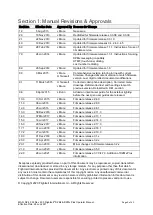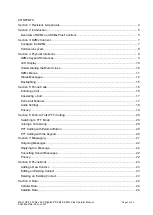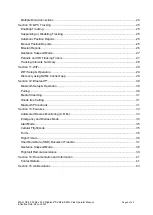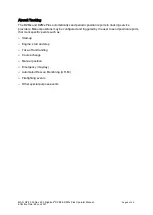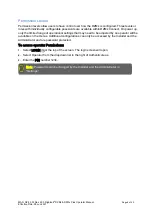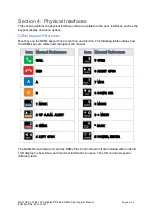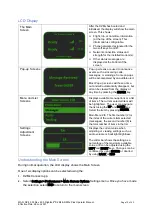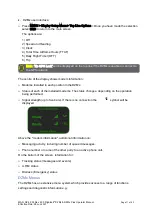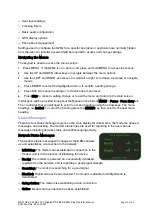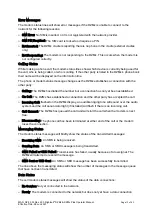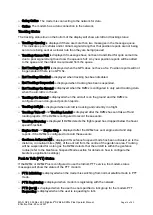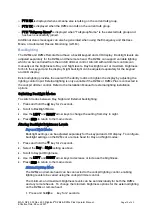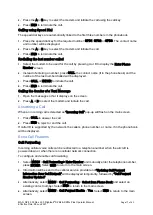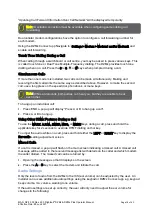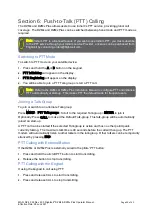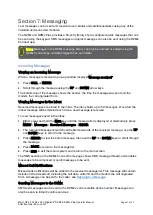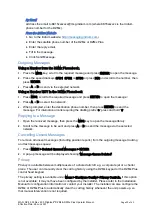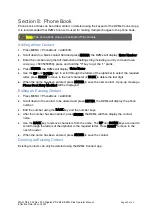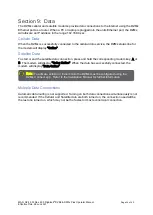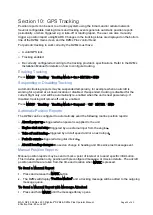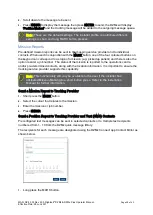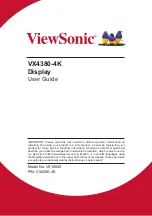MAN_DZ4_002 Rev 22.0 Flightcell
©
DZMx & DZMx Plus Operator Manual
Page 11 of 43
Effective Date: 28 Jun 2021
3.
DZMx user interface:
»
Press MENU > Display Setup Menu.> Top Line Options > Once you have made the selection
select END to return to the main screen.
The options are:
1)
Off
2)
Speed and Heading
3)
Clock
4)
Total Time Airframe Hours (TTAF)
5)
Daily Flight Timer (DFT)
6)
Trip
The centre of the display shows modem information:
»
Modems installed in each position in the DZMx.
»
Status of each of the installed modems. The status changes, depending on the operation
being performed.
»
Signal strength (up to five bars). If there is no connection the
symbol will be
displayed
Above the "modem information", additional information on:
»
Messaging activity, including number of queued messages.
»
Phone number or name of the other party to an active phone call.
On the bottom of the screen, information for:
»
Tracking status (messages and events)
»
A.R.M status
»
Distress (Emergency) status
DZMx Menus
The DZMx has an extensive menu system which provides access to a range of functions:
settings and diagnostic information e.g.:
Note
:
‘
No GPS
Lock’
will be displayed on the top line if the DZMx is unable to connect to
the GPS network.
Summary of Contents for DZMx
Page 42: ......