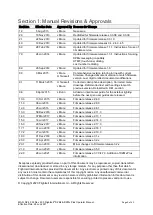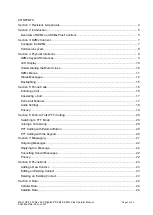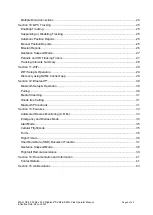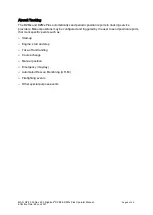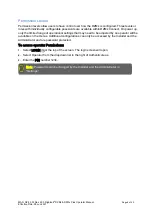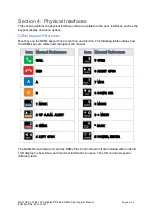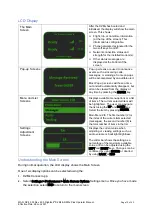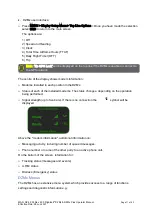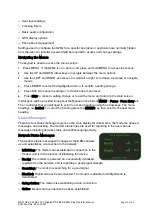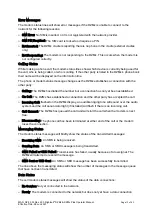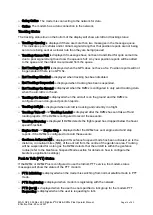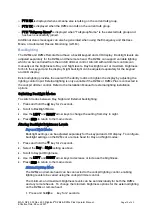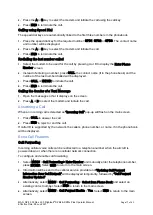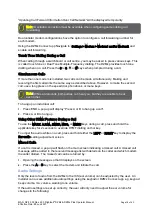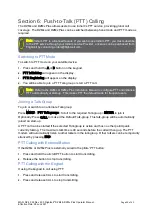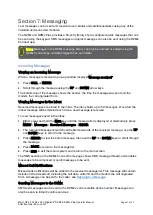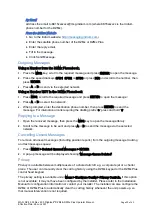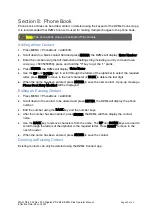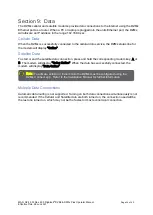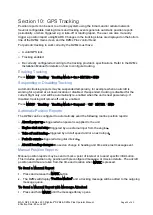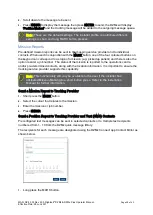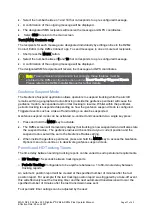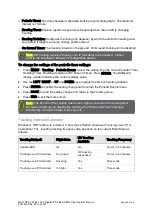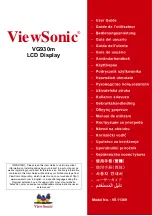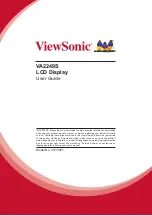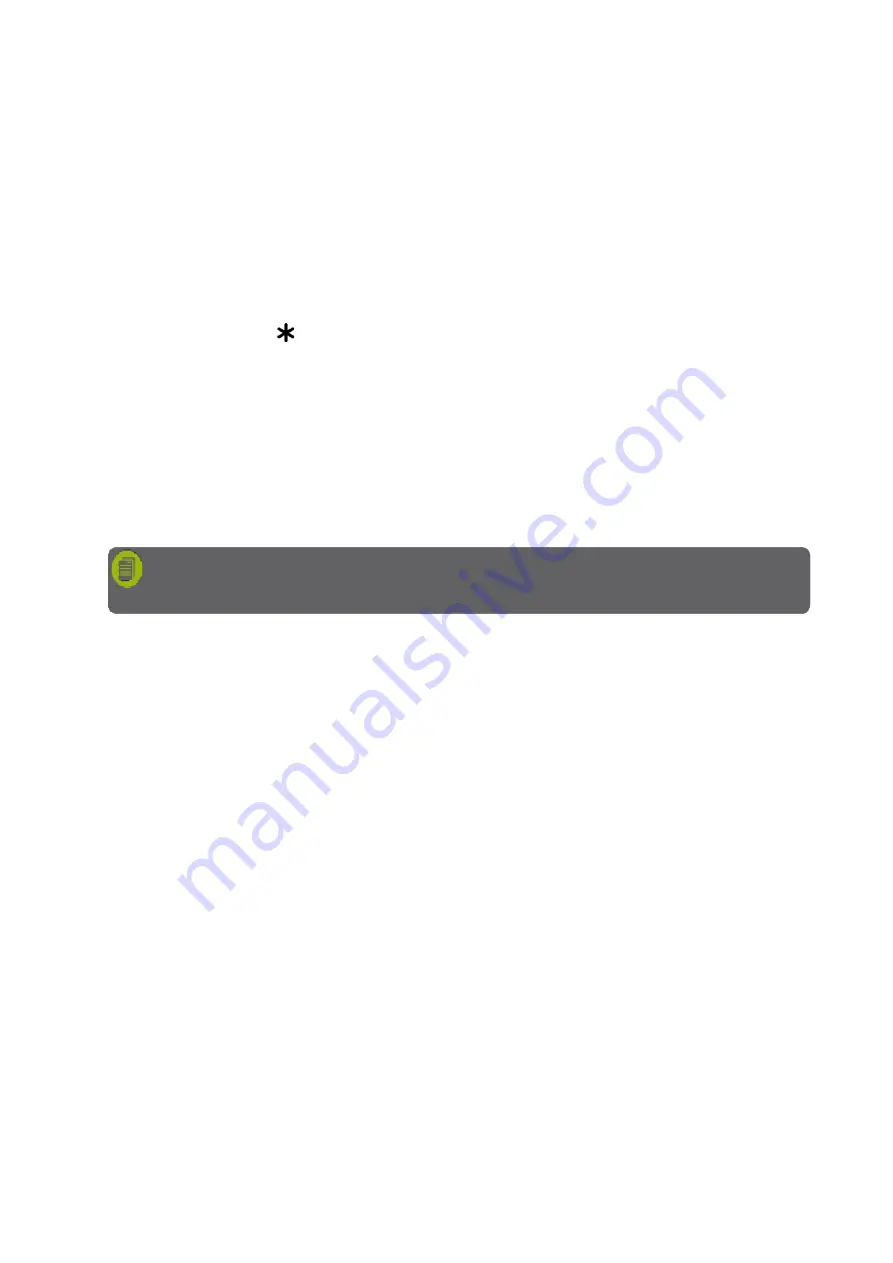
MAN_DZ4_002 Rev 22.0 Flightcell
©
DZMx & DZMx Plus Operator Manual
Page 16 of 43
Effective Date: 28 Jun 2021
2.
Scroll to Advanced and press ENTER.
3.
Scroll to Ext Lighting Config Low and press ENTER.
4.
Adjust the keypad and display minimum brightness using the LEFT and RIGHT arrow
keys to match the cockpit lighting levels.
5.
Scroll to Input Calib. then press ENTER.
6.
Press END to return to the main screen.
To change the maximum brightness options for the external lighting on the DZMx or remote
head:
1.
Press and hold the key for 2 seconds.
2.
Scroll to Advanced and press ENTER.
3.
Scroll to Ext Lighting Config High and press ENTER.
4.
Set the dimmer control to the maximum position.
5.
Adjust the keypad and display maximum brightness using the LEFT and RIGHT arrow
keys to match the cockpit lighting levels.
6.
Scroll to Input Calib. then press ENTER.
7.
Press END to return to the main screen.
Section 5:
Phone Calls
This section describes the various options available for making calls from the DZMx or from the
Remote Head keypads. Calls using DZMx Connect are not described in this section.
The DZMx provides global call coverage enabling users to make calls to landlines, cell phones
and satellite phones over the Iridium satellite and cellular networks.
Initiating a Call
Dialling a Phone Number
1.
Select the modem to be used for the call by pressing the key A or B. The Enter Phone
Number screen will appear.
2.
Enter the number using the 0 to 9 keys. For international calls requiring the , press
and hold the 0 key.
3.
Key in the country code, area code and number.
4.
Press CALL or ENTER to initiate the call.
5.
Press END to terminate the call.
Calling a Number in the Phone Book
The DZMx has a phonebook containing up to 50 numbers.
1.
Press DIR to display the phone book.
2.
Scroll through the phone book using the UP and DOWN arrow keys.
Note
:
When the lighting control input is reduced below the
“minimum
position”,
the
brightness levels will switch to
“Day”
brightness.
Summary of Contents for DZMx
Page 42: ......