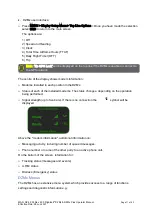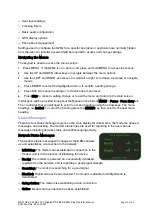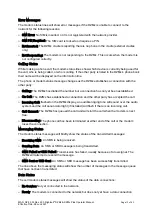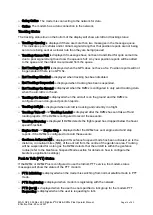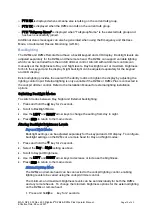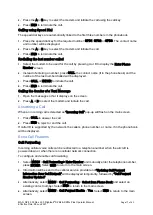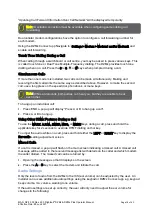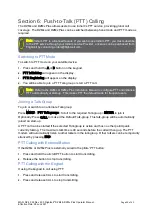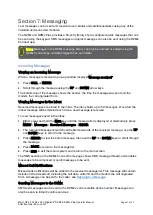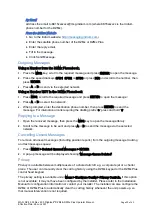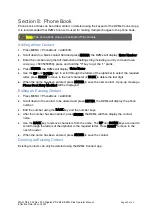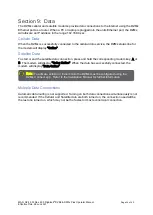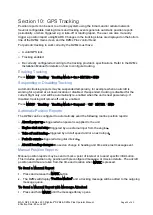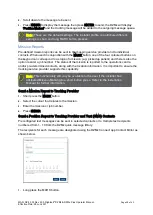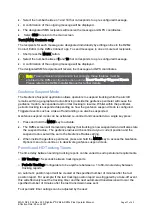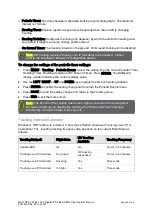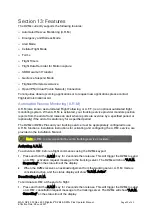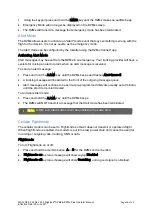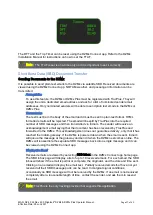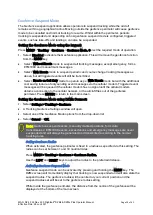MAN_DZ4_002 Rev 22.0 Flightcell
©
DZMx & DZMx Plus Operator Manual
Page 25 of 43
Effective Date: 28 Jun 2021
Section 10:
GPS Tracking
Position reports can be sent to a tracking system using the Iridium and/or cellular network.
Several configurable tracking timers and tracking events generate automatic position reports
periodically, or when triggered e.g. A take-off or landing report. The user can also manually
trigger a position report using MARK. Changes in the tracking status are displayed on the bottom
line of the DZMx main screen and the DZMx Plus control Head.
For periodic tracking to work correctly, the DZMx must have:
»
A valid GPS lock.
»
Tracking enabled.
»
Be correctly configured according to the tracking provider's specifications. Refer to the DZMx
Installation Manual for details on how to configure tracking.
Enabling Tracking
Press MENU > Tracking > Tracking Mode > On > ENTER > END
Suspending or Disabling Tracking
Automatic tracking reports may be suspended temporarily, for example when an aircraft is
working for a period at a known location or disabled. If suspended, tracking is disabled for the
current flight only, and will be automatically re-enabled when the unit is next powered up. If
disabled, tracking will remain off until re- enabled.
Press MENU > Tracking > Tracking Mode > Suspend or Off > ENTER > END.
Automatic Position Reports
The DZMx can be configured to automatically send the following routine position reports:
»
Aircraft power up
–
triggered when power is supplied to the unit.
»
Engine start and stop
–
triggered by an external input from the engine.
»
Take-off and landing
–
triggered by aircraft speed and/or an extra input.
»
Periodic events
–
triggered at regular intervals.
»
Aircraft heading changes
–
based on change in heading and time since last message sent.
Manual Position Reports
Manual position reports may be sent to mark a point of interest or to send specific information.
This includes position only, position with preconfigured message, or mission details. The aircraft
position and time are taken from the time and location when MARK is pressed.
To Send a Manual Report
1.
Press and release the MARK button.
2.
The DZMx will display
‘
Position Marked
’
and a tracking message will be added to the outgoing
message queue.
To Send a Manual Report with Message Attached
1.
Press and hold MARK until the message library opens.
Summary of Contents for DZMx
Page 42: ......