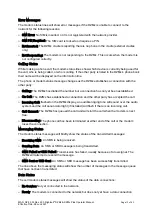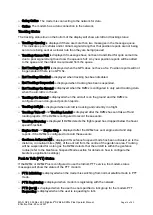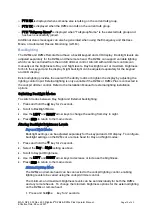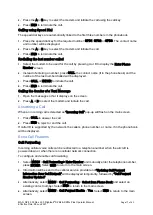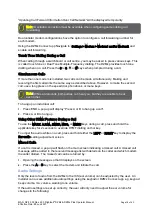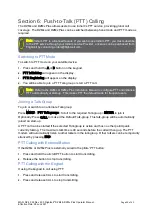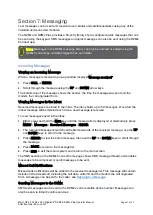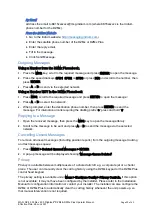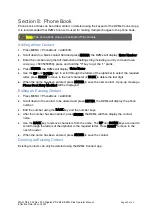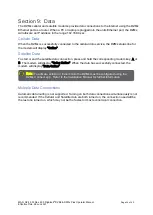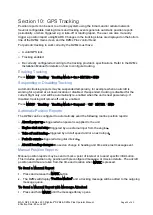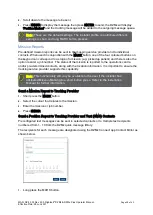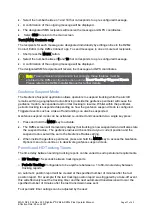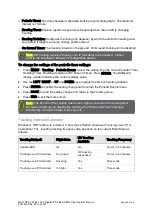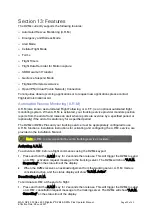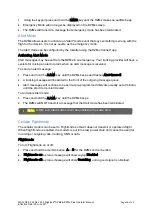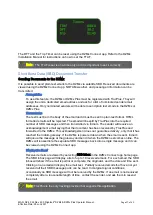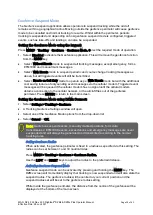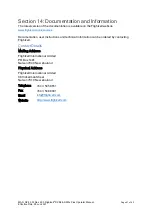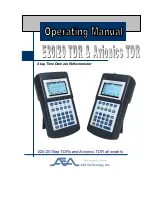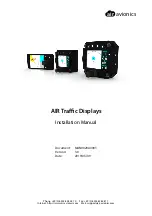MAN_DZ4_002 Rev 22.0 Flightcell
©
DZMx & DZMx Plus Operator Manual
Page 27 of 43
Effective Date: 28 Jun 2021
2.
Select the number between 1 and 10 that corresponds to a pre-configured message.
3.
A confirmation of the outgoing message will be displayed.
4.
The designated SMS recipients will receive the message and GPS coordinates.
5.
Select END to return to the main screen.
Text (SMS) Contacts only
The recipients for each message are designated individually by editing entries in the DZMx
Contact Editor in the DZMx Connect app. To send messages to one or more text recipients.
1.
Short press the MARK button.
2.
Select the number between 1 and 10 that corresponds to a pre-configured message.
3.
A confirmation of the outgoing message will be displayed.
The designated SMS recipients will receive the message and GPS coordinates.
Geofence Suspend Mode
The Geofence Suspend application allows operators to suspend tracking while the aircraft
remains within a geographical radius. Moving outside the geofence perimeter will cause the
geofence mode to be cancelled and normal tracking to resume. Whilst within the perimeter,
periodic tracking is suspended depending on how the geofence suspend mode is configured.
Triggered events such as a take-off and landing can also be suspended.
Geofence suspend mode can be activated, re-centred and cancelled via a single key press:
1.
Press and hold the MENU key to activate.
2.
The DZMx screen will momentarily display that tracking is now suspended and will also state
the suspend radius. The geofence radius will be centred at your current position and the
suspend radius set will be set to the Geofence Radius setting.
3.
When inside the geofence perimeter, press and hold the MENU key to access the Geofence
Options menu to re-centre or to deactivate geofence suspend mode.
Periodic and HD Tracking Timers
The time delay between sending tracking reports can be varied to suit operational requirements.
»
HD Tracking: 15-seconds between tracking reports.
»
Periodic Tracking: Configurable to be anywhere between a 1 to 60-minute delay between
tracking reports.
An automatic position report will be created at the specified number of minutes after the last
position report. For example, if the last tracking position report was triggered by a take-off event,
this will effectively reset the tracking timer and the next automated transmission will occur the
specified number of minutes after the last transmission was sent.
Four periodic timer settings can be adjusted by the user:
Note
:
To send mission reports and to text contacts, these features must be
enabled in the DZMx configuration menu under Menu>Tracking>Triggered Events.
Please refer to the DZMx Installer Manual for further details.
Summary of Contents for DZMx
Page 42: ......