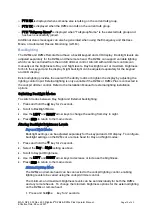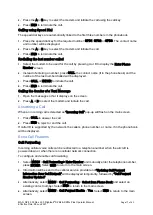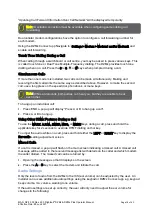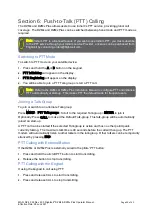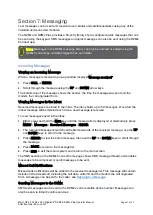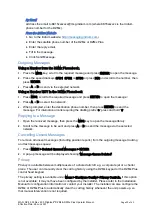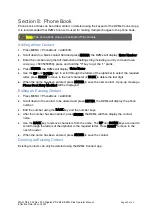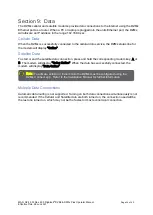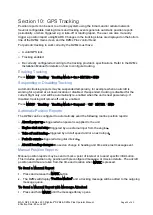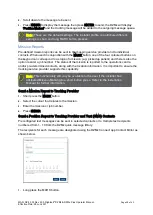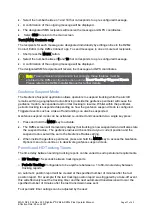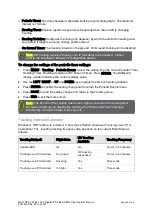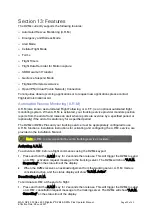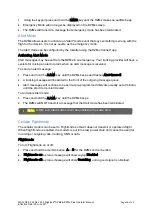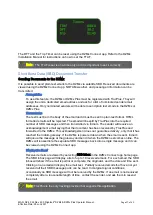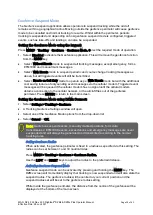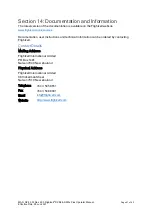MAN_DZ4_002 Rev 22.0 Flightcell
©
DZMx & DZMx Plus Operator Manual
Page 29 of 43
Effective Date: 28 Jun 2021
Section 11:
WiFi
WiFi is an in-built option that works with any DZMx or DZMx Plus that has a DZP_04 or DZP_ 07
part number ending with the letter W. It provides an onboard hotspot and hub for smart devices
and connected equipment such as medical monitors aboard the aircraft. WiFi also allows the
user to use the DZMx Connect app.
If WiFi menu options are not available, this functionality will need to be purchased and then
activated with a software key supplied by Flightcell International Ltd.
WiFi Setup & Operation
1.
Power up the unit and wait for it to fully initialise.
2.
Ensure the DZMx is running version 3.x.x or 4.x.x firmware. To check the version, use the
keypad to navigate to: Menu > Diagnostics Menu > About DZMx.
3.
Check that WiFi is enabled. Look for a radiating WiFi icon located at the top right-hand
side of the DZMx display. If the WiFi icon is not present, WiFi can be checked and enabled in
one of three ways:
i.
Press and hold the MODE button until
“Enabling WiFi”
is displayed on the screen. WiFi
can also be disabled with a press of the MODE button.
ii.
Using the DZMx keypad, navigate to Menu > Hardware Config > Wireless and Networks >
WiFi Enable > Yes.
iii.
Connect a PC or laptop to the unit via an Ethernet cable. Type 192.168.4.1 into a web
browser and navigate to Connectivity > Wi-Fi. Toggle the switch to On.
4.
Configure the mobile device or the connected device (e.g. medical monitor) to connect to:
i.
Default SSID: DZMx WiFi.
ii.
Default password: flightcell (all lower case).
Discovery using DZMx Connect app
To use the DZMx Connect app on a mobile device, download it from the Apple App Store or from
Google Play. The DZMx Connect app lets you manage contacts, initiate telephone calls, send
and receive text & SBD messages, and configure the DZMx.
1.
Open the DZMx Connect app. The initial screen is a discovery screen and the DZMx should
be discovered automatically. The discover button is only required if the process needs to be
repeated.
2.
Click on the discovered DZMx unit to open navigate and settings options.
Summary of Contents for DZMx
Page 42: ......