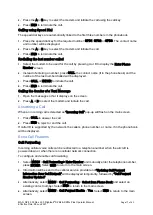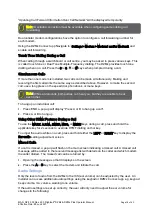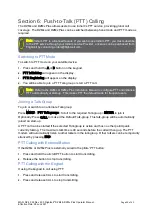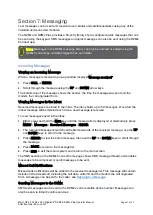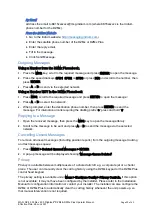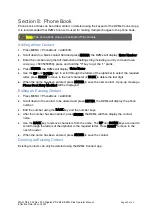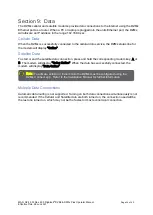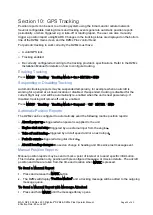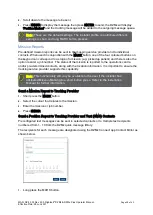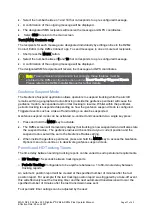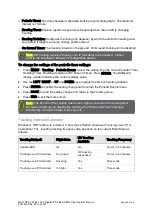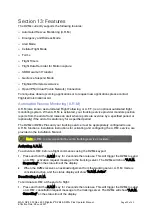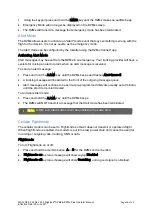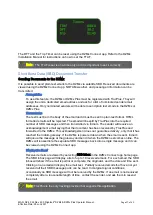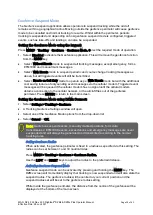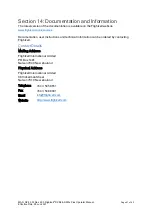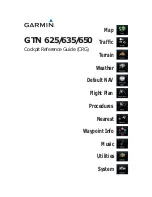MAN_DZ4_002 Rev 22.0 Flightcell
©
DZMx & DZMx Plus Operator Manual
Page 30 of 43
Effective Date: 28 Jun 2021
Section 12:
Bluetooth™
Bluetooth is an in-built option that works with any DZMx or DZMx Plus that has a DZP_04 or
DZP_07 part number ending with the letter W. It provides the ability to pair a mobile device, such
as mobile phone or tablet, to the aircraft ICS or headset. The user can make and take calls on the
mobile device and talk via the intercom system similar to hands-free in a motor vehicle.
Mobile Device Functionality includes:
»
Receive calls on headset.
»
Make calls and use headset.
»
Listen to streaming media on headset.
If Bluetooth menu options are not available, this functionality will need to be purchased and then
activated with a software key supplied by Flightcell International Ltd.
Bluetooth Setup & Operation
1.
Power up the unit and wait for it to fully initialise.
2.
Ensure the DZMx or DZMx Plus is running version 3.x.x or 4.x.x firmware. To check the
version, use the keypad to navigate to: Menu > Diagnostics Menu > About DZMx.
3.
Bluetooth can be enabled in one of three ways:
i.
Using the DZMx keypad, navigate to: “
Menu > Hardware Config > Wireless and Networks
> Bluetooth Enable and select Yes.
ii.
Connect a PC or laptop to the DZMx via an Ethernet cable. Type 192.168.4.1 into a web
browser and navigate to: Connectivity > Bluetooth. Toggle the switch to On.
iii.
Using the DZMx Connect app on a mobile device, navigate to Connectivity > Bluetooth.
Toggle the switch to On. This can only be done if the DZMx is WiFi capable and WiFi has
been set up and enabled.
When Bluetooth is enabled, this icon
will appear in the top right-hand side of the DZMx display.
Make the DZMx discoverable (this is a temporary setting), so the mobile device can see it and
pair with it. When discoverable, this icon will appear in the top right-hand side of the DZMx
display.
The DZMx can be made discoverable in one of three ways:
1.
Using the keypad select: Menu > Hardware Config > Wireless and Networks > Bluetooth
Discoverable > Yes.
2.
Connect a PC or laptop to the unit via an Ethernet cable. Type 192.168.4.1. into a web
browser and navigate to: Connectivity > Bluetooth. Toggle the Discoverable switch to On.
3.
Using the DZMx Connect app on a mobile device, navigate to Connectivity > Bluetooth.
Toggle the Discoverable switch to On. This can only be done if the DZMx is WiFi capable and
WiFi has been set up and enabled.
Pairing
1.
Check that these icons are displayed on the DZMx display:
2.
Enable Bluetooth on the mobile device settings and select the Bluetooth device.
Summary of Contents for DZMx
Page 42: ......