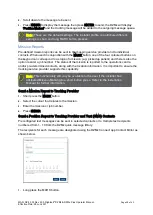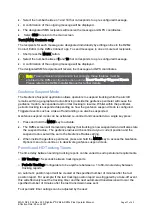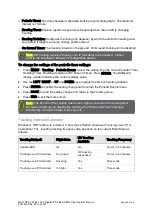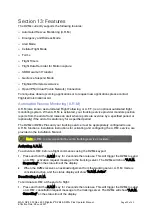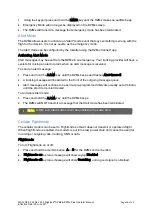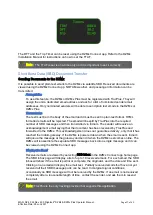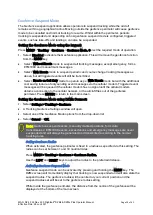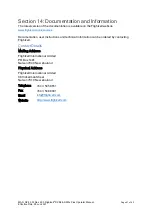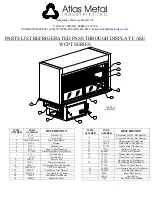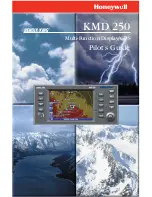MAN_DZ4_002 Rev 22.0 Flightcell
©
DZMx & DZMx Plus Operator Manual
Page 40 of 43
Effective Date: 28 Jun 2021
If the connection is successful a "VPN connection online" message will be displayed.
If the connection is unsuccessful a "Error: VPN connection has failed" message will be displayed.
Disconnect the Remote Assistance Connection
Disconnection would normally be done once Flightcell support has finished assisting and has
given the “all
-
clear”
but it can be done at any time using the DZMx keypad or DZMx Connect app.
1.
To disconnect using the DZMx Connect app
»
Select Settings > Remote Access >de-select Connect using the toggle switch.
2.
To disconnect using the DZMx keypad:
»
Press MENU > Remote Assistance > Disconnect VPN > Yes > ENTER.
Other Menu Options
Other Remote Assistance menu options include Reset Connection. Please refer to the Flightcell
Remote Assistance section in the Installer Manual for further details.
Enable at Start-up automatically establishes a VPN Remote Assistance connection on start-up.
The DZMx can connect to an existing OpenVPN.
The VPN provides private and secure (encrypted) communications, regardless of the under-lying
nature of physical networks used to connect the devices together. It acts as if the network was
one and only uniform physical private and secure network, such as local physical Ethernet
network.
Note
: An unsuccessful connection can occur when a data connection is unreliable, or
the remote assistance server is unreachable.
Note
:
For the pre- requisite connection configuration, or for error and diagnostics,
refer to the Flightcell Remote Assistance section in the Installation Manual.
Note
:
OpenVPN is an additional licensed feature. Contact your DZMx Administrator or
Flightcell International at info@flightcell.com for more information.
Summary of Contents for DZMx
Page 42: ......