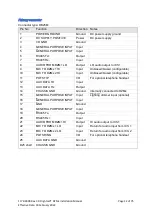Reviews:
No comments
Related manuals for DZMx

D6000
Brand: Baker Instrument Company Pages: 24

RC Series
Brand: Parker Pages: 5

Fyrite INSIGHT
Brand: Bacharach Pages: 31

Monoxor III
Brand: Bacharach Pages: 2

IS-280
Brand: quadient Pages: 14

Nebulae
Brand: Qu-Bit Electronix Pages: 31

Saturn 2000 GC/MS
Brand: Varian Pages: 9

MPS-250
Brand: A.J.Antunes Pages: 24

PTT
Brand: B&G Pages: 2

EFF523
Brand: EFX Pages: 2

EVK-M8F-0-00
Brand: Ublox Pages: 22

INTEGRA ARINC e-NAV
Brand: Kannad Pages: 20

Fusionchef pearl
Brand: Julabo Pages: 43

DT-2239A
Brand: Lutron Electronics Pages: 10

MIGMA 200-E
Brand: Mikrona Pages: 12

XM-3151
Brand: Mark Fitness Pages: 10

Alcotest 7410 GLC
Brand: Dräger Pages: 15

HRH 02 Series
Brand: enz Pages: 40