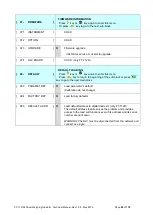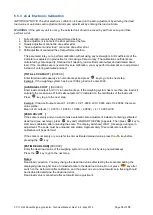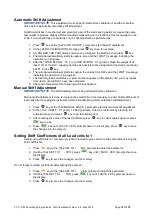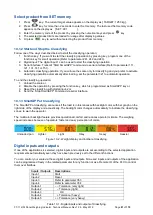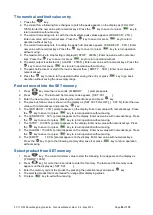FT-112(D) Panel Weighing Indicator, Technical Manual, Rev.1.0.0, May 2019
Page
81
of
170
Select product from SET memory
1. Press
key. The current target value appears on the display as [ TARGET: 1250 kg ].
2. Press
key for more than 2 seconds to enter Set memory. The last used Set memory code
appears on the display as [ SET :001 ].
3. Enter the memory code of the product by pressing the numerical keys and press
key.
4. The selected product limits are loaded for usage after displaying values.
5. Or press
key to exit without selecting the product from memory.
10.1.2 Start and Stop the Classifying
Follow one of the ways described below to start the classifying operation;
1. Function key: If you want to start the classifying operation by pressing key, program one of the
function key for smart operation (Refer to parameter 241, 242 and 243).
2. Digital input: The digital input-1 can be used to start the classifying operation.
3.
Serial interface: Transmit “Start SmartAPP” command via serial interface (Refer to parameter 111,
121, 131, 141 or 151).
4. Automatic classifying operation: If you will use the scale only for classifying and you prefer to activate
classifying operation automatically after loading, set the parameter 321 to automatic operation.
To end the classifying operation;
1. Unload the scale or,
2. Disable the operation by pressing the function key, which is programmed as SmartAPP key or,
3. Reset the classifying with digital input-2 or,
4. Send the
“Stop SmartAPP” command via serial interface.
10.1.3 SmartAPP at Classifying
The SmartAPP at classifying announces if the load is in tolerances with backlight color, with bar graph on the
right side of the display and acoustically. The backlight color changes automatically to indicate the classifying
zones, to warn the operator.
The multicolor backlight feature provides operational comfort and reduces operator mistake. The weighing
speed increases because of operators’ faster and easy perception of colors.
Unloaded pan
Lighter
Light
Okay
Heavy
Heavier
Figure 10.2 - Weight display and toolbar at classifying.
Digital inputs and outputs
If one of the applications is selected, digital inputs and outputs are set according to the selected application
requirements automatically even they have been previously set to the different functions.
You can control your scale via these digital inputs and outputs. Non-used inputs and outputs of the application
can be programmed freely in the related parameter for any function or as a Remote IO of the PLC to control
them over fieldbus.
Inputs / Outputs
Descriptions
Input-1
Start
Input-2
Reset
Input-3
Refer to parameter 353
Input-4
Refer to parameter 354
Output-1
− − Tolerance (very light)
Output-2
−
− Tolerance (light)
Output-3
OK
Output-4
+
+ Tolerance (heavy)
Output-5
+ + Tolerance (very heavy)
Table 10-1- Digital inputs and outputs of Classifying.