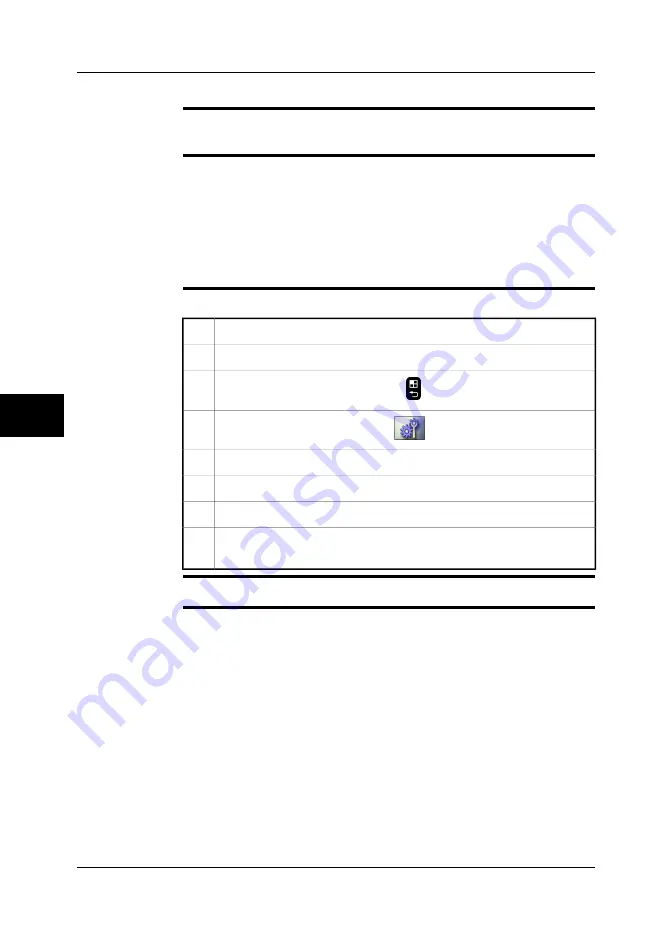
22.3.3
Connecting the camera using a
infrastructure
WLAN network
General
You can set up a
infrastructure
WLAN network in order to communicate with other
devices.
NOTE
This procedure shall be used when connecting the camera to Android apps that
are developed by FLIR Systems.
■
■
Android phones and tablets can also be set up as Wi-Fi hotspots, to which you
can connect the camera in the same way as you connect to a WLAN. Refer to the
user documentation for your Android phone/tablet for more information.
■
The command
Wi-Fi settings
will only be available when a WLAN SD-Card, a
USB-WLAN micro adapter, or a USB Wi-Fi micro adapter is inserted into the
camera.
Procedure
Follow this procedure:
Insert a USB Wi-Fi micro adapter into the camera.
1
Turn on the camera.
2
To go to the mode selector, push the
button to the right of the joystick.
3
In the mode selector, select
Setup
and push the joystick.
4
In the toolbox, select
Communications
.
5
Under
Wi-Fi
, change the setting to
Connect to WLAN
.
6
Under
Wi-Fi settings
, select the network that you want to connect to.
7
Set up your other device to connect to the WLAN network and select the
camera (i.e., its SSID name).
8
Related topics
For locations of camera buttons, see section 9 – Camera parts on page 21.
22
138
Publ. No. 1558550 Rev. a557 – ENGLISH (EN) – October 7, 2011
22 – Changing settings
Summary of Contents for B6 series
Page 2: ......
Page 4: ......
Page 6: ......
Page 8: ......
Page 9: ...User s manual Publ No 1558550 Rev a557 ENGLISH EN October 7 2011...
Page 12: ...INTENTIONALLY LEFT BLANK xii Publ No 1558550 Rev a557 ENGLISH EN October 7 2011...
Page 192: ...it 26 174 Publ No 1558550 Rev a557 ENGLISH EN October 7 2011 26 Dimensional drawings...
Page 325: ......
















































