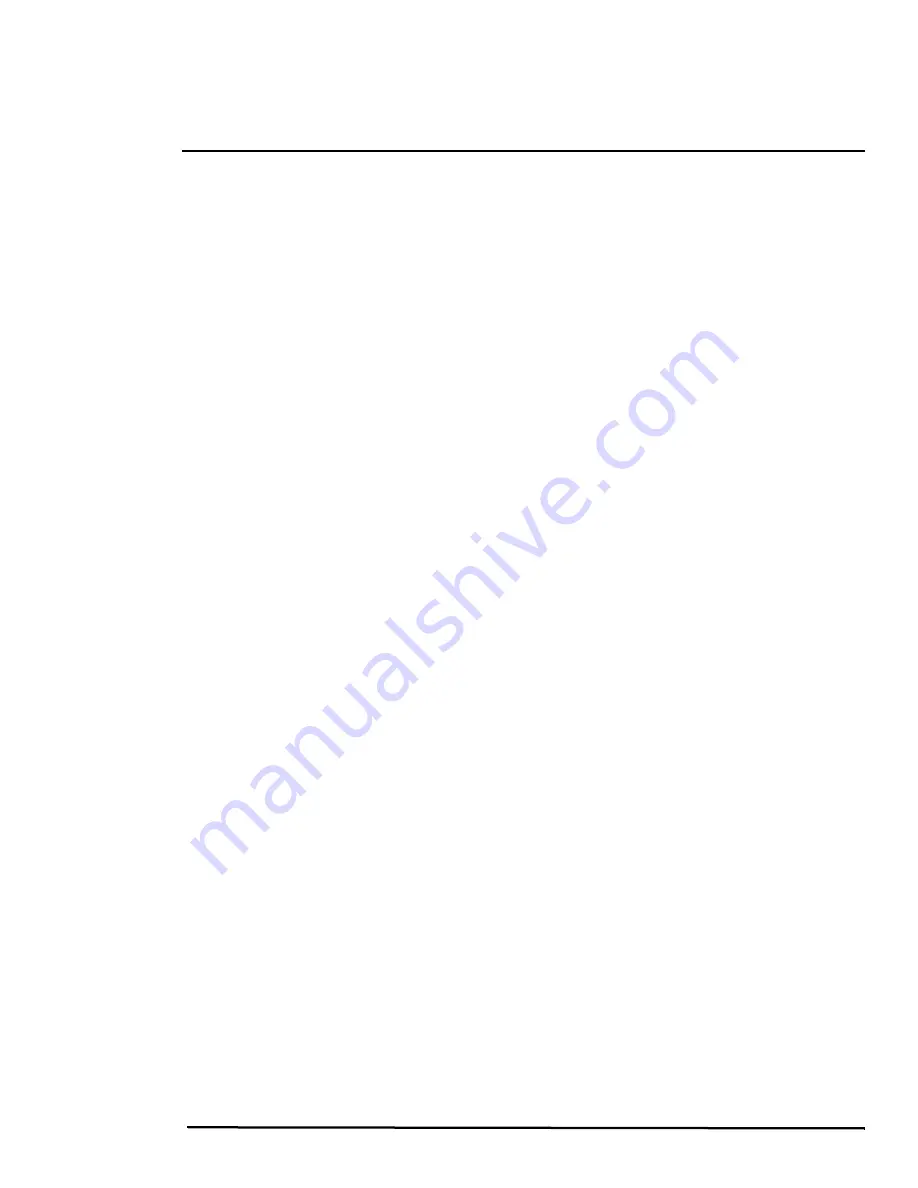
427-9030-01-12, Version 140
March 2018
13
2
Basic Operation and Configuration
This chapter provides basic information on how to operate the D-Series camera. A bench test can be
used to verify camera operation before the camera is configured for the local network. This chapter
also provides general configuration information.
2.1
IP Camera, ONVIF Profile S Compliant
When the camera is connected to the network it functions as a server; providing services such as
camera control, video streaming, network communications, and geo-referencing capabilities. The
communications protocol used is an open, standards-based protocol that allows the server to
communicate with a video management client, such as FLIR Latitude or with a third-party VMS client,
including systems that are compatible with ONVIF Profile S. These clients can be used to control the
camera and stream video during day-to-day operations. Refer to the individual product web page at
https://www.flir.com/browse/security/thermal-security-cameras/
for a listing of supported VMS clients.
2.1.1
Serial and/or IP Communications
For a camera that is installed in a legacy-type CCTV network using analog video, the camera may
commonly be controlled with serial communications. The serial cable from the camera will be
connected to a keyboard/joystick device, or to a video switch, encoder, or DVR that has a serial
communication port. In this case the installer may want to configure parameters such as the address of
the camera, the baud rate, and so on. These parameters can be set through software using a web
browser. The parameters can also be set using DIP switches when IP communications are not used.
2.1.2
Server Configuration
It may be necessary for the installer to make a limited number of configuration changes to the camera
server, such as setting the IP communication parameters, setting new login passwords, as well as
some scene specific parameters. For example, each camera comes from the factory with the same
default IP address, so adding more than one camera to an IP network requires each camera to be
configured with a different IP address. On the other hand, many of the configuration parameters will
remain unchanged from the factory default settings.
2.2
Camera Bench Test
Since the camera offers both analog video and IP video, it is recommended that the installer test the
camera using the same type of connections as the final installation. If using analog video and serial
communications in the final installation, also test the IP communications when performing the bench
test. If any image adjustments are necessary, they can be done using a web browser over the IP
connection, and saved as power-on default settings.
Test serial communications by connecting a serial device such as a keyboard and confirm the camera
is responding to serial commands. It may be necessary to configure the serial device interface to
operate with the camera.
Once the camera is connected to a network and powered on, set camera network parameters using
the FLIR Discovery Network Assistant (DNA) software, perform a bench test by using a web browser to
view the video and control the camera, or view video in the local Network Video Management System
(for example, FLIR Latitude
tm
). The FLIR Discovery Network Assistant (DNA) software does not
require a license to use and is a free download from the individual product web page at:
https://www.flir.com/browse/security/thermal-security-cameras/
.













































