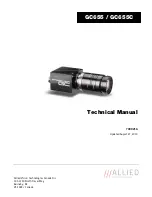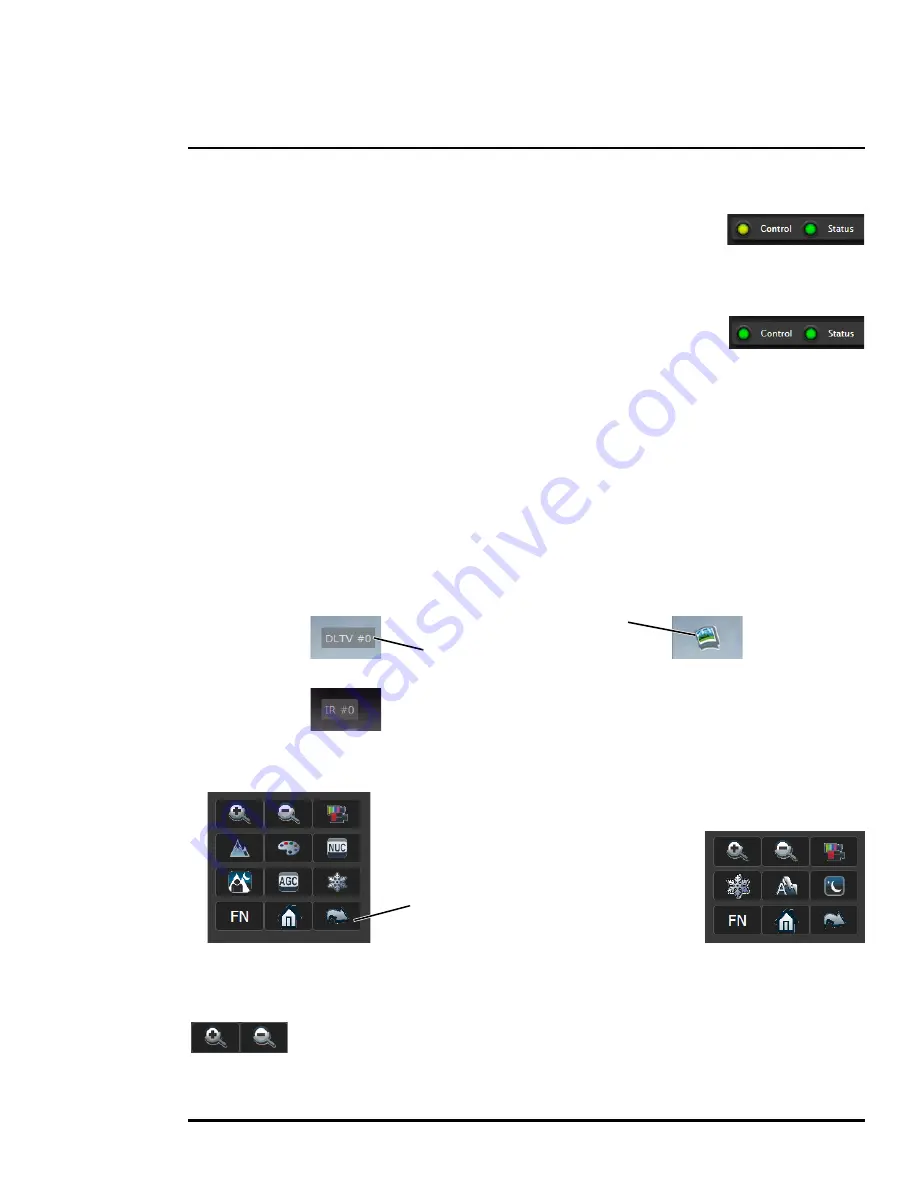
427-9030-01-12 Version 140
March 2018
17
2
Basic Operation and Configuration
2.3.2
Camera Control and Status
In the lower left of the screen are two indicator lights: Control and Status.
Initially the Control light is off, as in the image above, indicating the user is not
able to control the camera immediately. When multiple users are connected to
a camera, only one user at a time can issue commands to the camera. If
another user has control of the camera, the Control light is yellow.
A user is able to request control of the camera by clicking on the yellow or black
light, or simply by sending a command to the camera. After a short pause, the
Control light should turn green. Be patient, there may be a slight delay between
each command while the browser waits for a response from the camera.
If a command is sent to the camera when the user does not have control, the command will not be
executed, and it is necessary to send the command again once the light is green.
2.3.3
Web Control Panel
The control buttons on the right side of the page can control the camera. When the mouse cursor is
positioned over a button, a tool tip is displayed which explains the function of the button.
When the mouse is positioned over the video window, the video stream source is shown in the upper
left corner of the video image and a snapshot button is shown in the upper right corner of the video
image. The snapshot button will save an image as a .jpg file to the selected destination folder or as
determined by the web browser.
This same web interface is used with various FLIR thermal cameras, some of which have different
capabilities. As a result, different buttons in the control panel will appear for different FLIR cameras.
The functions of the buttons appearing for the D-Series cameras are described below:
Zoom In/Zoom Out
These buttons zoom the active camera (IR or daylight). On cameras with zoom
lenses, digital zoom or E-Zoom extends the ability to zoom in, but at the expense of
resolution. Also, refer to
Sensor > Devices > IR > Zoom Slave, pg. 33
.
Save snapshot
Video stream
or
Go to Preset position.
Refer to
Surveillance > Scan List, pg. 23
Thermal Control Keypad
Visible Control Keypad