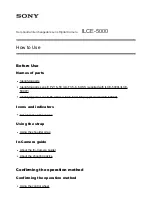427-9030-01-12 Version 140
March 2018
40
2
Basic Operation and Configuration
By default the camera will broadcast a discovery packet two times per second. Use the FLIR Discovery
Network Assistant (DNA) o
r
a packet sniffer utility such as Wireshark and confirm the packets are
being received by the PC from the camera.
Determine if Windows Personal Firewall is blocking the packets. Turn off the firewall or add an
exception for the client program. Typically when a program runs for the first time, a pop-up notification
may ask for permission to communicate on the network. Select the check boxes (domain/private/
public) that are appropriate for the network.
Unable to View Video Stream:
If the video stream from the camera is not displayed in a client
program, it could be that the packets are blocked by the firewall, or there could be a conflict with video
codecs that are installed for other video programs.
When displaying video with FLIR Latitude or a VMS for the first time, the Windows Personal Firewall
may ask for permission to allow the video player to communicate on the network. Select the check
boxes (domain/private/public) that are appropriate for the network.
If necessary, test to make sure the video from the camera can be viewed by a generic video player
such as VLC media player (
http://www.videolan.org/vlc/
). To view the video stream, specify RTSP port
554 and the appropriate stream name. For example: rtsp://192.168.0.250:554/ch0.
Refer to
Sensor > Modules > Video, pg. 34
.
Noisy image:
A noisy image is usually attributed to a cable problem (too long or inferior quality) or the
cable is picking up electromagnetic interference (EMI) from another device. Although coax cable has
built-in losses, the longer the cable, or the smaller the wire gauge, the more severe the losses
become; and the higher the signal frequency, the more pronounced the losses. Unfortunately this is
one of the most common and unnecessary problems that plagues video systems in general.
Cable characteristics are determined by a number of factors (core material, dielectric material and
shield construction, among others) and must be carefully matched to the specific application.
Moreover, the transmission characteristics of the cable will be influenced by the physical environment
through which the cable is run and the method of installation.
Check cable connector terminations. Inferior quality connections may use multiple adapters which can
cause unacceptable noise. Use a high-quality video distribution amplifier when splitting the signal to
multiple monitors.
Image too dark or too light:
By default the D-Series thermal camera uses an Automatic Gain
Control (AGC) setting that has proven to be superior for most applications, and the camera will
respond to varying conditions automatically. The installer should keep in mind that the sky is quite cold
and can strongly affect the overall image. It may be possible to avoid a problem by slightly moving the
camera up or down to include (or exclude) items with hot or cold temperatures that influence the
overall image. For example, a very cold background (such as the sky) could cause the camera to use
a wider temperature range than appropriate.
Eastern or Western Exposure:
Once installed, the camera may point directly east or west, and this
may cause the sun to be in the field of view during certain portions of the day. We do not recommend
intentionally viewing the sun, but looking at the sun will not permanently damage the sensor. The
thermal imaging camera often provides a considerable advantage over a visible camera in a back-lit
situation. However, the sun may introduce image artifacts that eventually will be corrected but it may