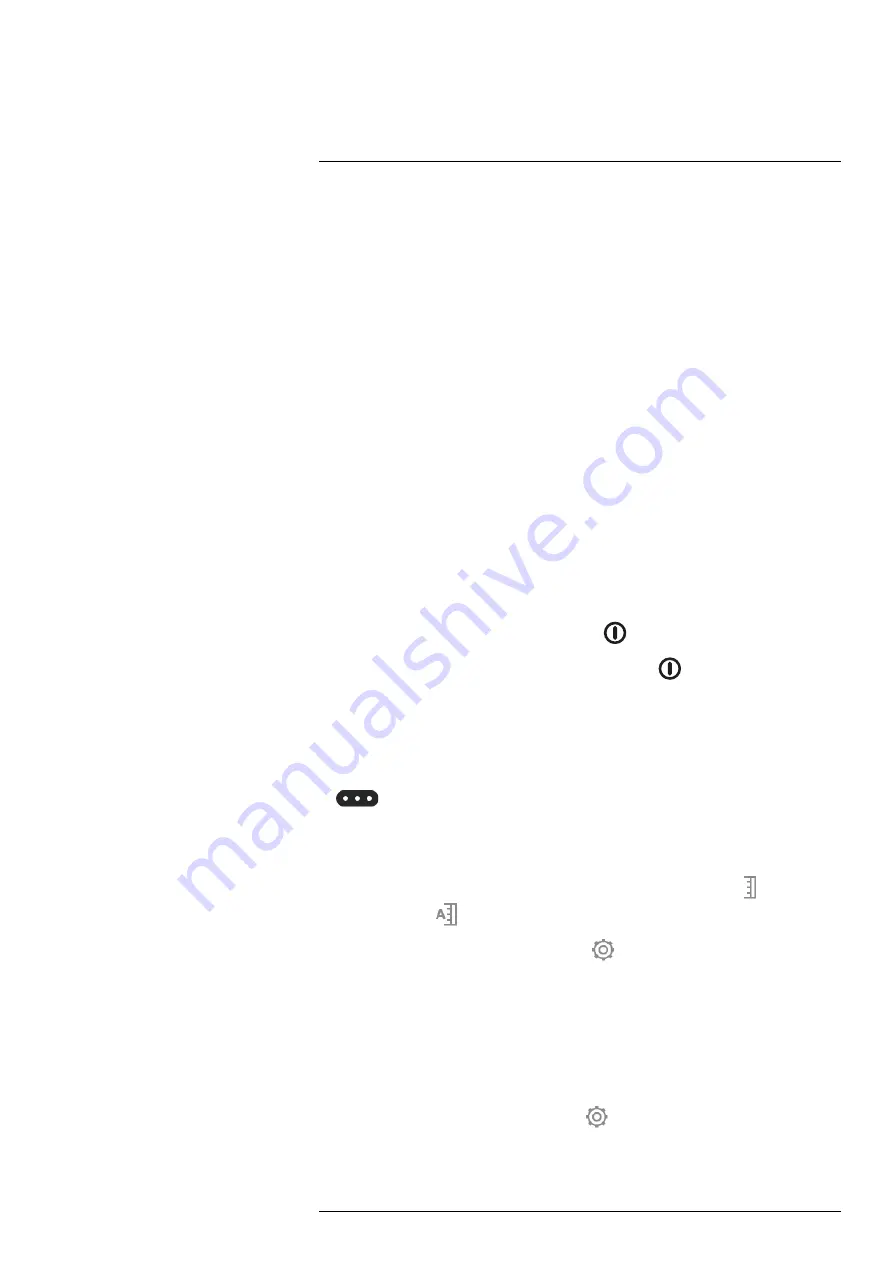
3. Measured temperature.
4. Silhouette icons.
5. Sample button.
6. Measurement box.
The camera detects and measures the temperature of the hottest spot within the meas-
urement box. A silhouette can be used to make sure the person is in a good position for
the screening, with the measurement box covering the face.
An alarm will trigger when the measured temperature is higher than the alarm limit. The
camera will also apply a red color to all parts of the image with a temperature above the
alarm limit.
The alarm limit is the sum of a sampled average temperature and a specified allowed
deviation.
13.3
Prepare the camera
13.3.1
New camera
If you have a new camera, do the following:
1. Charge the battery for 2 hours using the stand-alone battery charger.
2. Push the battery into the battery compartment. The battery makes a click when it
locks in place.
13.3.2
Turn on the camera
• To turn on the camera, push the on/off button
.
• To turn off the camera, push and hold the on/off button
for more than 0.5 second.
13.3.3
Configure the camera
For accurate screening results, some important settings are needed in the camera.
You access the camera settings via the menu system.
• To display the menu system, push the navigation pad or tap the menu system button
.
• To navigate the menu system, you can use the navigation pad or tap the camera
screen.
To configure the camera, do the following:
1. Make sure automatic image adjustment mode is active by selecting
(
Temperature
scale
) and then
(
Auto
).
2. Disable continuous autofocus by selecting
(
Settings
) >
Device settings
>
Focus
>
Continuous autofocus
>
Off
.
Note
When the Screening mode is activated, some more important settings are auto-
matically made. For example, since the laser beam can cause eye irritation, the laser is
automatically disabled.
13.4
Activate and configure Operator mode
1. Activate the screening mode by selecting
(
Settings
) >
Recording mode
>
Screening
.
#T810583; r. AA/75420/75423; en-US
62
















































