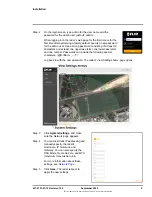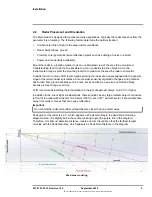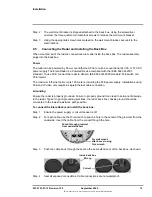2
427-0101-01-12 Revision 100
September 2020
5
This document does not contain any export-controlled information.
Installation
Installing the Elara Radar consists of:
Step 1
Configuring the Radar for Networking
Step 2
Radar Placement and Orientation
Step 3
Step 4
Installing the Wall Mount Bracket
Step 5
Connecting the Radar and Installing the Back Box
Step 6
Step 7
Uploading a Map Image and Configuring Georeference Settings
Step 8
Aiming the Radar and Testing Target Detection
Step 9
Step 10
Pairing a PTZ Camera with the Radar (Optional)
2.1
Configuring the Radar for Networking
You can configure the radar for networking before or after mounting it.
By default, Dynamic Host Configuration Protocol (DHCP) is enabled on the radar and a DHCP server
on your network assigns the radar an IP address. If there is no DHCP server on the network, the
radar’s IP address defaults to 192.168.0.250 and the netmask defaults to 255.255.255.0.
You can specify another IP address for the radar and configure it for networking with the FLIR
Discovery Network Assistant (DNA) software tool or with the radar’s web page.
To configure the radar for networking before
mounting it:
Step 1
The radar assembly and the back box
are shipped in separate boxes. Remove
the radar assembly from its shipping box
and place it on a table, desk, or other flat
surface with the THIS SIDE UP marking
on the radar assembly facing up.
DNA tool
Radar’s web page
Discover radar IP address
•
Configure IP address, mask, and gateway
•
•
Configure DNS settings and MTU
•
Configure more than one radar at the same time
•
This side up
Front panel