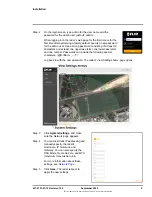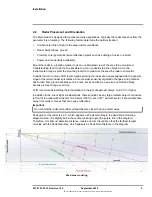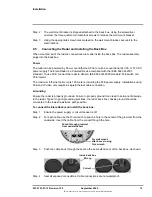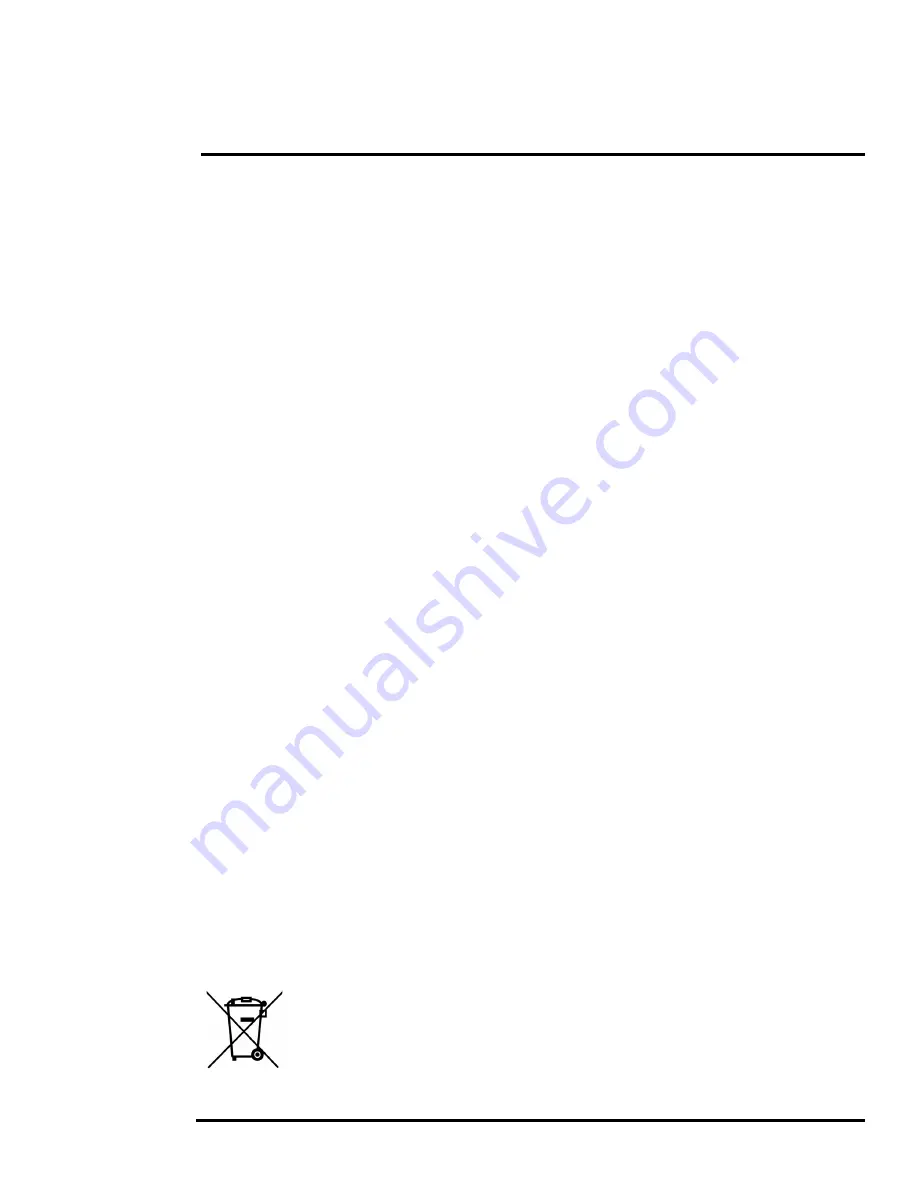
427-0101-01-12 Revision 100
September 2020
This document does not contain any export-controlled information.
© 2020 FLIR Systems, Inc. All rights reserved worldwide. No parts of this manual, in whole or in part, may be
copied, photocopied, translated, or transmitted to any electronic medium or machine readable form without the
prior written permission of FLIR Systems, Inc.
Names and marks appearing on the products herein are either registered trademarks or trademarks of FLIR
Systems, Inc. and/or its subsidiaries. All other trademarks, trade names, or company names referenced herein are
used for identification only and are the property of their respective owners.
This product is protected by patents, design patents, patents pending, or design patents pending.
Photographs and images appearing in this manual may have been modified for illustrative purposes using
commercial image editing software and may not always reflect an actual product configuration.
The contents of this document are subject to change without notice.
For additional information visit
www.flir.com
or write to FLIR Systems, Inc.
FLIR Systems, Inc.
6769 Hollister Avenue
Goleta, CA 93117
Support:
https://www.flir.com/support/
.
Important Instructions and Notices to the User:
This device complies with part 15 of the FCC Rules and ISED’s license-exempt RSSs. Operation is subject to the
following two conditions: (1) This device may not cause harmful interference, and (2) this device must accept any
interference received, including interference that may cause undesired operation.
L'appareil est conforme à la section 15 des règles de la FCC et aux RSS exempts de licence de ISED. Le
fonctionnement de l'appareil est soumis aux conditions suivantes: (1) Il ne doit pas causer d'interférences
nuisibles, and (2) il peut accepter toute interférence, y compris celle susceptible de provoquer un fonctionnement
indésirable de l'appareil.
This equipment complies with FCC radiation exposure limits and Canada radiation RF exposure limits set forth in
CFR 47 Section 2.1091 and ISED RSS-102 set forth for an uncontrolled environment. This equipment should be
installed and operated with a minimum distance of 20cm between the user and/or bystanders and this device. This
device must not be co-located or operating in conjunction with any other antenna or transmitter, unless permitted
under existing FCC certification condition.
Cet appareil est conforme aux limites d'exposition aux rayonnements de la FCC et aux limites d'exposition aux RF
du Canada établies dans le CFR 47, section 2.1091 et ISED RSS-102 pour un environnement non contrôlé. Cet
équipement doit être installé et utilisé avec une distance minimale de 20 cm entre l'utilisateur et / ou des tiers et cet
appareil. Cet appareil ne doit pas être co-localisé ou fonctionner en conjonction avec une autre antenne ou un autre
émetteur.
Modification of this device without the express authorization of FLIR Systems, Inc. may void the user’s authority
under FCC rules to operate this device.
Note 1:
This equipment has been tested and found to comply with the limits for a Class A digital device, pursuant to
part 15 of the FCC Rules. These limits are designed to provide reasonable protection against harmful interference
when the equipment is operated in a commercial environment. This equipment generates, uses, and can radiate
radio frequency energy and, if not installed and used in accordance with the instruction manual, may cause harmful
interference to radio communications. Operation of this equipment in a residential area is likely to cause harmful
interference in which case the user will be required to correct the interference at the user’s own expense.
Note 2:
If this equipment came with shielded cables, it was tested for compliance with the FCC limits for a Class A
digital device using shielded cables and therefore shielded cables must be used with the device
Industry Canada Notice
:
This Class A digital apparatus complies with Canadian ICES-003.
Avis d’Industrie Canada
:
Cet appareil numérique de la classe A est conforme à la norme NMB-003 du Canada.
Proper Disposal of Electrical and Electronic Equipment (EEE)
The European Union (EU) has enacted Waste Electrical and Electronic Equipment Directive 2002/
96/EC (WEEE), which aims to prevent EEE waste from arising; to encourage reuse, recycling, and
recovery of EEE waste; and to promote environmental responsibility.
In accordance with these regulations, all EEE products labeled with the “crossed out wheeled bin”
either on the product itself or in the product literature must not be disposed of in regular rubbish bins,
mixed with regular household or other commercial waste, or by other regular municipal waste
collection means. Instead, and in order to prevent possible harm to the environment or human
health, all EEE products (including any cables that came with the product) should be responsibly
discarded or recycled.