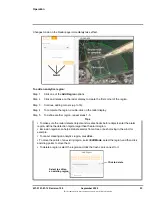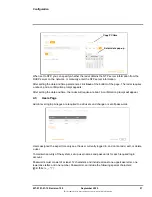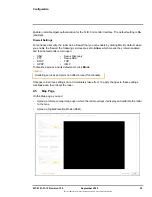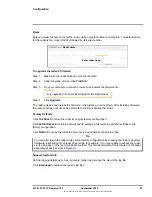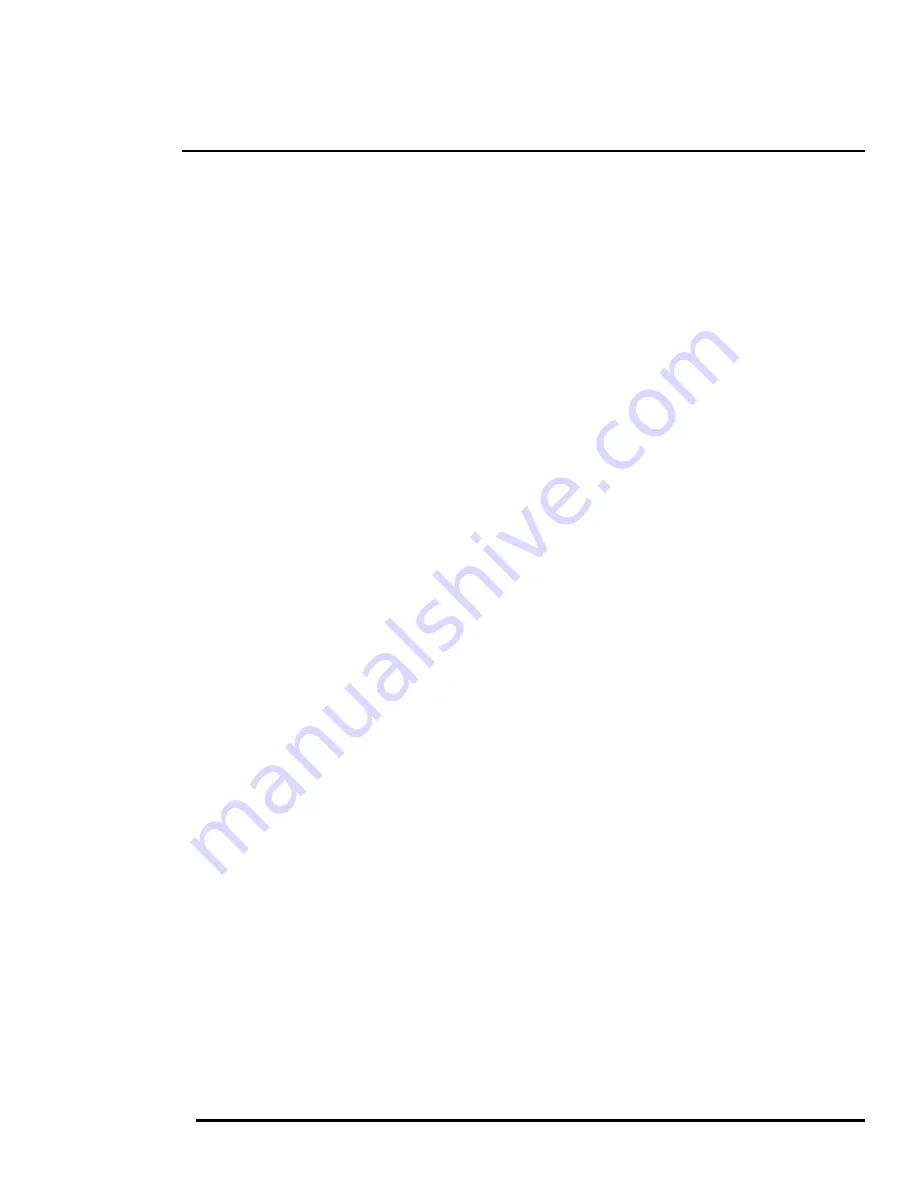
5
427-0101-01-12 Revision 100
September 2020
37
This document does not contain any export-controlled information.
Maintenance and Troubleshooting Tips
If help is needed during the installation process, contact the local FLIR representative, or visit FLIR
Support at:
https://www.flir.com/support/
.
5.1
Cleaning
Rinse the radar housing with low pressure fresh water to remove any salt deposits and to keep it clean.
5.2
Troubleshooting
Unable To Communicate Over Ethernet
First check to ensure the physical connections are intact and that the radar is powered on.
By default, the radar broadcasts a discovery packet twice per second. Use the FLIR Discovery
Network Assistant (DNA) or a packet sniffer utility such as Wireshark and confirm the packets are
being received by the PC from the radar.
Unable to View Radar Display Video Stream
If the video stream from the radar does not appear, it could be that the packets are blocked by the
firewall, or there could be a conflict with video codecs that are installed for other video programs.
When displaying video with a VMS for the first time, the Windows Personal Firewall may ask for
permission to allow the video player to communicate on the network. Select the check boxes (domain/
private/public) that are appropriate for the network.
If necessary, test to make sure the video from the radar can be viewed by a generic video player such
as VLC media player (
http://www.videolan.org/vlc/
). To view the video stream, specify RTSP, the
radar’s IP address, port 554, and the stream name,
map
. For example:
rtsp://192.168.0.250:554/map
.
Authentication is required when logging into the radar stream using any of the user/passwords set up
by an administrator (admin level login). Refer to
Users Page
.
Refer to
for additional information on stream settings.