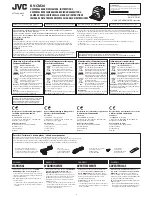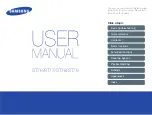427-0033-00-12 Version 110
February 2019
31
This document does not contain any export-controlled information.
Basic Operation and Configuration
By default the camera will broadcast a discovery packet two times per second. Use the FLIR
Discovery Network Assistant (DNA)
or
a packet sniffer utility such as Wireshark and confirm the
packets are being received by the PC from the camera.
Determine if Windows Personal Firewall is blocking the packets. Turn off the firewall or add an
exception for the client program. Typically when a program runs for the first time, a pop-up
notification may ask for permission to communicate on the network. Select the check boxes
(domain/private/public) that are appropriate for the network.
Image too dark or too light:
By default the F
-
Series ID thermal camera uses Automatic Gain
Control (AGC) settings that have proven to be superior for most applications while also responding
automatically to varying conditions. The installer should keep in mind that the sky is quite cold and
can strongly affect the overall image. Slightly moving the camera to include (or exclude) items with
hot or cold temperatures will influence the overall image. For example, a very cold background (such
as the sky) could cause the camera to use a wider temperature range than appropriate.
Unable to View Video Stream:
If the video stream from the camera is not displayed in a client
program, it could be that the packets are blocked by the firewall, or there could be a conflict with
video codecs that are installed for other video programs.
When displaying video with FLIR Latitude or a VMS for the first time, the Windows Personal Firewall
may ask for permission to allow the video player to communicate on the network. Select the check
boxes (domain/private/public) that are appropriate for the network.
If necessary, test to make sure the video from the camera can be viewed by a generic video player
such as VLC media player (http://www.videolan.org/vlc/).
To view the video stream, specify RTSP port 554 and the appropriate stream name. Given the
camera IP address of 192.168.0.250, the complete connection string for each of the video stream is
as follows:
VIDEO 0 - rtsp://192.168.0.250:554/stream1/sensor1
VIDEO 1 - rtsp://192.168.0.250:554/stream2/sensor1
To maintain compatibility with legacy systems the stream names are aliased as:
ch0 = stream1/sensor1 and ch1 = stream2/sensor1.
Refer to
Noisy image:
A noisy image is usually attributed to a cable problem (too long or inferior quality) or
the cable is picking up electromagnetic interference (EMI) from another device. Although coax cable
has built-in losses, the longer the cable, or the smaller the wire gauge, the more severe the losses
become; and the higher the signal frequency, the more pronounced the losses. Unfortunately this is
one of the most common and unnecessary problems that plagues video systems in general.
Cable characteristics are determined by a number of factors (core material, dielectric material and
shield construction, among others) and must be carefully matched to the specific application.
Moreover, the transmission characteristics of the cable will be influenced by the physical
environment through which the cable is run and the method of installation.
Check cable connector terminations. Inferior quality connections may use multiple adapters which
can cause unacceptable noise. Use a high-quality video distribution amplifier when splitting the
signal to multiple monitors.