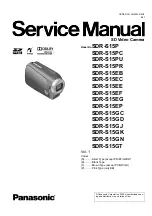427-0033-00-12 Version 110
February 2019
38
This document does not contain any export-controlled information.
Advanced Configuration
Experiment with different AGC parameters to find the settings that work best for a particular
installation. Select
Save Settings
button at the bottom of the page to keep the settings after a power
cycle or select the
Factory Defaults
button to return the settings to default values.
•
Brightness
(Gamma) setting determines the allocation of the 256 “shades of gray” produced by
the AGC. Values above 50 allocate more shades of gray to hotter objects, while values below 50
allocate more shades of gray to lower temperature objects. Range 0 to 100.
•
Contrast
(Max Gain) can be used to
increase contrast, especially for scenes with little
temperature variation
(it may also increase noise due to increased gain). Range 0 to 100.
•
Sharpness
(DDE Gain) is used to enhance image details and/or suppress fixed pattern noise.
Positive values increase Sharpness, while negative values soften the image and filter fixed
pattern noise. A setting of 20 is neutral and will not have any effect. Range 0 to 100.
•
AGC Filter
(AGC filter) determines how quickly a scene will adjust when a hot object appears
(or disappears) within the AGC ROI. A low value causes the AGC to adjust more slowly when a
hot object enters the ROI, resulting in a more gradual transition. Range 0 to 100.
Misc:
Each Colorization Look Up Table (LUT) provides a
different display of the various detected levels of thermal
energy as either colors or gray-scale values. These color
palettes can also be selected from the Live Video page
(refer to
).
Save Settings
Click the
Save Settings
button at the bottom of the page to
store the current settings as power up defaults. To restore
the original settings, select the
Factory Defaults
button.
Select
Reboot
to restart the sensor.
3.1.5
Video Analytics Setup
The Analytics function of the F
-
Series ID camera provides the capability to detect motion and
classify detected objects as Human, Vehicle, or Object of Interest based on size and aspect ratio
(height and width).
Note
Using the
Setup
menu Analytics page, create motion detection areas, tripwire lines, or masking
areas—up to four of each. Each detection area or tripwire has independent detection properties
(such as detecting a vehicle or human sized object). Use the alarm manager in the
Maintenance
menu to define the actions resulting from each alarm condition (
).
Analytics Page
Use this page to set up areas (or regions) or tripwires for analysis. In some situations it may also be
useful to use multiple regions to include (or exclude) different areas in the scene and to set area-
Objects of interest are detected objects that do not quite match the human or vehicle aspect ratio,
but move through the scene uniformly. For example, a deer, bus, or oversized truck.