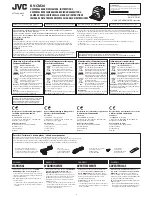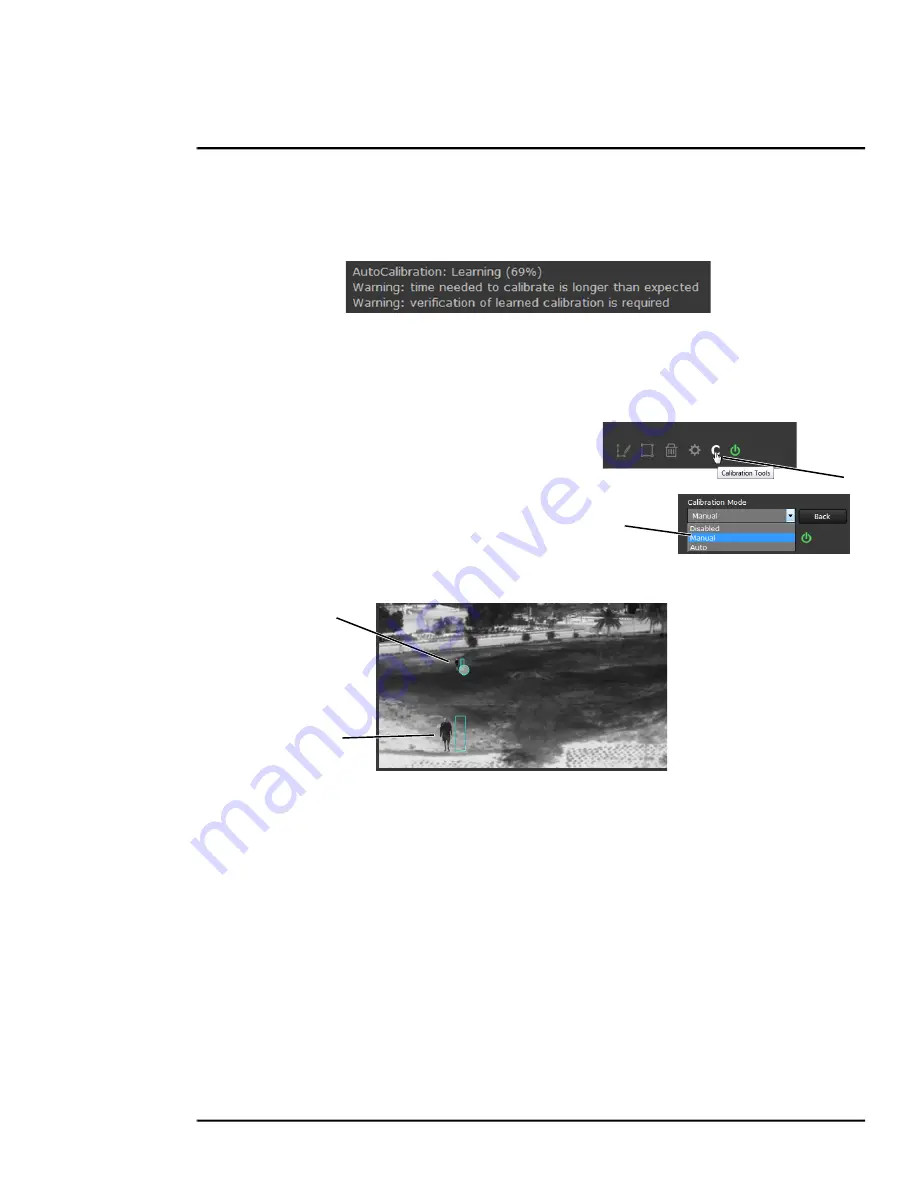
427-0033-00-12 Version 110
February 2019
40
This document does not contain any export-controlled information.
Advanced Configuration
FoV until calibration is finished. The On-Screen Display shows the progress as a
percentage in the bottom left of the video (see Figure 3-1).
If the calibration takes too long, the scene may require manual calibration.
Step 4
After calibration is complete set up detection areas and check calibration. Refer to
Creating Analytics Regions, pg. 42
, and
Manual Calibration
Step 1
On the camera’s
Analytics
web page, click the
Calibrate icon.
Step 2
Select
Manual
for the Calibration mode.
Step 3
Set the near size aspect ratio for a person. Have
a person walk around at the bottom of the area.
Select the blue box at the bottom of the screen
and drag to fit the subject. Click
Save
.
Step 4
Set the far size aspect ratio for a person.
Have a person walk around at the top of the area. Select the blue box at the top of the
screen and drag to fit the subject. Click
Save
.
Step 5
After calibration is complete set up detection areas and check calibration. Refer to
Creating Analytics Regions, pg. 42
, and
Based on these settings, the analytics calculate a human size that is proportional to the near and far
size calibration over the detection area. The vehicle size is extrapolated from the human size. If a
detected object matches these parameters, a box will be labeled either H for human, V for vehicle, or
O for object of interest.
1
2
3. Near Size
Calibration
4. Far Size
Calibration
Figure 3-2: Manual Calibration