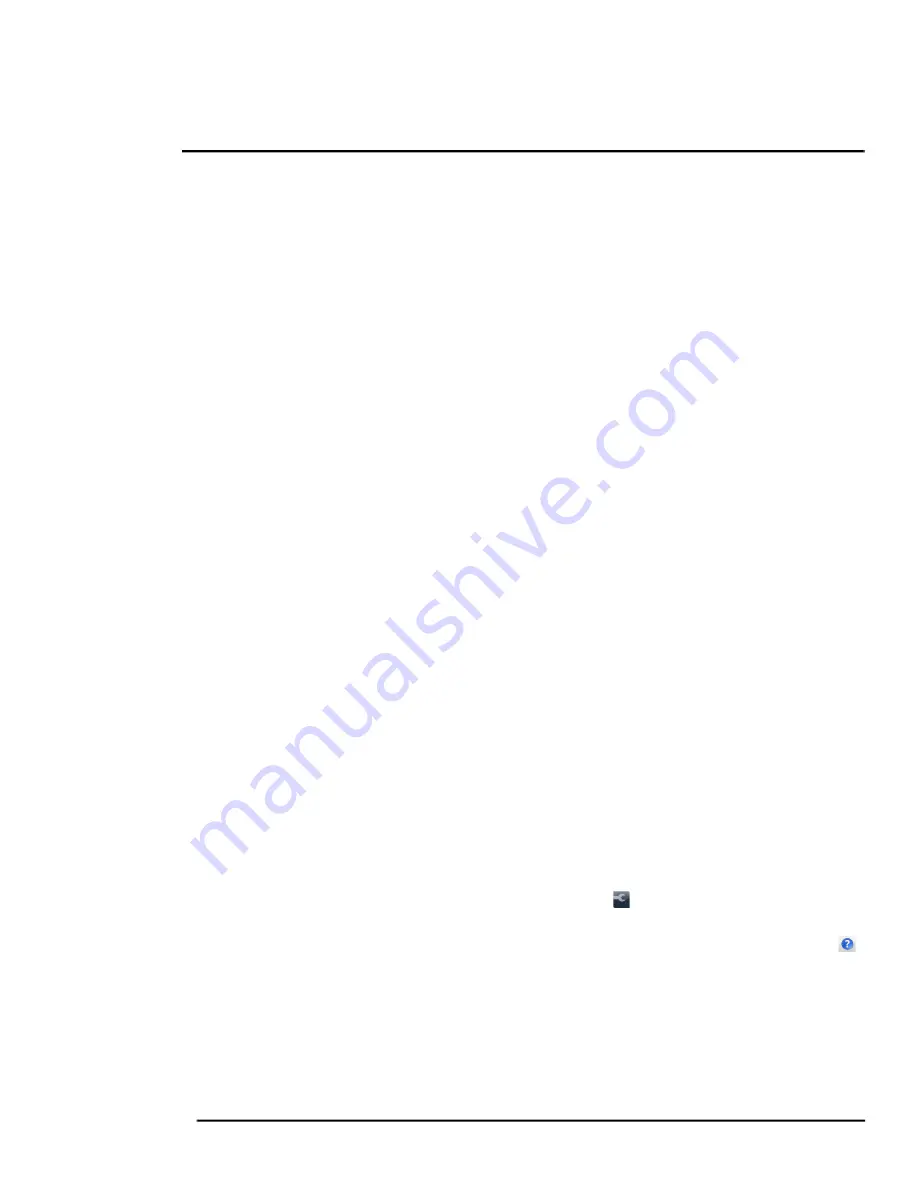
2
427-0033-00-12 Version 110
February 2019
15
This document does not contain any export-controlled information.
Basic Operation and Configuration
This chapter provides basic information on how to operate the F
-
Series ID camera. A bench test can
be used to verify camera operation before the camera is configured for the local network. This chapter
also provides general configuration information.
2.1
IP Camera, ONVIF Profile S Compliant
When the camera is connected to the network it functions as a server; it provides services such as
camera control, video streaming, network communications, and geo-referencing capabilities. The
communications protocol used is an open, standards-based protocol that allows the server to
communicate with a video management client, such as FLIR Latitude
TM
or with a third-party VMS
client, including systems that are compatible with ONVIF Profile S. These clients can be used to control
the camera and stream video during day-to-day operations. Refer to the individual product web page at
https://www.flir.com/browse/security/thermal-security-cameras/
for a listing of supported VMS clients
2.1.1
Server Configuration
It may be necessary for the installer to make a limited number of configuration changes to the camera
server, such as setting the IP communication parameters, setting new login passwords, as well as
some scene specific parameters. For example, each camera comes from the factory with the same
default IP addressing (DHCP), so adding more than one camera to an IP network may require each
camera to be configured with a different static IP address. On the other hand, many of the
configuration parameters will remain unchanged from the factory default settings.
2.2
Camera Bench Test
The camera provides both analog video and IP video. Test the analog video at the test connector
(RCA) with the back plate removed. When installing the camera into an analog network, connect the
video cable to the BNC connector. Do not use both video connections simultaneously. Test the IP
communications when performing the bench test. If any image adjustments are necessary, they can be
done using a web browser over the IP connection, and saved as power-on default settings.
Once the camera is connected to a network and powered on, set camera network parameters using
the FLIR Discovery Network Assistant (DNA) software, perform a bench test by using a web browser to
view the video and control the camera, or view video in the local Network Video Management System
(for example, FLIR Latitude).
The FLIR Discovery Network Assistant (DNA) software does not require a license to use and is a free
download from the individual product web page at:
https://www.flir.com/browse/security/thermal-security-cameras/
.
•
Download the DNA utility.
•
Unzip the utility, then double-click to run the executable file (
DNA.exe
). All the units on the
VLAN are discovered.
•
For additional instructions on using DNA, refer to the DNA User’s Manual available in the Help ( )
link while the software is running.
2.2.1
Set IP Address using the FLIR Discovery Network Assistant (DNA)
The F
-
Series ID camera is shipped with Dynamic Host Configuration Protocol (DHCP) IP addressing. If
the existing network has a DHCP server, the camera will be assigned an appropriate IP address. If the
















































