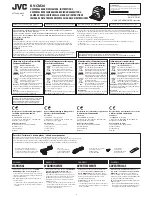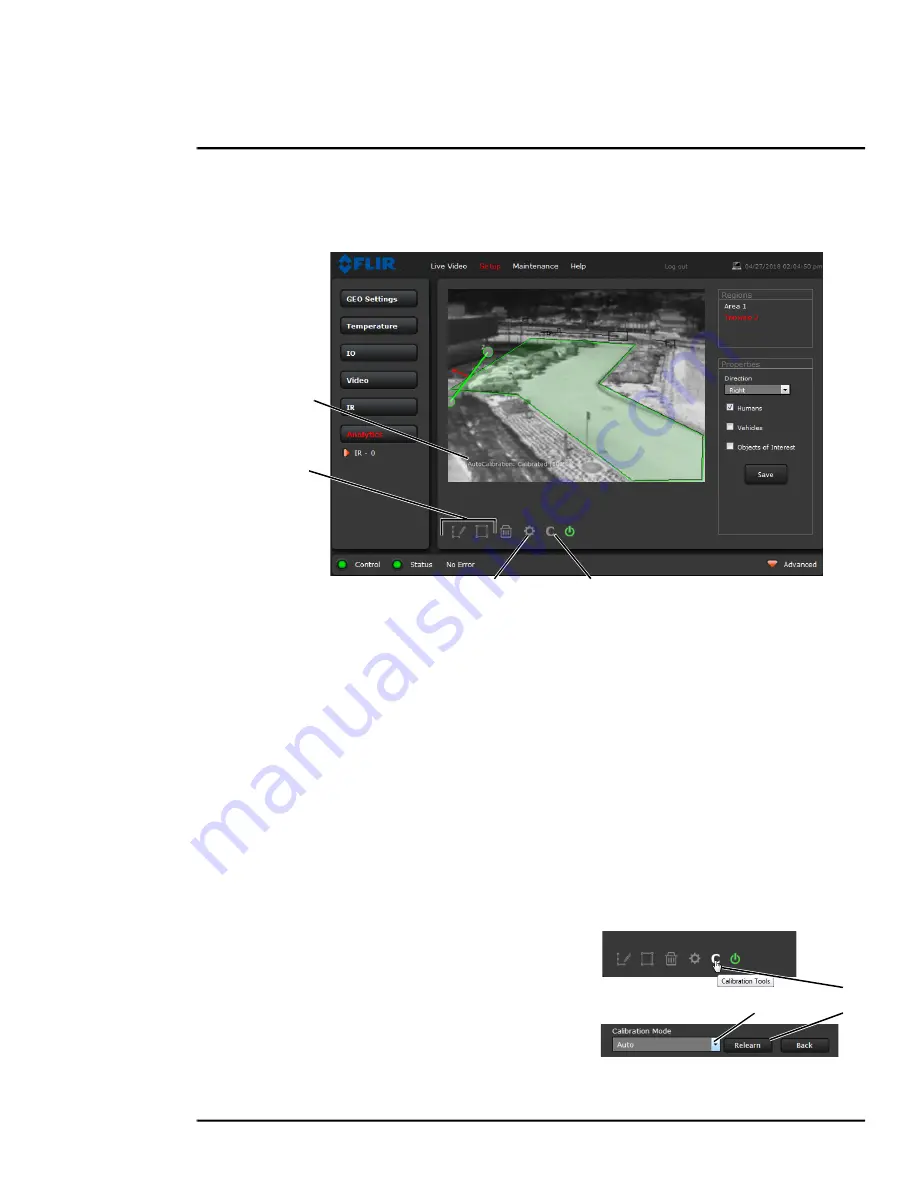
427-0033-00-12 Version 110
February 2019
39
This document does not contain any export-controlled information.
Advanced Configuration
specific detection parameters. The Analytics page allows the user to add four areas and four
tripwires. Each area/tripwire is assigned an Alarm ID number (1 to 8) based on the order in which
they are created and the available IDs. If an area is deleted, its Alarm Id will be available for reuse.
Analytics Calibration
•
The camera must be mounted in its final location in order to calibrate the scene in the field of
view using either the auto or manual calibration tool.
•
Analytics must be enabled to calibrate the scene.
•
Set detection areas and tripwires. Set detection Properties for each region.
•
After calibration is finished, verify that the analytics detect and classify objects as expected.
Auto Calibration
If the scene is well ordered and without random motion from things such as trees, shrubs, or small
animals, and access is limited to people (the calibration target), then Auto calibration is a good
choice. Auto calibration relearning adjusts the detection size parameters as people (the calibration
target) are detected walking in all areas of the scene. The progress of the auto calibration is shown
as a percent in the bottom left of the image.
Step 1
On the camera’s
Analytics
web page, click the
Calibrate icon.
Step 2
To automatically calibrate detection settings,
from the
Calibration Mode
drop-down list,
select
Auto
.
Step 3
Click
Relearn
. The camera automatically calibrates the depth of the FoV based on people
walking in the scene. Be sure that people are walking along the entire vertical axis of the
Add Areas
Calibration Tools
Global Settings
Figure 3-1: Analytics Page
Calibration
progress
1
2
3