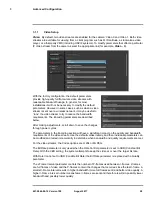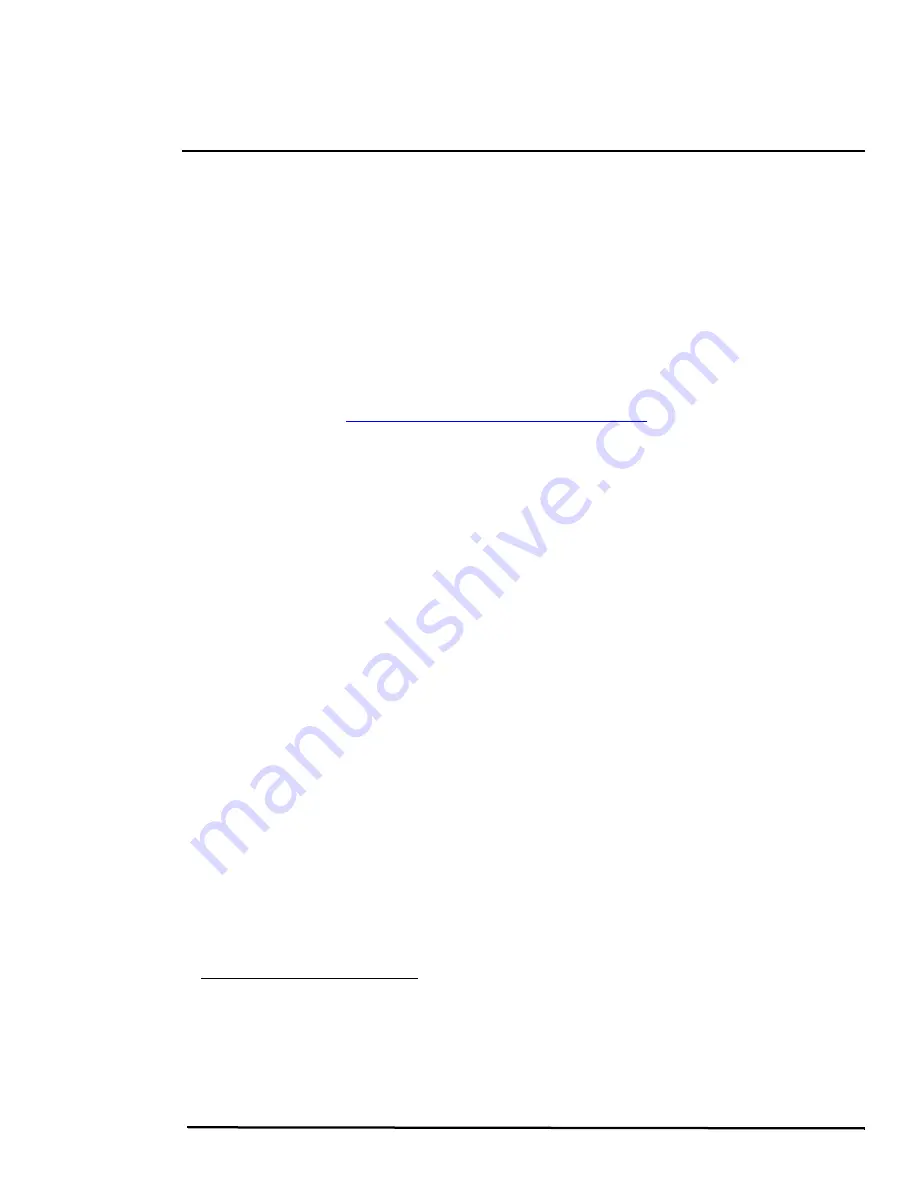
427-0064-00-12, Version 100
August 2017
13
2
Basic Operation and Configuration
A bench test can be used to verify camera operation before the camera is configured for the local
network. This chapter also provides basic configuration information.
The camera has an Ethernet connection that allows streaming video over an IP network as well as
configuration and control of the camera
1
. It is possible to stream video and control the camera as it is
from the factory, without making any configuration changes. However in most cases the camera will
have at least some configuration changes to allow it to connect with other devices or other video
management systems on the existing network.
Once the camera is connected to a network and powered on, set camera network parameters using
the FLIR Discovery Network Assistant (DNA) software, perform a bench test by using a web browser
2
to view the video and control the camera, or view video in the local Network Video Management
System (for example, FLIR Latitude
TM
). The FLIR Discovery Network Assistant (DNA) software is a
free download from the
http://www.flir.com/security/display/?id=73533
web page
and does not require
a license to use.
Getting the camera IP interface set up and working may requires familiarity with managing IP
networks. Prior to configuring the IP interface and streaming video parameters, be familiar with how to
manage and configure the other equipment in the network (for example, any PC or device that will
connect to the camera, any router or firewall that will carry the IP traffic, and so on).
2.1
IP Camera, ONVIF Profile S Compliant
When the camera is connected to the network it functions as a server; it provides services such as
camera control, video streaming, network communications, and geo-referencing capabilities. The
communications protocol used is an open, standards-based protocol that allows the server to
communicate with a video management client, such as FLIR Latitude or with a third-party VMS client,
including systems that are compatible with ONVIF Profile S.
There are two main components to the server software. One is a web server known as the web tool or
web interface that listens on the network for web browser requests, and is used for the initial (and
perhaps ongoing or occasional) configuration changes to the server. The web tool also allows the user
to view video and to operate the camera.
The other process, known as the Nexus Server, listens on the network for connections from clients
such as FLIR Latitude, ONVIF-compliant systems, or other VMS clients. These clients can be used to
control the camera and stream video during day-to-day operations of the camera.
1. For this chapter, it is assumed the camera will be connected to a network via Ethernet. For installa-
tions that use only analog video output, it is not possible to make configuration changes unless an
Ethernet connection is also used.
2. The web interface is supported on the latest versions of Microsoft Internet Explorer, Google Chrome,
and Mozilla Firefox.