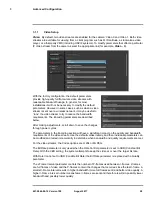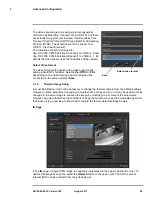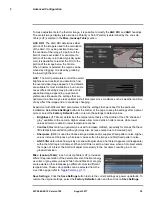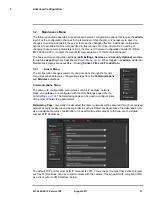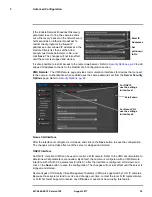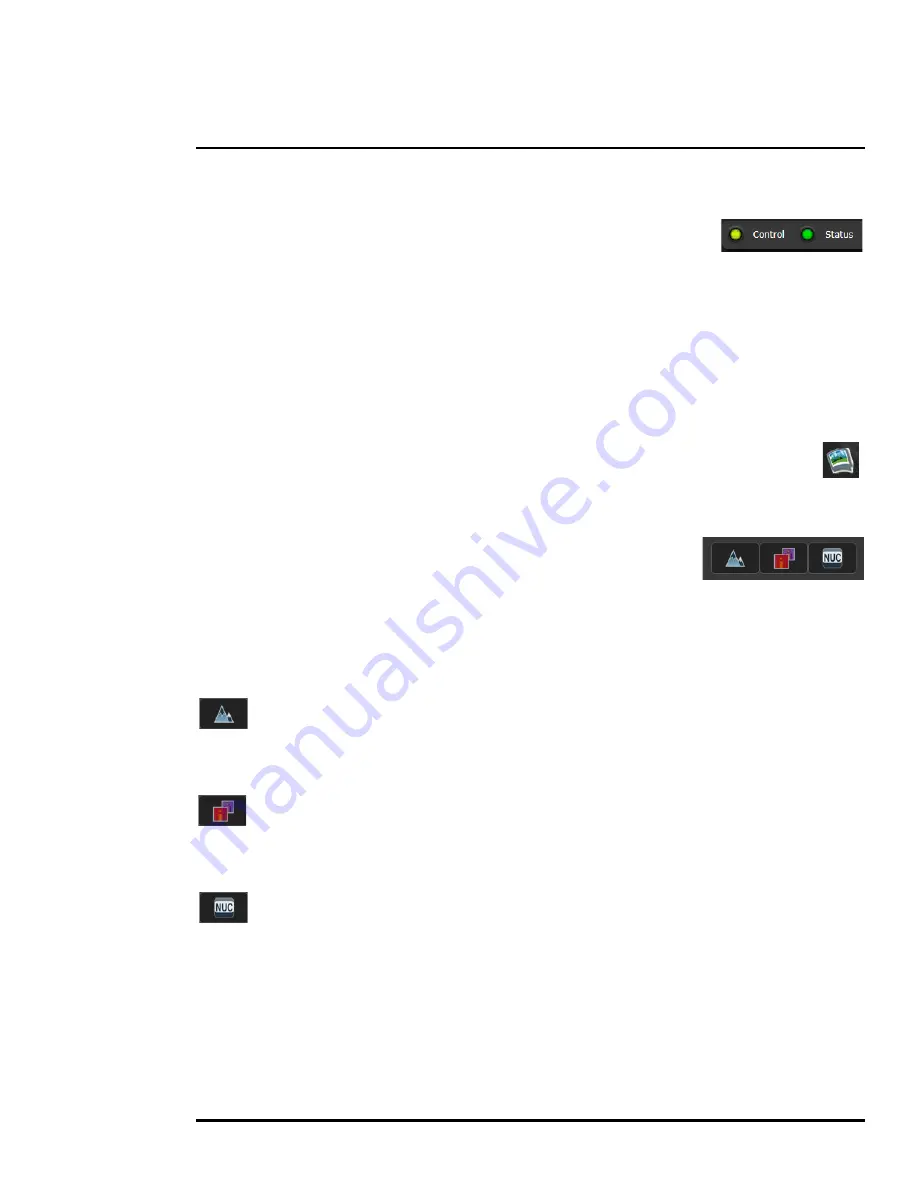
427-0064-00-12 Version 100
August 2017
17
2
Basic Operation and Configuration
Camera Control and Status
In the lower left of the screen are two indicator “lights”: Control and Status.
Initially the Control light is off, as in the image above, indicating the user is not
able to control the camera immediately. When multiple users are connected to
a camera, only one user at a time can issue commands to the camera. If
another user has control of the camera, the Control light is yellow.
A user is able to request control of the camera by clicking on the yellow or black “light”, or simply by
sending a command to the camera. The Status light may turn off temporarily while waiting for the
response from the camera. After a short pause, the Control light should turn green.
If a command is sent to the camera when the user does not have control, the command will not be
executed, and it is necessary to send the command again once the light is green.
In addition, when the cursor is moved over the video, a snapshot button also appears in the
upper right of the screen. After clicking the snapshot button, the video image is saved as a
jpeg file and the browser will provide prompts depending on which browser is being used.
Web Control Panel
The control buttons on the right side of the page provide a way to control
the camera in a limited number of ways. When the mouse cursor is
positioned over a button, a tool tip is displayed.
This same web interface is used with various FLIR cameras—some are
fixed, such as the FB-Series O cameras, and some are pan/tilt cameras.
The control panel may appear different for different FLIR cameras.
The following buttons appear for the FB-Series O cameras:
Toggle Polarity
This button changes the polarity of the assigned colors to the different temperatures in a
scene. In the black and white palette for example, hot objects are displayed as white and cold objects
as black, or vice versa.
Toggle Palette
This button causes the camera to cycle through six different look up table (LUT) color
palettes. Depending on the subjects viewed, one color palette may be preferable to the others. The
Toggle Polarity button allows access to six more palettes (refer to
Misc. (Lookup Table), pg. 30
).
Perform IR NUC Calibration
This button causes the camera to perform a Non-Uniformity Correction operation (refer to
Image freezes momentarily, pg. 24
).