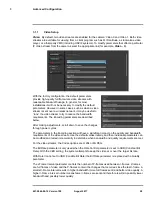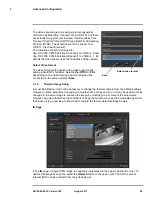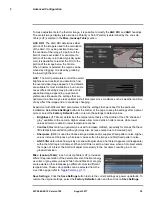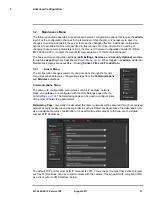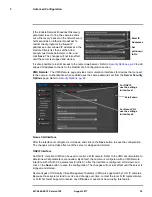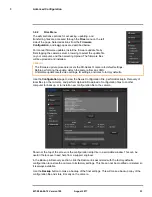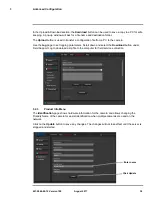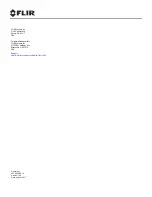427-0064-00-12 Version 100
August 2017
25
2
Basic Operation and Configuration
may be radiating heat energy that has been absorbed during the day due to solar loading. Greater
temperature differences in the scene will allow the camera to produce high-contrast imagery.
Performance may also be affected when objects in the scene are wet rather than dry, such as on a
foggy day or in the early morning when everything may be coated with dew. Under these conditions,
it may be difficult for the camera to show the temperature of the object itself, rather than of the water
coating.
Unable to View Video Stream
If the video stream from the camera is not displayed, it could be that the packets are blocked by the
firewall, or there could be a conflict with video codecs that are installed for other video programs.
When displaying video with FLIR Latitude or a VMS for the first time, the Windows Personal Firewall
may ask for permission to allow the video player to communicate on the network. Select the check
boxes (domain/private/public) that are appropriate for the network.
If necessary, test to make sure the video from the camera can be viewed by a generic video player
such as VLC media player (
http://www.videolan.org/vlc/
). To view the video stream, specify RTSP
port 554 and the appropriate stream name. For example:
rtsp://192.168.0.250:554/stream1/sensor1, and
rtsp://192.168.0.250:554/stream2/sensor1
Port 554 is the standard RTSP port as well as the default for the camera. Typically, if the default port
has not been changed, the port can be left out of the streaming command, such as:
rtsp://192.168.0.250/stream1/sensor1.
In addition, to maintain compatibility with legacy systems the stream names are aliased as:
ch0 = stream1/sensor1 and ch1 = stream2/sensor1.
The video streams can be accessed with the shortened strings, such as rtsp://192.168.0.250/ch0.
Refer to
Video, pg. 28
for additional information on RTP settings and stream names.
Unable to control the camera
If the camera does not respond to commands, the user may not have control of the camera. The web
server allows two sessions to be connected to the camera at a time. By default, control of the camera
will automatically be requested.
Verify the camera IP address
To verify the camera IP address, cycle power to the camera while watching the analog video. About
20 seconds after the camera is powered on, analog video starts and the camera’s IP address is
shown on the display for about 30 seconds.
Noisy image
With the analog video signal, a noisy image is usually attributed to a cable problem (too long or
inferior quality) or the cable is picking up electromagnetic interference (EMI) from another device.
Although coax cable has built-in losses, the longer the cable is (or the smaller the wire gauge/
thickness), the more severe the losses become; and the higher the signal frequency, the more
pronounced the losses. Unfortunately this is one of the most common and unnecessary problems
that plagues video systems in general.