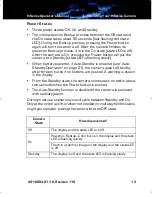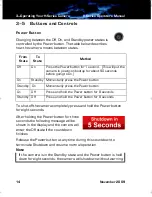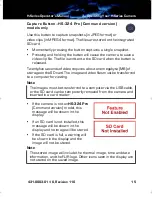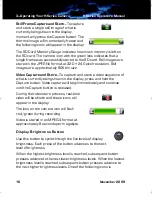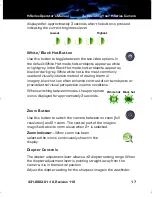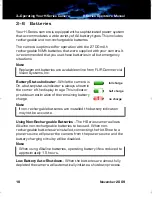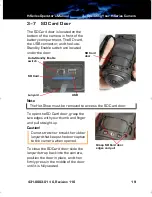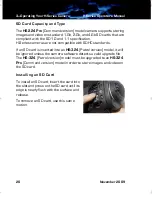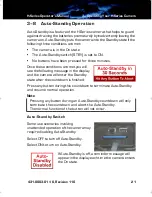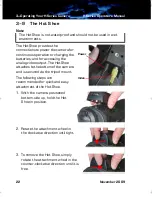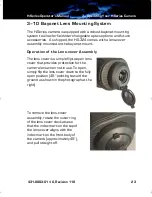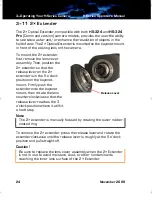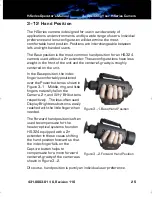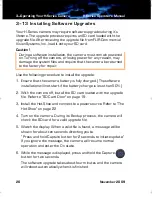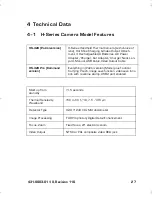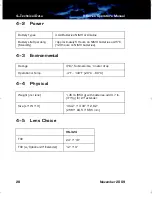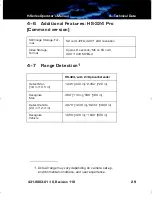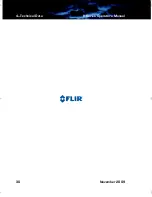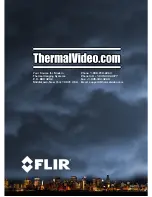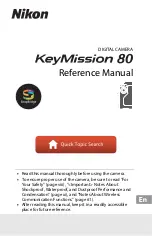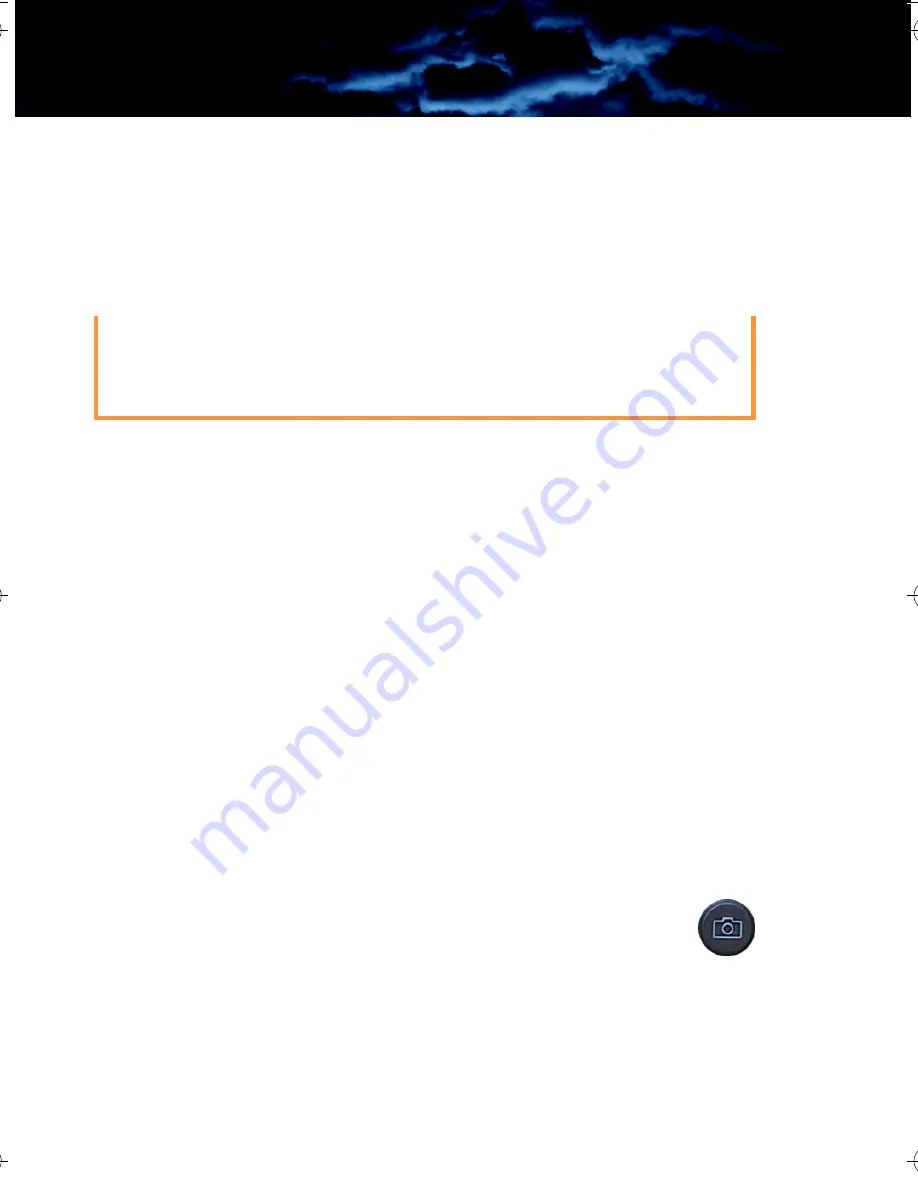
3—Operating Your H-Series Camera
H-Series Operator’s Manual
26
November 2009
3–13 Installing Software Upgrades
Your H-Series camera may require software upgrades during it’s
lifetime. The upgrade process requires an SD card loaded with the
upgrade file. After receiving the upgrade file from FLIR Commercial
Vision Systems, Inc., load it onto your SD card.
Caution!
Use the following procedure to install the upgrade:
1. Ensure that the camera battery is fully charged. (The software
installation will not start if the battery charge is less than 50%.)
2. With the camera off, install the SD card loaded with the upgrade
file. Refer to “SD Card Door” on page 19.
3. Install the Hot Shoe and connect to a power source. Refer to “The
Hot Shoe” on page 22.
4. Turn on the camera. During its Bootup process, the camera will
check the SD card for a valid upgrade file.
5. Watch the display. When a valid file is found, a message will be
shown for about ten seconds directing you to
“Press and hold Capture button for 2 seconds to initiate update.”
If you ignore the message, the camera will resume normal
operation and enter the On state.
6. While the message is displayed, press and hold the Capture
button for two seconds.
The software upgrade takes about four minutes and the camera
will reboot automatically when it is finished.
During a software installation, the camera must remain powered
on. Turning off the camera, or losing power for any reason, may
damage the system files and require that the camera be returned
to the factory for repair.
HS_Series_Operators.book Page 26 Thursday, November 5, 2009 12:58 PM