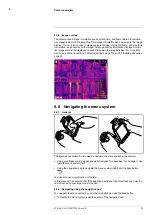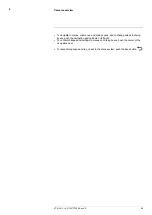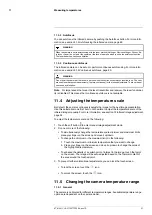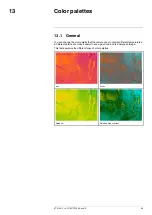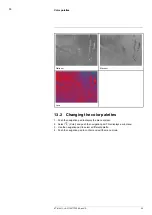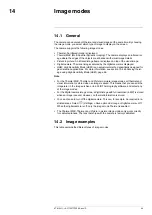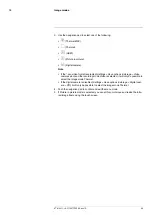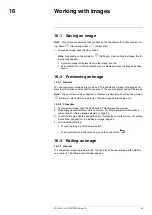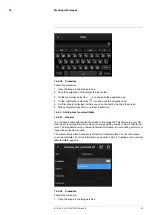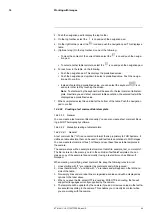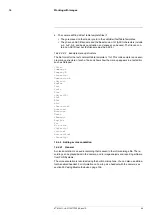12.3
Manual adjustment by touching the
screen
12.3.1
General
The touch functionality for manual image adjustments is enabled/disabled by a setting.
Select
(
Settings
) >
Device settings
>
User interface options
>
Manual adjustment us-
ing touch
>
On/Off
.
When manual image adjustment mode is active, an adjustment wheel is displayed to the
right of the temperature scale. (Applicable when the manual adjustment by touch func-
tionality is enabled.)
Figure 12.1
Manual adjustment mode active
12.3.2
Procedure
1. In live mode, touch the soft button
to enter manual image adjustment mode.
2. To simultaneously change the temperature scale minimum and maximum limits,
place your finger on the screen and move it up/down.
3. To change the minimum limit or the maximum limit, do the following:
3.1.
Touch the maximum or minimum temperature that you want to change.
3.2.
Place your finger on the screen and move it up/down to change the value of
the highlighted temperature.
12.3.3
Auto-adjusting the image in manual mode
In manual image adjustment mode, you can auto-adjust the image by touching the
screen. The image will be auto-adjusted based on the thermal content of the area around
the touched point. The top and bottom levels in the temperature scale will be set to the
maximum and minimum temperatures in that area. By using the color information only for
the relevant temperatures, you will get more details in your area of interest.
#T810411; r. AC/70277/70566; en-US
35
Summary of Contents for GF7 Series
Page 1: ...User s manual FLIR GF7x series...
Page 93: ...Handling the camera 21 21 8 2 Figure T810411 r AC 70277 70566 en US 85...
Page 119: ...Mechanical drawings 28 See next page T810411 r AC 70277 70566 en US 111...
Page 124: ...CE Declaration of conformity 29 See next page T810411 r AC 70277 70566 en US 116...
Page 125: ......