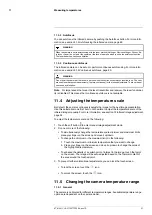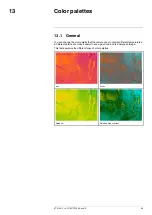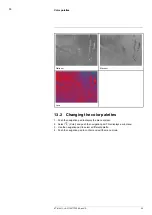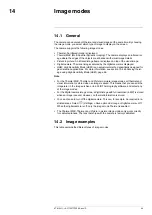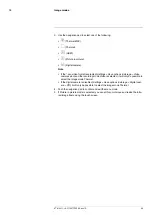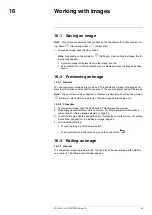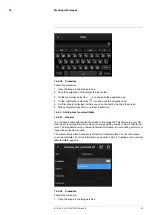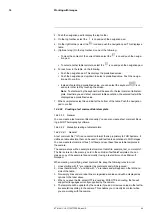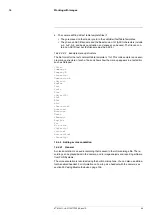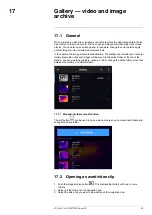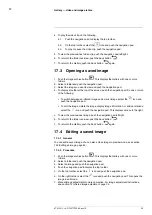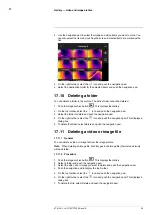15.4
Time-lapse
15.4.1
General
You can program the camera to save images periodically (time-lapse).
15.4.2
Procedure
1. Push the navigation pad to display the menu system.
2. Select
(
Recording mode
) and push the navigation pad. This displays a submenu.
3. Select
(
Time-lapse
).
4. Push the navigation pad. This displays a dialog box where you can set the save
conditions:
•
Save interval
: Use the navigation pad to set the time interval between each saved
image.
•
Total number of images
: Periodic saving will stop when the set number of images
have been saved.
Note
If you select “∞,” the camera will keep on saving images until the memory
card is full or until you manually stop the time-lapse.
5. Push the navigation pad. This closes the dialog box.
6. The time interval is displayed at the top of the screen.
7. To start the time-lapse (periodic saving), push the Save button.
8. To manually stop the time-lapse, push the Save button.
9. When the time-lapse is completed, an information screen is displayed. Push any but-
ton or touch the screen to return to the live image.
#T810411; r. AC/70277/70566; en-US
44
Summary of Contents for GF7 Series
Page 1: ...User s manual FLIR GF7x series...
Page 93: ...Handling the camera 21 21 8 2 Figure T810411 r AC 70277 70566 en US 85...
Page 119: ...Mechanical drawings 28 See next page T810411 r AC 70277 70566 en US 111...
Page 124: ...CE Declaration of conformity 29 See next page T810411 r AC 70277 70566 en US 116...
Page 125: ......