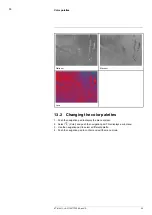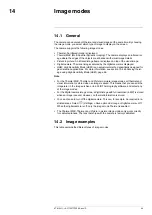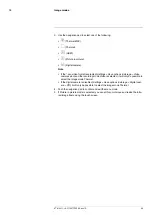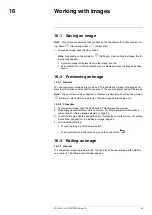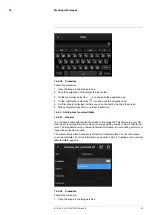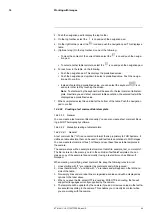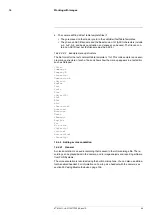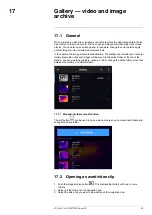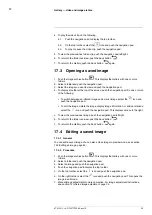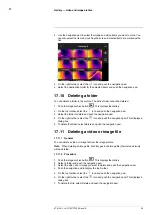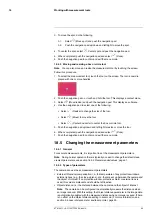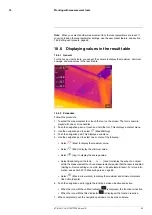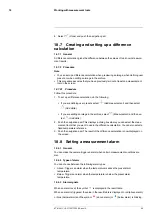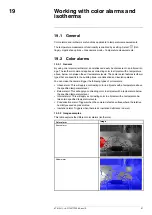Gallery — video and image archive
4. To play the video clip, do the following:
4.1.
Push the navigation pad to display the top toolbar.
4.2.
On the top toolbar, select the
icon and push the navigation pad.
4.3.
To play or pause the video clip, push the navigation pad.
5. To view the previous/next video clip, push the navigation pad left/right.
6. To return to the folder overview, push the back button
.
7. To return to the
Gallery
, push the back button
again.
17.3
Opening a saved image
1. Push the image archive button
. This displays the
Gallery
with one or more
folders.
2. Select a folder and push the navigation pad.
3. Select the image you want to view and push the navigation pad.
4. To display a toolbar at the top of the screen, push the navigation pad. Do one or more
of the following:
• To switch between an infrared image and a visual image, select the
icon and
push the navigation pad.
• To edit the image, delete the image, display image information, or add annotations,
select the
icon and push the navigation pad. This displays a menu to the right.
5. To view the previous/next image, push the navigation pad left/right.
6. To return to the folder overview, push the back button
.
7. To return to the
Gallery
, push the back button
again.
17.4
Editing a saved image
17.4.1
General
You can edit a saved image. You can also edit an image in preview mode, see section
16.3
, page 45.
17.4.2
Procedure
1. Push the image archive button
. This displays the
Gallery
with one or more
folders.
2. Select a folder and push the navigation pad.
3. Select an image and push the navigation pad.
4. Push the navigation pad to display the top toolbar.
5. On the top toolbar, select the
icon and push the navigation pad.
6. On the right toolbar, select the
icon and push the navigation pad. This opens the
image in edit mode.
7. Manual image adjustment mode is now active. For image adjustment instructions,
see section 12
, page 34.
#T810411; r. AC/70277/70566; en-US
53
Summary of Contents for GF7 Series
Page 1: ...User s manual FLIR GF7x series...
Page 93: ...Handling the camera 21 21 8 2 Figure T810411 r AC 70277 70566 en US 85...
Page 119: ...Mechanical drawings 28 See next page T810411 r AC 70277 70566 en US 111...
Page 124: ...CE Declaration of conformity 29 See next page T810411 r AC 70277 70566 en US 116...
Page 125: ......