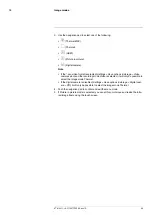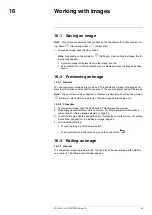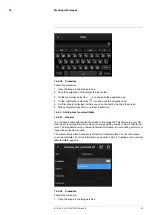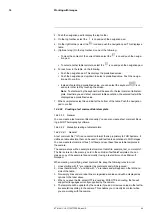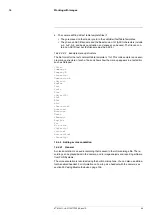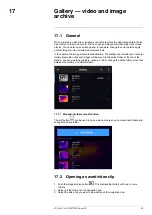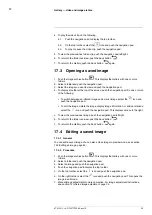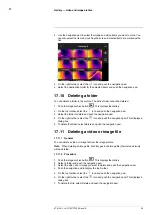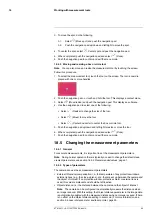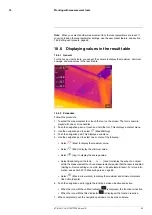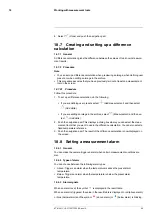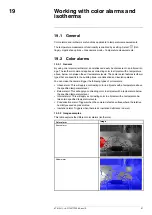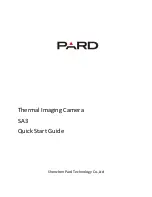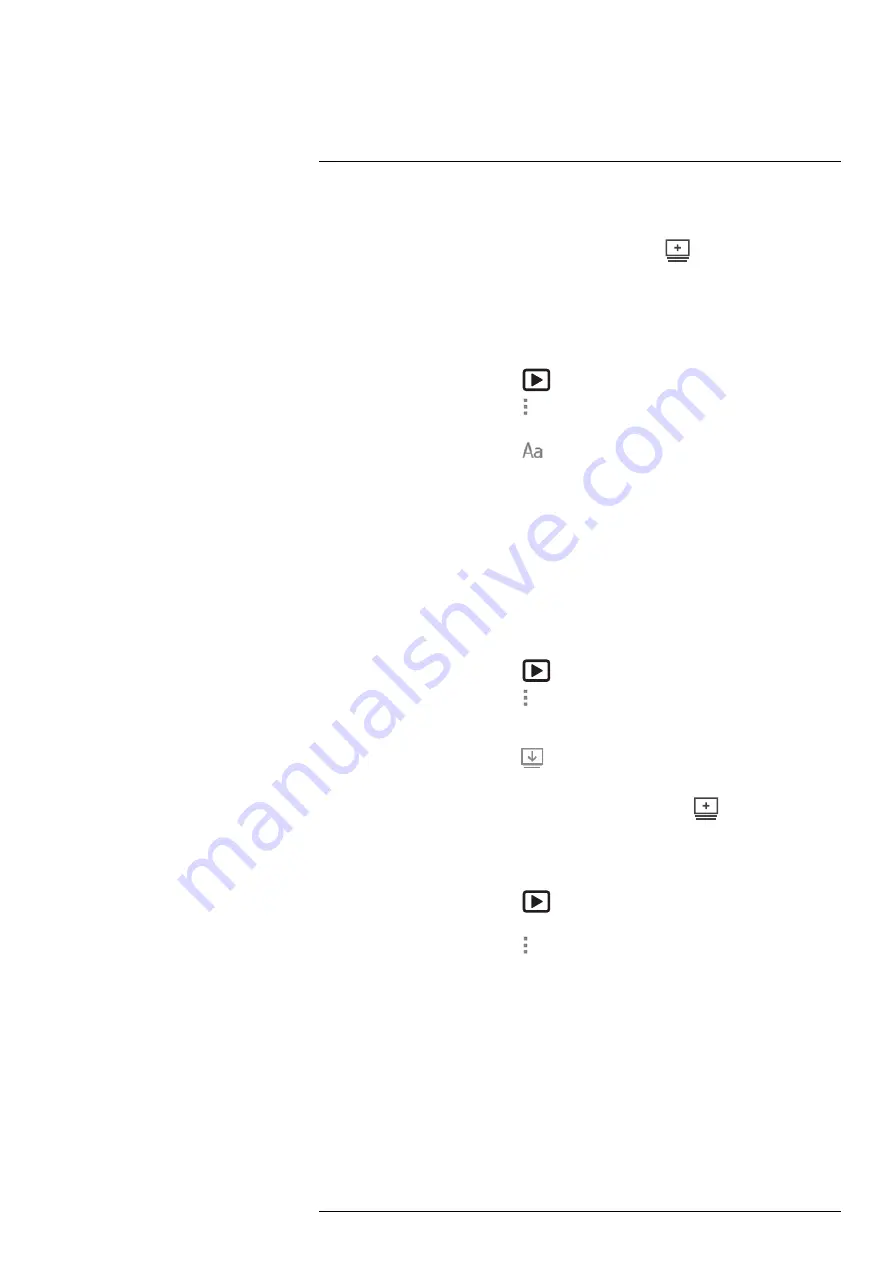
Gallery — video and image archive
5. The new folder automatically becomes the active folder and appears at the top of the
Gallery
.
Note
You can also create a new folder via the soft button
.
17.7
Renaming a folder
You can change the name of the folders in the archive. The active folder cannot be
renamed.
1. Push the image archive button
. This displays the
Gallery
.
2. On the top toolbar, select the
icon and push the navigation pad.
3. Select the folder to rename and push the navigation pad.
4. On the right toolbar, select the
icon and push the navigation pad.
5. A soft keyboard is displayed, where you can enter the new name of the folder by
touching the screen.
6. When completed, touch
Done
on the soft keyboard.
17.8
Changing the active folder
17.8.1
General
New video clips and images are saved to the active folder.
17.8.2
Procedure
1. Push the image archive button
. This displays the
Gallery
.
2. On the top toolbar, select the
icon and push the navigation pad.
3. Select the folder that new video clips and images should be saved to and push the
navigation pad. This marks the selected folder with a tick.
4. On the right toolbar, select the
icon and push the navigation pad.
5. The selected folder is moved to the top of the
Gallery
.
Note
You can also change the active folder via the soft button
.
17.9
Moving files between folders
1. Push the image archive button
. This displays the
Gallery
.
2. Select a folder and push the navigation pad.
3. On the top toolbar, select the
icon and push the navigation pad.
#T810411; r. AC/70277/70566; en-US
55
Summary of Contents for GF7 Series
Page 1: ...User s manual FLIR GF7x series...
Page 93: ...Handling the camera 21 21 8 2 Figure T810411 r AC 70277 70566 en US 85...
Page 119: ...Mechanical drawings 28 See next page T810411 r AC 70277 70566 en US 111...
Page 124: ...CE Declaration of conformity 29 See next page T810411 r AC 70277 70566 en US 116...
Page 125: ......