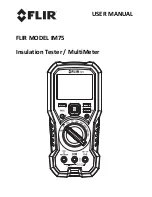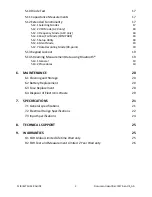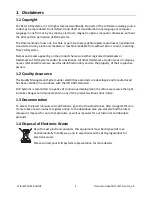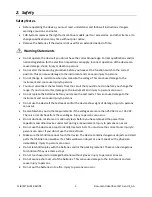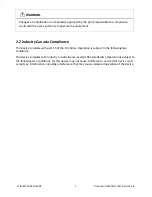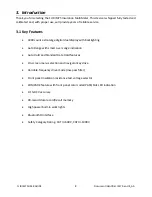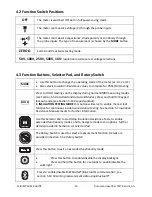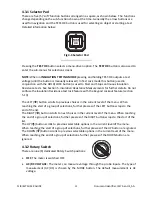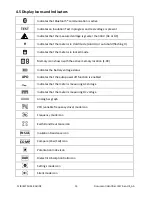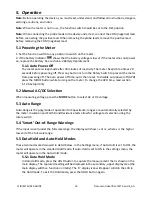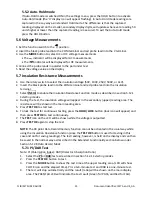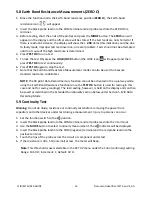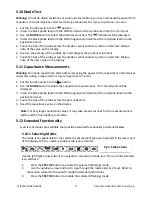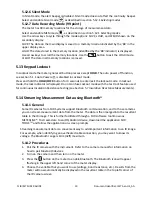FLIR
IM75
USER
GUIDE
Document
Identifier:
IM75
‐
en
‐
US_AA
15
5.5.2
Auto
‐
Hold
mode
If
Auto
‐
Hold
mode
is
switched
ON
in
the
settings
menu,
press
the
HOLD
button
to
activate
Auto
‐
Hold
mode
(the
‘H’
display
icon
will
appear
flashing).
In
Auto
‐
Hold
mode
readings
are
captured
in
the
say
way
as
in
standard
Hold
mode.
The
difference
is
that
the
captured
reading,
displayed
on
the
smaller,
secondary
display
digits,
will
update
whenever
a
reading
50
units
higher
or
lower
than
the
captured
reading
is
measured.
To
exit
the
Auto
‐
Hold
mode
press
the
HOLD
button.
5.6
Voltage
Measurements
1.
Set
the
function
switch
to
the
position.
2.
Insert
the
black
probe
lead
into
the
COM
terminal
and
red
probe
lead
into
the
V
terminal.
3.
Use
the
MODE
button
to
select
AC
or
DC
voltage
measurements.
The
indicator
will
be
displayed
for
AC
measurements.
The
indicator
will
be
displayed
for
DC
measurements.
4.
Connect
the
probe
leads
in
parallel
to
the
part
under
test
5.
Read
the
voltage
value
on
the
display
5.7
Insulation
Resistance
Measurements
1.
Use
the
rotary
switch
to
select
the
insulation
voltage
(50V,
100V,
250V,
500V,
or
1kV).
2.
Insert
the
black
probe
lead
into
the
COM
terminal
and
red
probe
lead
into
the
Insulation
terminal.
3.
Select
INSUL
to
enable
the
Insulation
Resistance
Function
mode
as
described
in
section
5.12.1
Selecting
modes
.
4.
During
the
Test,
the
insulation
voltage
will
appear
in
the
secondary
(upper)
reading
area.
The
resistance
will
be
shown
in
the
main
reading
area.
5.
Press
TEST
OK
to
start
test.
6.
To
lock
the
test
for
continuous
testing,
press
the
HOLD/LOCK
button
(lock
icon
will
appear)
and
then
press
TEST
OK
to
test
continuously.
7.
The
TEST
icon
on
the
LCD
will
be
shown
while
the
voltage
is
outputted.
8.
Press
TEST
OK
again
to
stop
the
test
NOTE:
The
99
point
Data
Record
memory
function
cannot
be
activated
in
the
usual
way
while
using
the
Insulation
Resistance
function
(since
the
TEST
OK
button
is
used
for
testing
in
this
case
and
not
for
saving
readings).
The
last
reading,
however,
is
held
on
the
display
and
can
then
be
saved
in
the
normal
way
as
described
in
the
Extended
Functionality
section
below
under
Section
5.12.8
Data
Record
Mode
.
5.7.1
PI/DAR
Test
Note:
PI
(Polarization
Index);
DAR
(Dielectric
Absorption
Ratio)
1.
Select
the
PI
or
DAR
test
as
described
in
section
5.12.1
Selecting
modes.
2.
Press
the
TEST
OK
button
to
test.
3.
Press
the
MODE
button
to
show
the
test
time
at
the
upper
reading
area.
(LCD
will
show
CLOCK
icon
and
the
elapsed
time).
PI
is
a
ten
‐
minute
test
and
DAR
is
a
one
‐
minute
test.
4.
The
test
will
stop
automatically
and
the
result
(ratio)
will
be
shown
on
the
main
display
area.
The
PASS/FAIL
LED
will
indicate
the
test
result
(Green
for
PASS,
and
Red
for
FAIL).