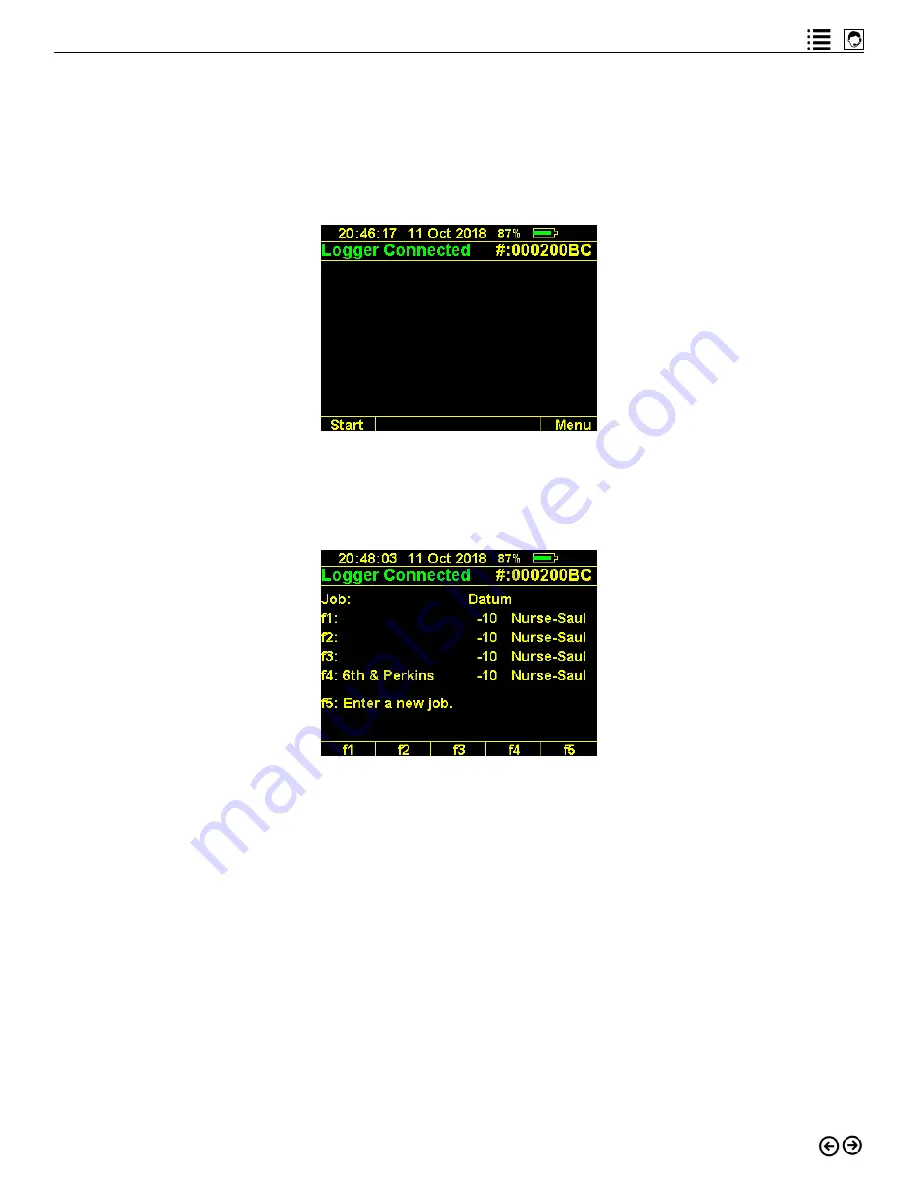
21
intelliRock technical support:
Visit www.flir.com/support or call (866) 276-8369, 9am - 5pm, EST
If the logger status on the screen does not indicate “Logger Connected” within a few seconds
of connecting the logger to the reader, disconnect the wires and reconnect them until a good
connection is made.
To setup and start the connected logger, select the “Logger” (F1) menu option, which will cause
the logger start screen as shown in Figure 4.3 to appear.
Figure 4.3: Logger start screen.
To start the connected logger, select the “Start” (F1) menu option, which will open the first of
the logger setup screens, shown in Figure 4.4.
Figure 4.4: Logger setup screen.
From the first logger setup screen shown in Figure 4.4, first select or specify the name of the
job associated with the logger you are starting. Keys F1 through F4 will display the last four
job names used, if any were specified. For each job name that already stored in the intelliRock
reader, the datum temperature and method for each job is also shown.
Select any of the existing jobs by pressing the associated function key. Or, press F5 to specify
a new job name, datum temperature, and method. These parameters should always be deter-
mined by the project engineer.











































