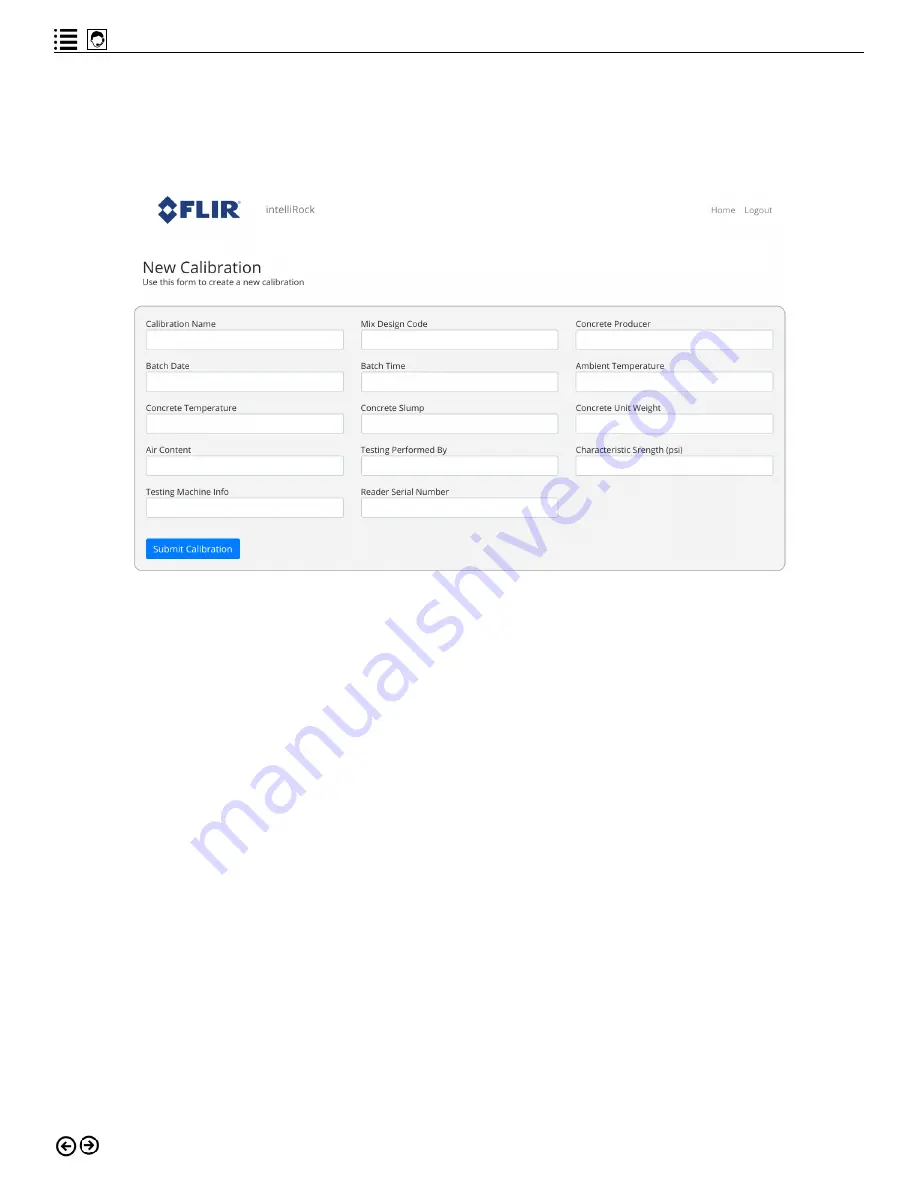
52
intelliRock® III– Operating Instructions Guide
Entering New Calibrations
From the calibration home screen (Figure 6.15), click the “NEW CALIBRATION” button to enter a
new calibration. The screen shown in Figure 6.17 will appear.
Figure 6.17: Entering a new calibration.
A calibration is mix-specific and is developed in the lab through a series of progressive
strength tests on the mixture being calibrated. For this reason, only the project engineer should
provide the calibration mix data for entry into the intelliRock cloud.
For a complete explanation
of the calibration process, refer to the appendix of this guide.
After obtaining the inputs for
a new calibration as shown in Figure 6.17 from the project engineer, enter them and click the
“Submit Calibration” button
Refer to Figure 5.5 for instructions to transfer calibrations stored in the intelliRock cloud to a
reader.
Managing Cloud Settings and Remote Boxes
From the cloud home screen (Figure 6.2), click the “Settings” button to set basic parameters
for using the cloud software, and to manage intelliRock wireless remote boxes. Figure 6.18
shows the settings home screen.






































