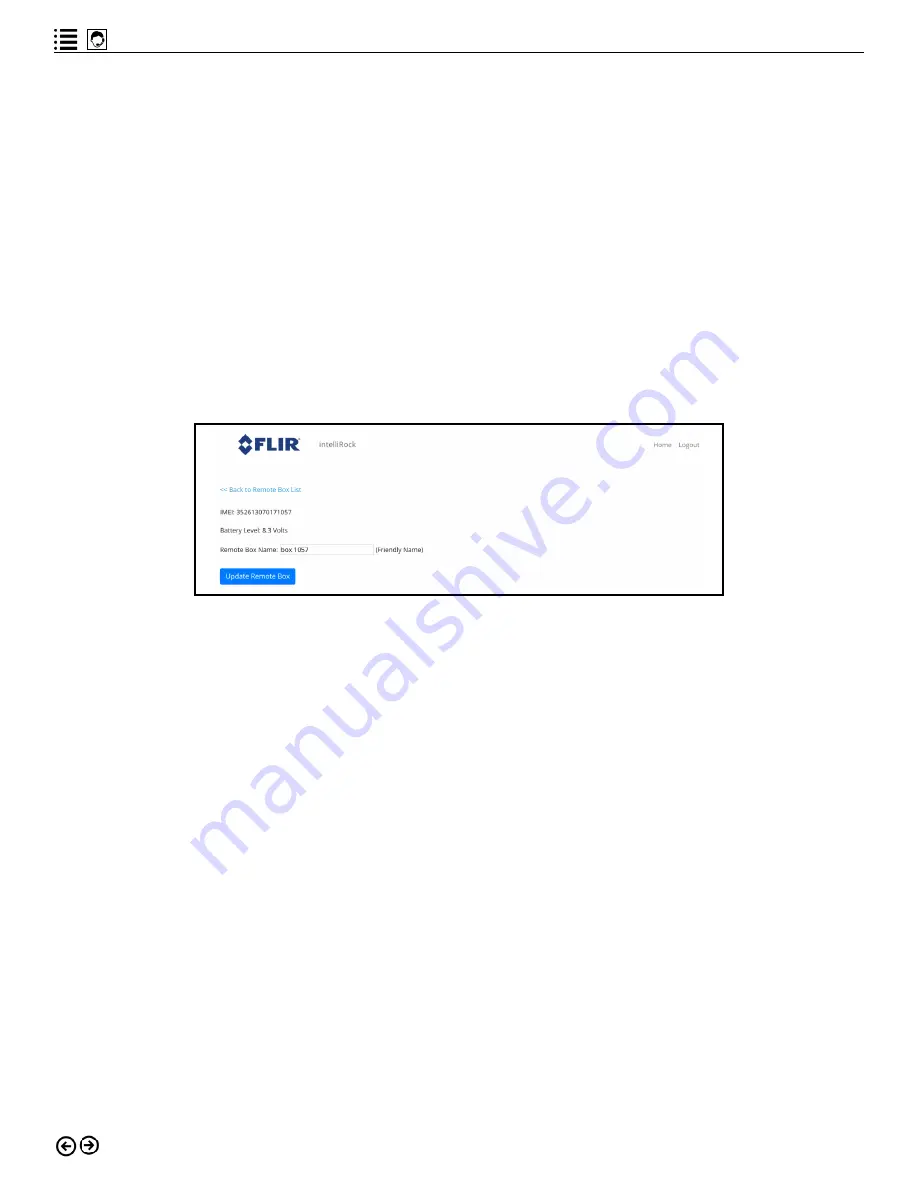
54
intelliRock® III– Operating Instructions Guide
Each row of the table shown on the screen in Figure 6.19 summarizes the status of the wireless
remote boxes visible to the cloud, including its:
• IMEI number
• Battery level
• Time stamp of last communication
• Elapsed time since last communication
• Communication interval
• Status
The blue button containing the pencil icon found at the end of each wireless remote box sum-
mary row allows the user to edit the name of the remote box.
The name of each remote box is a link, and when clicked on, navigates the user to a screen
showing the details for that box, as seen in Figure 6.20.
Figure 6.20: Detailed information for a wireless remote box.
Make any desired changes to wireless remote box name and click “Update Remote Box” when
finished.
Viewing Thermal Images
Thermal images taken with the intelliRock III reader are automatically transferred to the cloud
when the reader is connected to a PC that is running the intelliRock PC software and is con-
nected to the internet.
To view thermal images stored in the cloud, click the “Thermal” button on the cloud home
screen (Figure 6.2). The project list will appear on the screen, as shown in Figure 6.21.










































