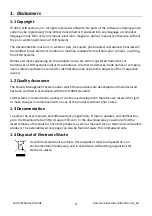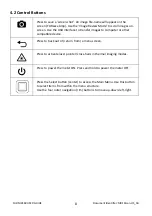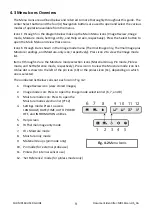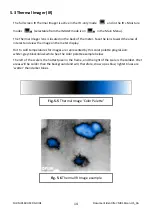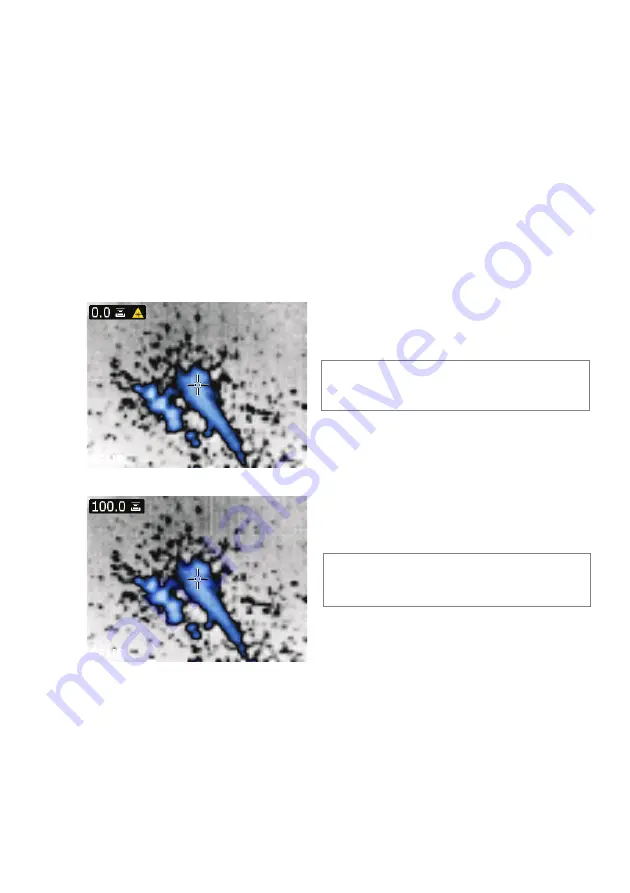
FLIR
MR160
USER
GUIDE
Document
Identifier:
MR160
‐
en
‐
US_AA
17
5.6
Combination
Mode:
Held
Thermal
Image
with
Moisture
Reading
The
MR160
offers
an
advanced
feature
that
allows
the
user
to
‘freeze’
a
thermal
image
and
continue
taking
moisture
readings.
The
‘held’
thermal
image,
with
continuous
moisture
reading
shown
on
the
same
screen,
can
then
be
captured
as
explained
in
section
5.5
above.
1.
Enter
the
IR
+
Moisture
Image
mode
(refer
to
Section
5.2.3
Image
Mode).
2.
Hold
the
Capture
button
until
crosshairs
appear
and
laser
are
visible
(Fig.
5
‐
8a)
3.
While
continuing
to
hold
the
Capture
button,
aim
the
laser
at
the
measurement
spot
4.
Release
the
Capture
button.
The
image
will
freeze
but
the
moisture
reading
will
flash
and
continue
to
update
as
it
waits
for
a
measurement.
5.
Press
the
Select
button
to
make
a
measurement
and
capture
(save)
the
image
which
will
include
the
moisture
reading
(Fig.
5
‐
8b)
or
press
the
Back
button
to
cancel
and
return
to
the
normal
operating
mode.
Fig.
5
‐
8a
Laser and
Cross
‐
hairs
visible
;
Aim
the
Laser
at
the
test
surface
Fig.
5
‐
8b
Saved
image
with
Target
area
and
Moisture
reading