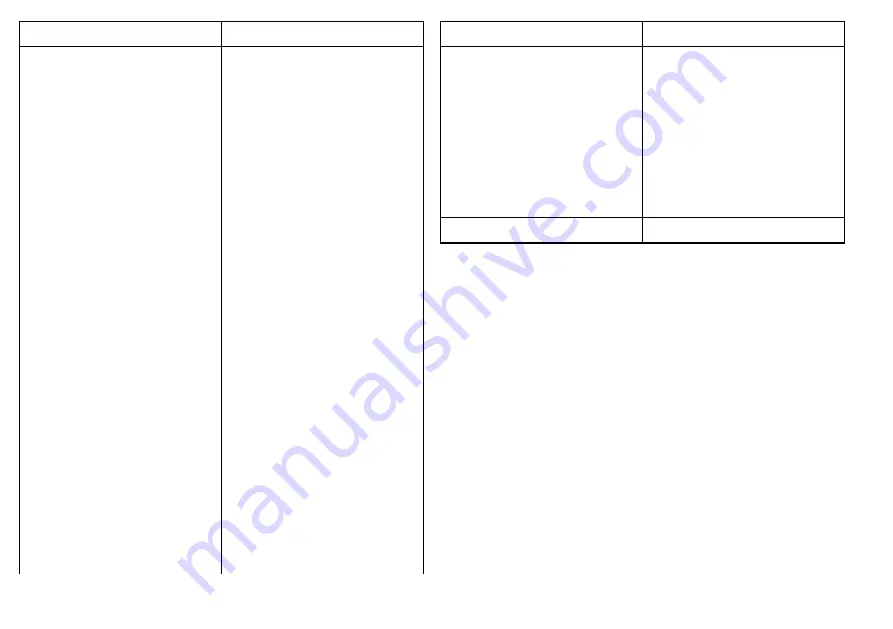
Menu item / description
Settings / operation
Wind
• AWA
• AWA history
• AWA & AWS pair
• AWA(CH) & AWS pair
• AWA & VMG
• AWA max
• AWA min
• AWS
• AWS history
• AWS max
• AWS min
• Beaufort
• Cardinal
• GWD
• GWD history
• GWD + Beaufort
• TWD
• TWD history
• TWA
• TWA history
• TWA & TWS pair
• TWA(CH) & TWS pair
Menu item / description
Settings / operation
• TWA & VMG pair
• TWA max
• TWA min
• TWS
• TWS history
• TWS max
• TWS min
AIS
• AIS
56
i70 Instrument display User reference
Summary of Contents for Raymarine i70
Page 2: ......
Page 4: ......
Page 10: ...10 i70 Instrument display User reference ...
Page 14: ...14 i70 Instrument display User reference ...
Page 40: ...40 i70 Instrument display User reference ...
Page 41: ...Chapter 8 Instrument alarms Chapter contents 8 1 Alarms on page 42 Instrument alarms 41 ...
Page 46: ...46 i70 Instrument display User reference ...
Page 50: ...50 i70 Instrument display User reference ...
Page 58: ...58 i70 Instrument display User reference ...
Page 59: ...Chapter 11 Setup menu Chapter contents 11 1 Setup menu on page 60 Setup menu 59 ...
Page 74: ...74 i70 Instrument display User reference ...
Page 81: ......
Page 82: ...www raymarine com ...
















































