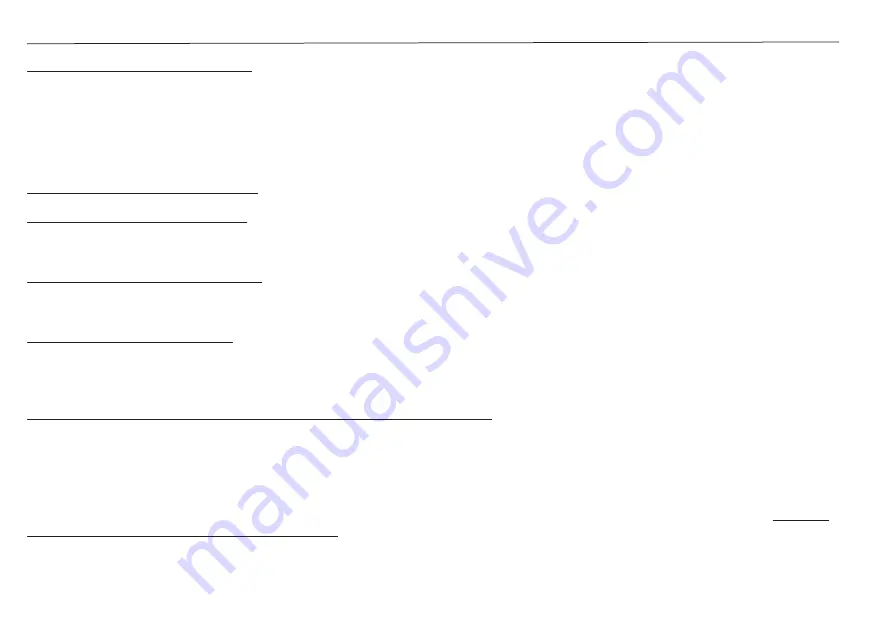
26
SiriusXM SR200 InfoLINK Receiver Installation Guide
Environmental Information
Follow local guidelines for waste disposal when discarding packaging and electronic appliances. This product
is packaged with cardboard, polyethylene, etc., and does not contain any unnecessary materials.
WARNING: This product contains chemicals known to the State of California to cause cancer and birth
defects or other reproductive harm.
Copyrights and Trademarks
Raymarine Legal Information
Raymarine by FLIR and related marks are property of Raymarine UK Limited. All Rights Reserved.
Shakespeare Legal Information
Shakespeare and related marks are property of Shakespeare Company, LLC. All Rights Reserved.
SiriusXM Legal Information
©
2019
Sirius XM Radio Inc. Sirius, XM and all related marks and logos are trademarks of Sirius XM Radio Inc.
All other marks and logos are the property of their respective owners. All rights reserved.
Important Legal Notice About Your SiriusXM Subscription
Hardware and subscription sold separately.
Service will automatically renew into the subscription Package you
choose (which may differ from the Package which arrived with the Radio), and will automatically bill at then
current rates, after any complimentary trial or promotional period ends, until you call us at 1-800-985-9200 to
cancel.
See our Customer Agreement for complete terms at www.siriusxm.com. Fees and taxes apply. All fees
and programming subject to change. Our satellite service is available only to those at least 18 and older in the
48 contiguous USA and DC. Our Sirius satellite service is also available in PR (with coverage limitations)
but this
InfoLINK Receiver is not operational in PR.
Our Internet radio service is available throughout our satellite service
area and in AK and HI.



































