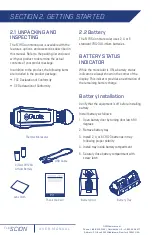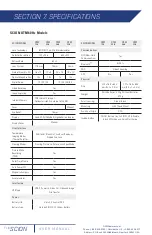RTSP address (fig. 4) using your video
streaming-capable application.
OEMCameras.com
Phone: 1-888-919-2263 | Outside the U.S.:
+1-845-343-4077 Address: P.O. Box 4242 Middletown, New
York 10941 USA
FLIR
SCION
™
U S E R M A N U A L
The MEDIA GALLERY allows the operator to
play or delete selected image or video files
stored in the camera.
4.6 DELETE MEDIA
FLIR0001
FLIR0002
FLIR0003
FLIR0004
FLIR0005
FLIR0006
FLIR0007
FLIR0008
FLIR0009
REC
xx
h
xx
m
SSID #5
IP:
192.168.10.10
Subnet Mask:
255.255.255.0
RTSP IP:
RTSP://192.168.10.10:5004/SCION
REC
xx
h
xx
m
SSID #5
P a s s W o r d
A
a
#
4.7 WIFI MENU
1. From the Settings Menu , click on the WiFi
network Icon to select the WiFi menu.
2. All the WiFi networks in range will be shown.
3. Use the scroll buttons to find the
network you wish to connect to.
4. Select the network with the OK button .
5. Scion prompts you for a password (see Fig. 3).
Figure 3
Figure 1
Figure 2
Figure 4
6. Scroll up to select password characters,
beginning with lowercase “a” and continuing
with lowercase letters, single digit numbers,
uppercase letters, and special characters.
7. Use the OK button to select a character
and the FLEX button to change to uppercase
characters or numbers/special characters.
8. Hold down the FLEX button to delete a
given character (about 3 seconds).
9. Once your WiFi password is entered, hold
the OK button about 3 seconds to log in. The
screen reveals your IP address and Real Time
Streaming Protocol number (RTSP IP) used for
video streaming.
To view an image
1. Use the scroll buttons to select an
image, then press the OK button.
2. The image will be displayed.
To view a video
1. Use the scroll buttons to select the
video, then press the OK button.
2. The video will be played and can be paused
using the OK button.
To delete an image or video
1. Use the scroll buttons to select the
image or video, then hold the OK button
for 3 seconds.
2. The “Delete internal media” box will
display, as in the figure below. Press the OK
button again to confirm the deletion.
3. The image or video will disappear from the list.
10. To access the RTSP stream, navigate to the
1. Use the scroll buttons to select
the Media Gallery as in fig. 1 below.
REC
xx
h
xx
m
WARNING
Delete internal media?
4.5 MEDIA GALLERY