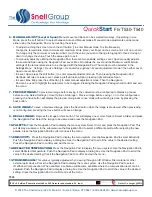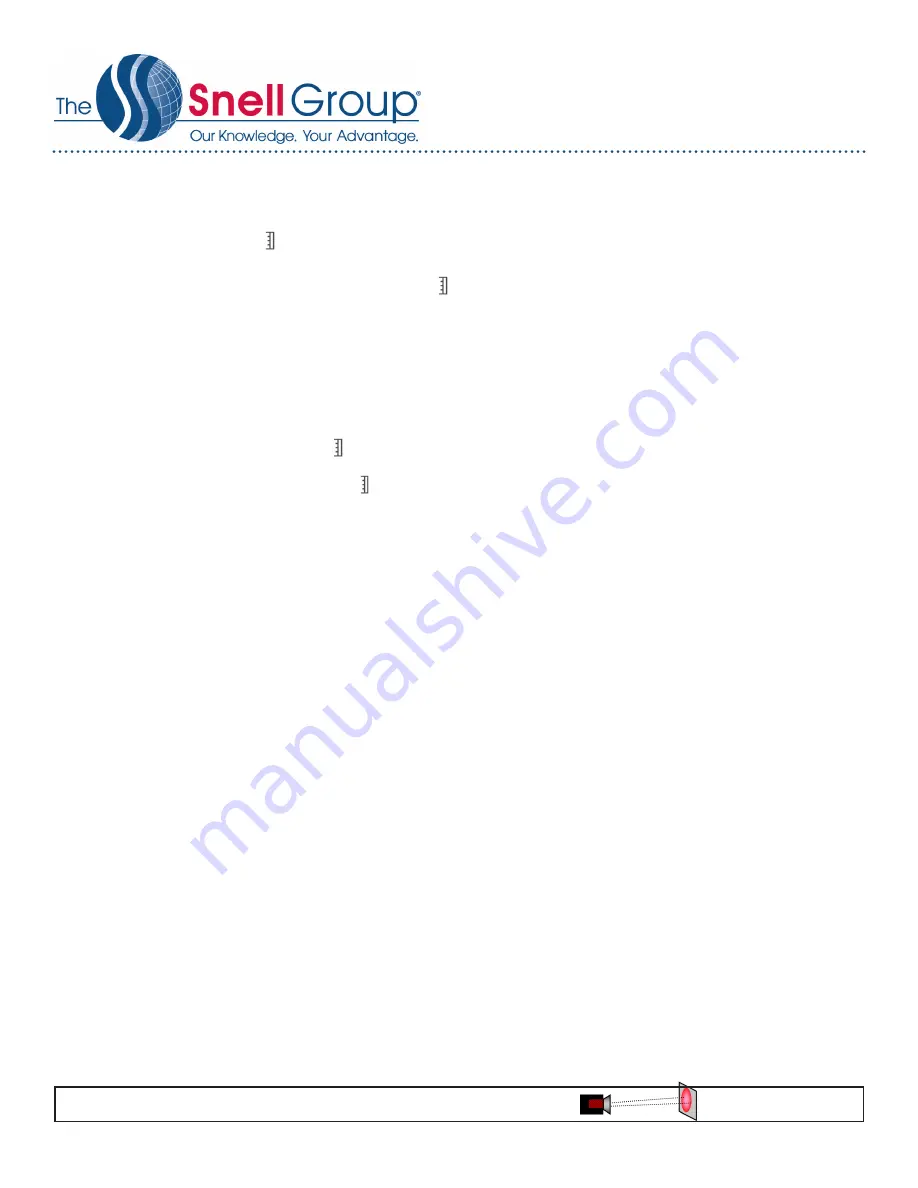
© 2018 The Snell Group / 322 N. Main St. / Suite 8 / Barre, VT 05641 / 800.636.9820 / www.thesnellgroup.com
6. MANUAL ADJUST (Level & Span):
Manual Level and Span can be selected two ways. If operating in Live
Mode, press the soft button to select between Auto and Manual modes. Manual mode adjustments can be made
either using the Navigation Pad or by touching the screen.
• To adjust touching the screen, touch the soft button to enter Manual mode. To simultaneously
change the temperature scale minimum and maximum limits, place your finger on the screen and scroll up or down.
To change only the minimum or maximum limit, touch the value you wish to change to highlight it, then scroll up or
down to change the value. Touch the value again to exit.
• To manually adjust by utilizing the Navigation Pad, there are two possible settings.
Level, Span
manually adjusts
the Level and Span using the Navigation Pad.
Level, Max, Min
allows the Level and the Maximum and Minimum
settings of the temperature scale to be changed with the Navigation Pad. The mode must be selected in the
Settings Menu.
Settings > Device Settings > User interface options > Manual adjustment mode >
then either
Level,
Span
or
Level, Max, Min.
• In
Level, Span
press the soft button to enter manual adjustment mode. Then pressing the Navigation Pad
Up/Down will raise or lower Level, pressing left will narrow Span, pressing right will widen Span.
• In
Level, Max, Min
press the soft button to enter manual adjustment mode. Then the Navigation
Pad can be used to highlight the parameter to be changed, Pressing the Navigation Pad again will confirm and exit
the menu.
7. PREVIEW IMAGE:
To preview an image before saving it, the camera must be configured to display a preview
before saving. Select
Settings > Save Options & Storage > Preview image before saving = on.
In this configuration,
pressing the
Save
button will display the preview. Going back to live mode without saving is done by pressing the
back button.
8. SAVE IMAGE:
To save a previewed image, press the Save button while the image is previewed. When previewing
is not configured, pressing the
Save
button will save an image.
9. RECALL IMAGE:
Depress the image archive button. This will display one or more folders. Select a folder and press
the Navigation Pad. Select the image to be viewed and press the Navigation Pad.
10. PALETTE:
Press the Navigation Pad to display the menu system. Select
Color
and press the Navigation Pad. This
will display a submenu. In the submenu use the Navigation Pad to select a different palette. After selecting the new
palette, press the Navigation Pad to confirm and exit the menu.
11.EMISSIVITY:
Press the Navigation Pad to display the menu system. Use the Navigation Pad to select
Emissivity
.
Push the Navigation Pad to display a dialog box. Use the Navigation Pad to scroll the value to the desired setting.
Press the Navigation Pad to confirm and exit the menu.
12. REFLECTED TEMPERATURE:
Press the Navigation Pad to display the menu system. Use the Navigation Pad to
select
Reflected Temperature
. Push the Navigation Pad to display a dialog box. Use the Navigation Pad to scroll the
value to the desired setting. Press the Navigation Pad to confirm and exit the menu.
13. TRANSMISSION:
This value is typically adjusted when viewing through an IR Window, filter material or other
external optic device. Press the Navigation Pad to display the menu system. Use the Navigation Pad to select
IR Window Compensation
. When enabled, a submenu will become available where the compensation level can be
adjusted. Push the Navigation Pad to display a dialog box. Use the Navigation Pad to scroll the value to the desired
setting. Press the Navigation Pad to confirm and exit the menu.
IFOV =0.9 mRad (Theoretical with 464 x 348 Detector and standard 24˚ lens)
Detect 1in. target @ 92ft.
T540
Quick
Start
Flir T530-T540