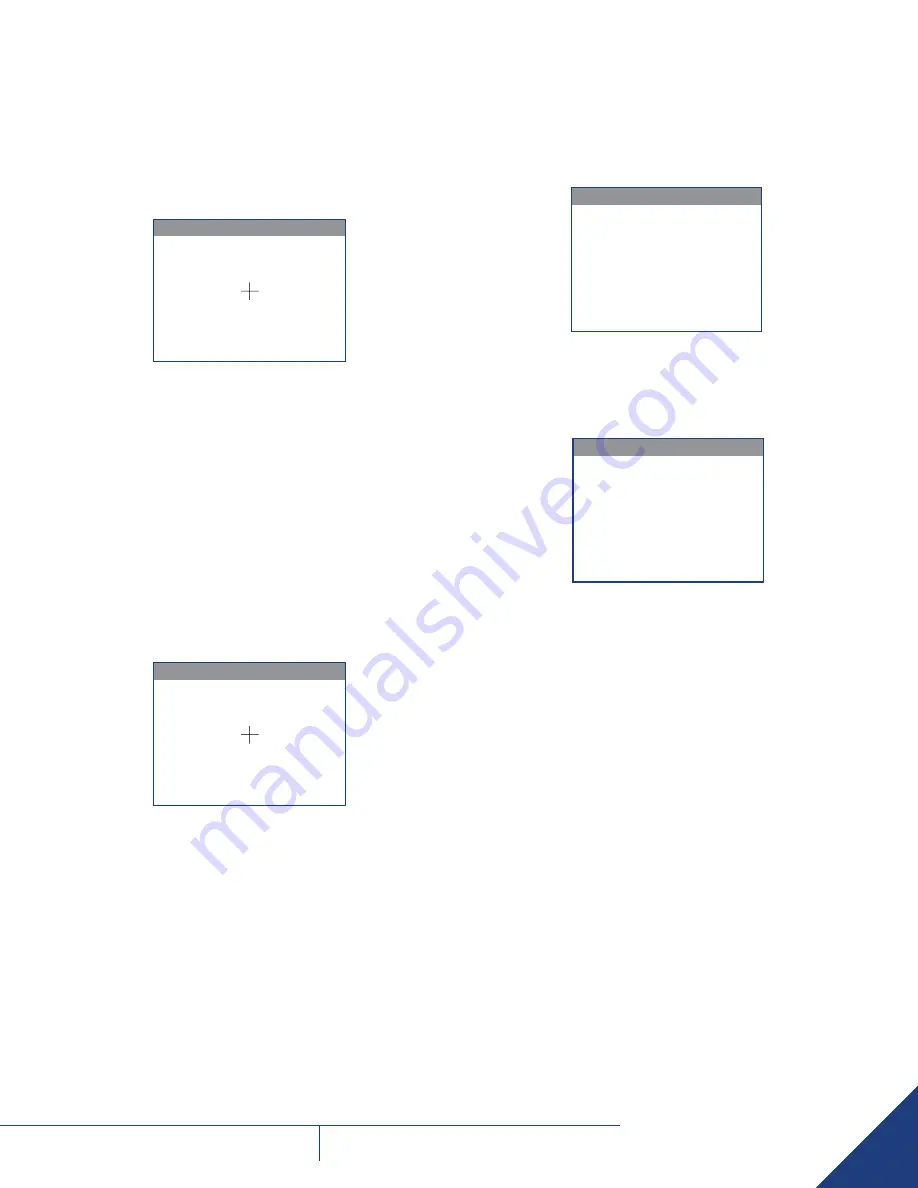
16
FLIR
THERMOSIGHT PRO
U S E R M A N U A L -
Rev 1
4.4 RETICLE MENU
The RETICLE menu allows you to select a reticle from a variety of
patterns.
To navigate through items on the RETICLE menu, hold down
◄
or
►
button.
> EXIT
<> CROSS
RETICLE
4.5 BORESIGHT MENU
The BORESIGHT function allows you to change the position of the
reticle on the display.
Push
▲
/
▼
buttons and
◄
/
►
buttons to shift the reticle on the
display up and down, or to the left and right, respectively. Holding
down
▲
/
▼
button and
◄
/
►
buttons will cause accelerated
movement of the reticle in 4 pixel increments.
Every time one of these buttons is pushed, the reticle shifts a single
pixel increment corresponding to the minimum boresight correction
value. The center of impact on the target moves based on the specified
windage/elevation boresight increment in the
opposite direction
to
the direction of the reticle shift.
> EXIT
WINDAGE <> 10
ELEVATION
<
< -5
BORESIGHT
The adjustment range for Windage is from -20 to 20. The adjustment
range for Elevation is from -15 to 15.
To control the shift of the reticle, look for the running coordinates of the
reticle center that is printed on the display.
Hold down button combo (
◄
+
►
) to reset to zero Windage and
Elevation. The reticle will shift to the center of the display.
4.6 VIDEO RECORD MENU
The VIDEO RECORD menu allows the operator to delete selected image
and video files stored in the camera.
VIDEO RECORD
> EXIT
FILE
<> No Files
DELETE
4.7 SHOT COUNTER MENU
The SHOT COUNTER menu allows for the following values to be set.
SHOT COUNTER
> EXIT
CARTRIDGE <> 1
RESET COUNTER
FILTERING
<> DEFAULT
THRESHOLD <> -50
TRAINING
CARTRIDGE
The number of rounds in the weapon magazine.
RESET COUNTER
Reset the number of shots to zero.
FILTERING
Filtering is the damping speed of the accelerometer output. It has 3
values default, high and low.
THRESHOLD
The value either positive or negative that indicates a shot has been
fired.
TRAINING
Puts the system in shot training mode and displays the shot training
submenu.









































