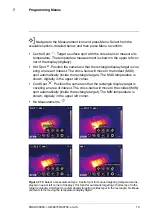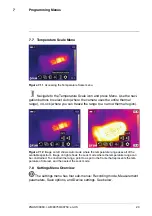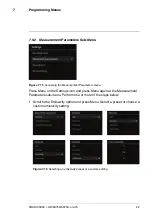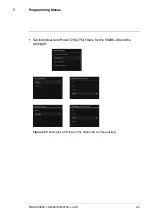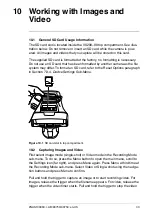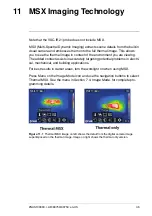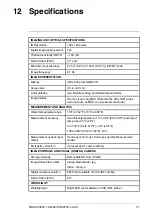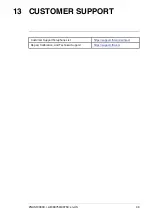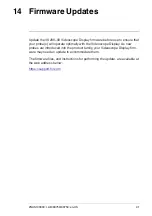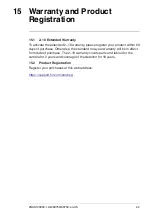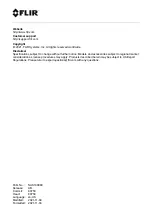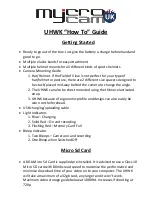10.1
General SD Card Usage Information
The SD card slot is located inside the VS290–00 top compartment. See illus-
tration below. Do not remove or insert an SD card while the camera is pow-
ered. All images and videos that you capture will be stored on this card.
The supplied SD card is formatted at the factory, no formatting is necessary.
Do not use an SD card that has been formatted by another camera as the file
system may differ. To format an SD card, refer to the Reset Options paragraph
in Section 7.9.4,
Device Settings Sub-Menu
.
Figure 10.1
SD card slot in top compartment.
10.2
Capturing Images and Video
First select image mode (single-shot) or Video mode in the Recording Mode
sub-menu. To do so, press the Menu button to open the main menu, scroll to
the Settings icon (far right), and press Menu again. Press Menu a third time at
the Recording Mode sub-menu. Select Video or Single-shot using the naviga-
tion buttons and press Menu to confirm.
Pull and hold the trigger to capture an image or to start recording video. For
images, release the trigger when the filename appears. For video, release the
trigger when the video timer starts. Pull and hold the trigger to stop the video
#NAS100060; r. AB/80750/80750; en-US
33
Summary of Contents for VS290-00
Page 1: ...USER MANUAL Thermal Videoscope Kits Kit nos VS290 2x and VS290 3x...
Page 2: ......
Page 3: ...USER MANUAL Thermal Videoscope Kits NAS100060 r AB 80750 80750 en US iii...
Page 4: ......
Page 49: ......